If Shell Infrastructure Host or Sihost.exe uses high Power, CPU and Memory on Windows 11/10 PC, you can follow these suggestions to resolve the issue. At times, this service or process may consume more resources than usual on your computer due to some internal reasons. If so, it is recommended to go through these troubleshooting suggestions to fix the problem.
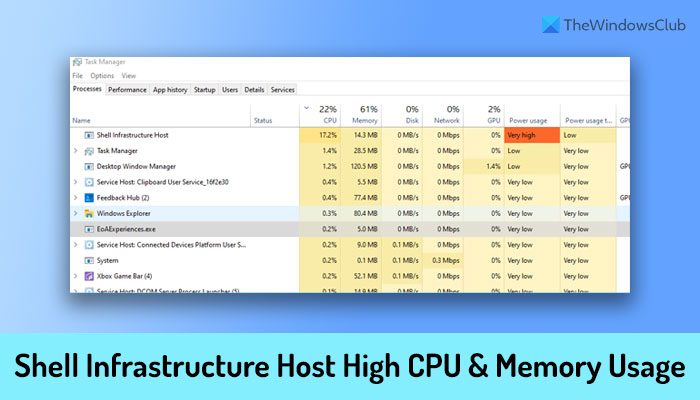
Fix Shell Infrastructure Host high Power, CPU and Memory usage
To fix Shell Infrastructure Host (Sihost.exe) high Power, CPU and Memory usage in Windows 11/10, follow these steps:
- Restart your computer
- Restart Shell Infrastructure Host process
- Scan PC with anti-adware and anti-malware tool
- Run System Maintenance Troubleshooter
- Reinstall Microsoft Redistributable Packages
- Reinstall Photos app
- Run SFC to repair this single file
To learn more about these steps, continue reading.
1] Restart your computer
Restarting the computer fixes countless problems at times. If some internal files cause this issue on your PC, you can troubleshoot that by restarting your computer. Whether it is running Windows 11, Windows 10, Beta, or Dev channel, you may be able to mitigate this issue using this simple trick. Therefore, restart your computer first and check if it does anything positive or not. If not, follow the other solutions mentioned below.
2] Restart Shell Infrastructure Host process
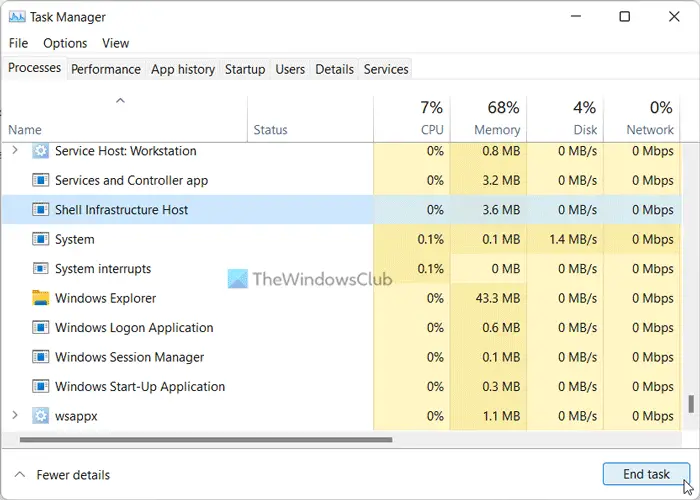
If you open the Task Manager on your computer, you can see the actual Shell Infrastructure Host process in the Processes tab. As it is the culprit, you can try restarting this process once. Although a lot of things are interlinked with this service, you can still restart this process on your Windows 11/10 PC.
To restart the Shell Infrastructure Host process, follow these steps:
- Right-click on the Start Menu.
- Select Task Manager from the menu.
- Find the Shell Infrastructure Host process.
- Click the End task button.
- Restart your computer.
You can find the same process again in the Task Manager.
3] Scan PC with anti-adware and anti-malware tool
At times, adware and malware can cause this issue on your computer. That is why it is recommended to scan your computer with an adware removal tool and anti-malware program. There are so many free options you have, and you can use any one of them. For example, you can use AdwCleaner and Kaspersky Free Antivirus.
4] Run System Maintenance Troubleshooter
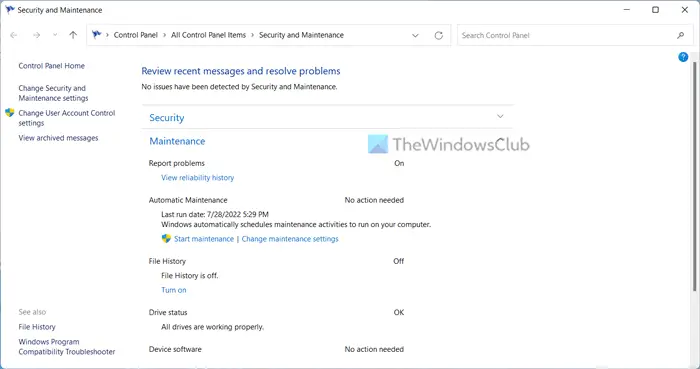
Running the System Maintenance Troubleshooter is the actual solution to this problem. This Troubleshooter can fix various system maintenance-related problems at once on your computer. For your information, you can fix broken desktop shortcuts, disk volume errors, etc., on Windows 11/10 PC. Therefore, follow this guide to run the System Maintenance Troubleshooter on Windows 11 and Windows 10 computers.
5] Reinstall Microsoft Redistributable Packages
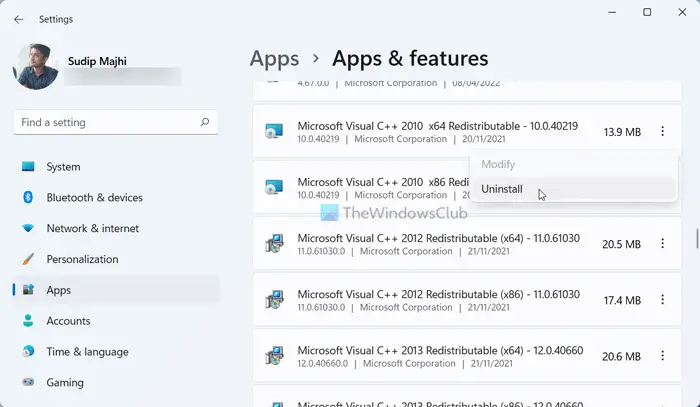
We often install Microsoft Redistributable packages on our computers in order to make an app compatible with the system. However, these packages can cause the issue mentioned above on your computer. Therefore, it is recommended to make a list of all the Redistributable packages you have installed and uninstall them one after one.
Following that, download the same package from the Microsoft website and install them again. It may fix the issue on your computer.
6] Reinstall the Photos app
Earlier, this problem occurred due to a Memory leakage bug. If the same thing happens on your computer, you will encounter this issue. Therefore, follow this guide to uninstall the Photos app. Then, open the Microsoft Store and download the same app again.
7] Run SFC to repair this single file
To eliminate potential file corruption, you can use the System File Checker to replace this file with a good one.
Why does Shell Infrastructure Host high CPU?
There could be several reasons why Shell Infrastructure Host consumes a high CPU on your computer. However, the most common cause is the Photos app. If the Photos app is outdated, it could cause the issue described earlier. Therefore, reinstall the Photos app and follow other solutions to eliminate this problem.
Read: Shell Infrastructure Host has stopped working
Why does Shell Infrastructure Host use so much Memory?
If Shell Infrastructure Host uses so much Memory on Windows 11/10 PC, you need to uninstall the Photos app and reinstall it from the Microsoft Store. You can then restart the Shell Infrastructure Host process using Task Manager, reinstall Microsoft Redistributable packages, etc. However, if nothing works, run the System Maintenance Troubleshooter.
Read: What is ShellExperienceHost.exe or Windows Shell Experience Host?
Leave a Reply