If you cannot install software and receive an error message every time you do that, this post will help you resolve that. The full error message goes as ShellExecuteEx Failed; code error 8235. A referral was returned from the server.” or The System Administrator has set policies to prevent this installation. It usually happens when you or the system has changed something that restricts software installation.
ShellExecuteEx Failed; code error 8235
Here are a few things you could try. But first, create a system restore point. They will need admin permission to try these methods.
- Disable UAC with Signed option
- Install with Admin permissions
- Temporarily disable UAC
- Install/Uninstall Troubleshooter
If nothing works or helps, you may go back to the created system restore point to reverse the changes.
A referral was returned from the server
1] Disable UAC with Signed option
- Type
gpedit.mscin the Run prompt (Win +R), and then press the Enter key to open Group Policy Editor - Navigate to the following setting
Computer Configuration > Windows Settings > Security Settings > Local Policies > Securityoption. - Here disable User Account Control: Only elevate executables that are signed and validated setting.
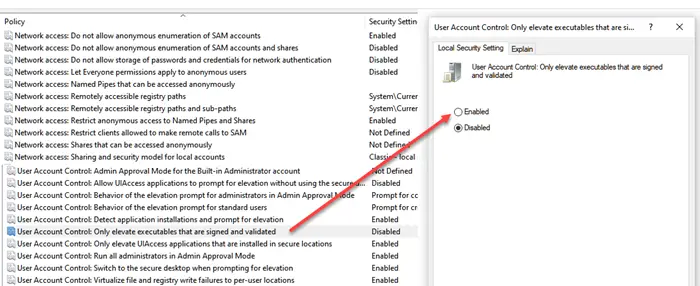
This policy setting enforces public key infrastructure (PKI) signature checks for any interactive applications that request elevation of privilege. Enterprise administrators can control which applications are allowed to run by adding certificates to the Trusted Publishers certificate store on local computers.
2] Install with Admin permissions
Please right-click on the installer, and choose to run it with admin permission. Since most of the installers need to add files to system directories, they need admin permission. So if the system doesn’t ask you about the admin permission, this method will help you with the installation.
3] Temporarily disable UAC
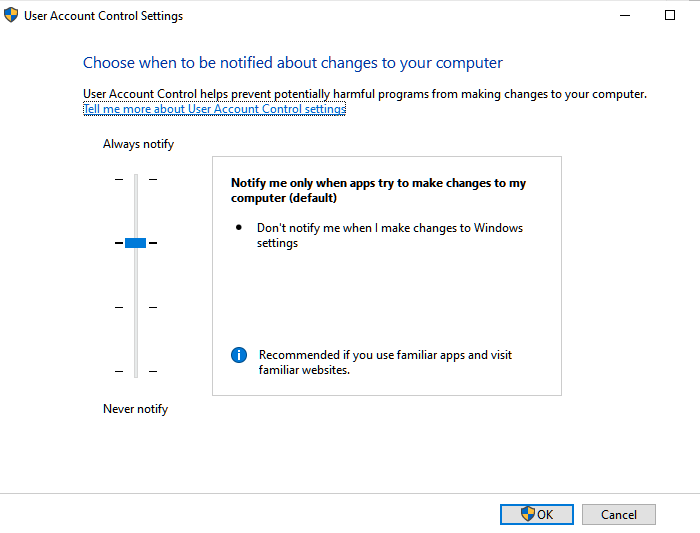
Windows offers settings that allow you to change the level of UAC or User Access Control. It’s a safeguarded method that no software can install without user permission, but temporarily disabling might help.
- Type UAC in the search box, and then click on the Change User Account Control Settings
- Lower the vertical slider to change the settings.
- Try installing it again.
Do note that it will impact your security settings, so make sure to switch it back to default settings when the installation is complete.
4] Use Install/Uninstall Troubleshooter
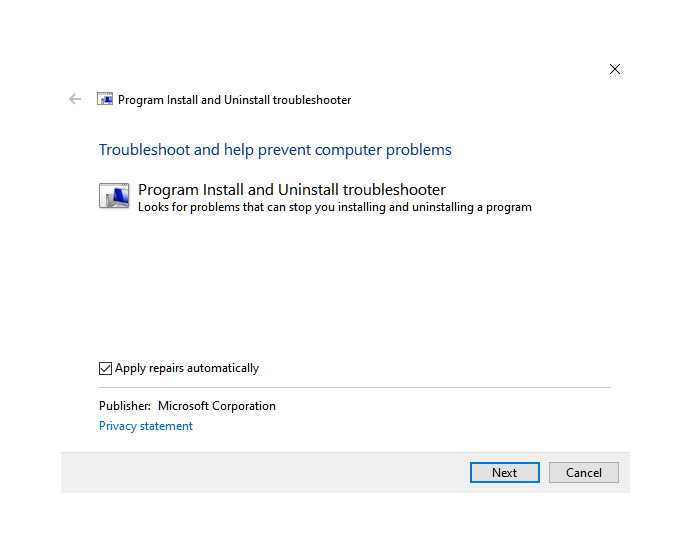
You can download the official Install/Uninstall Troubleshooter from Microsoft. It will ask if you have issues installing or uninstalling. You can choose advanced settings to apply the fix automatically, or if you wish to know more about it, let the wizard prompt you about it. It can fix the following
- Corrupt registry keys on 64-bit operating systems and that control the update data.
- Prevent new programs from being installed, completely uninstalled, or updated
- Block you from uninstalling a program through Add or Remove Programs.
I hope this post helped you resolve ShellExecuteEx Failed; code error 8235.