Many people and most power users tend to use keyboard shortcuts to carry out operations on a computer. For instance, using CTRL+Shift+ESC brings up the Task Manager. Thus, the Shift Key plays a really important role in operating a computer rather than just pressing and holding it to capitalize on the text. Now if the Shift key on your keyboard is not working on your Windows 11/10 PC, then this post shows how to fix the problem.
![Shift Key not working on Windows computer [Fix]](https://www.thewindowsclub.com/wp-content/uploads/2021/04/Shift-Key-not-working-on-Windows-computer.jpg)
Shift Key not working on Windows 11/10
These are the different ways to get rid of the right or left Shift key not working issue on Windows 11/10:
- Physically clean the key and keyboard
- Disable Sticky Keys.
- Update, Reinstall or Rollback Keyboard driver.
- Test the keyboard on another system.
- Check your connections
- Run the Hardware troubleshooter
- Troubleshoot in Clean Boot State.
1] Physically clean the key and keyboard
You need to check if anything is stuck or blocking the key from working smoothly. If need be, physically clean the key and the keyboard.
2] Disable Sticky Keys
Press WINKEY + I combo to launch the Windows 10 Settings App. Now navigate to Ease of Access> Keyboard.
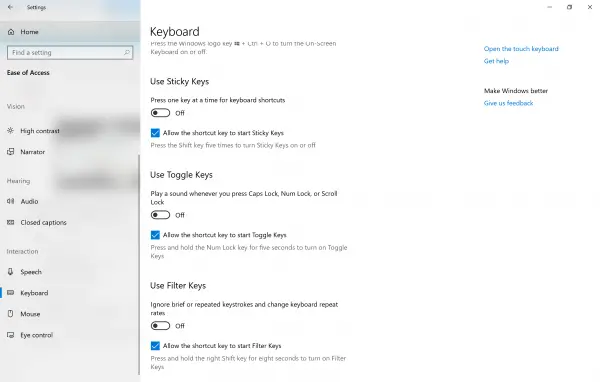
Under the section of Sticky Keys, make sure that the option for Press one key at a time for keyboard shortcuts are set to be toggled off.
In Windows 11, you will see these settings here:
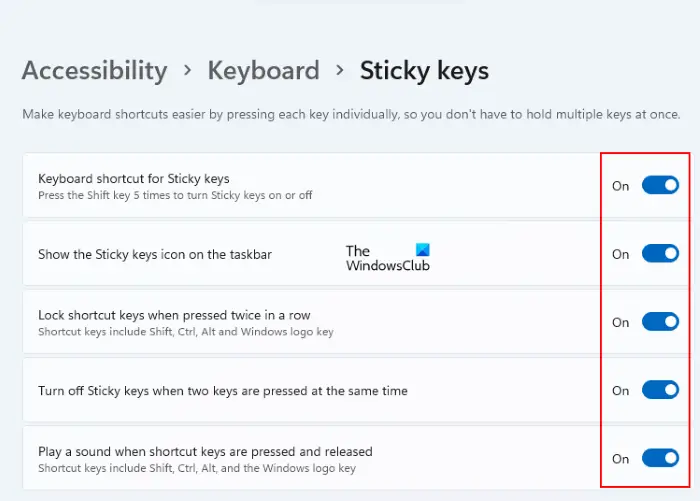
Windows 11 Settings > Accessibility > keyboard > Sticky keys.
3] Update, Reinstall or Rollback Keyboard driver
You need to either update or rollback the driver. If you just updated any driver, and the issue started after that you need to rollback the driver. If you did not, then maybe updating this device driver to its latest version will help.
The drivers you need to work with are the ones under the option of Keyboards.
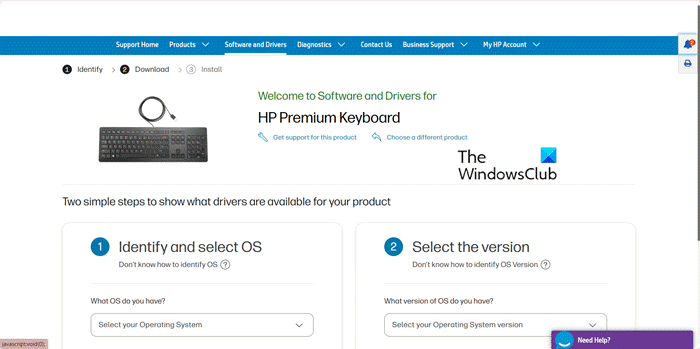
You can also uninstall the driver and then search the web for & download the latest version of your Keyboard driver and install it. Check if that fixes your issues.
4] Test the keyboard on another system
You can try using this keyboard on another system and see if it works there or not. This will give you an idea – whether the issue is with the PC or the Keyboard.
5] Check your connections
You can try to check if the connection mode that you are using for your keyboard is working fine. For a Surface 2-in-1 device, try cleaning the connection pins and check if that fixes your issues.
6] Run the Hardware troubleshooter

Try running the Hardware Troubleshooter. There’s that chance that this might fix the issue automatically.
7] Troubleshoot in Clean Boot State

A Clean Boot is used to diagnose and later troubleshoot issues with your system. During a Clean Boot, we start the system with a minimal number of drivers and startup programs which helps isolate the cause with interfering software.
Once you have booted in the Clean Boot State, enable one process after another and see which process makes the problem appear. Thus you can find the offender.
Hope this gets your Shift key working.
Related reads: