Windows has a set of certain folders that are identified by unique strings referred to as CLSID or Windows Class Identifiers. These folders can be accessed by using the CLSID identifier codes that Windows assigns to each individual folder in the Windows Registry. If you know the codes, you can launch these with ease.
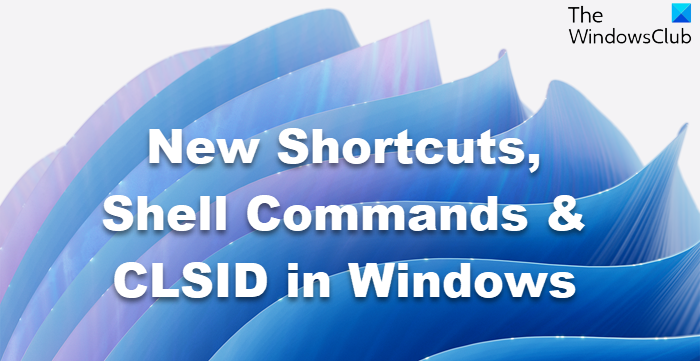
Apart from the existing shell commands, shortcuts, and CLSIDs, which are present in Windows 8/7, Windows 11/10 offers some new shortcuts, shell commands, and CLIDs. Using these, you can create desktop shortcuts if you wish.
New Shortcuts, Shell Commands & CLSID in Windows 11/10
Metro file search from the desktop: Allows you to search for files from the desktop. The Search panel appears on the right side of your screen
%WinDir%\explorer.exe shell:::{2559a1f0-21d7-11d4-bdaf-00c04f60b9f0}
%WinDir%\explorer.exe shell:::{8060B2E3-C9D7-4A5D-8C6B-CE8EBA111328}
Network Panel: It opens the Networks panel on the right side of the screen
rundll32.exe %SystemRoot%\system32\van.dll, RunVAN
Programs Folder and Fast Items: Lists all the attached programs and folders that appear in the Start Screen and/or all Metro apps
%WinDir%\explorer.exe shell:::{865e5e76-ad83-4dca-A109-50dc2113ce9a}
Refresh or Reset PC
%WinDir%\explorer.exe shell:::{9FE63AFD-59CF-4419-9775-ABCC3849F861}
Windows Backup and Restore: Back up or restore your files
%WinDir%\explorer.exe shell:::{B98A2BEA-7D42-4558-8BD1-832F41BAC6FD}
All Settings: Almost identical to All Tasks or Master Control Panel or God Mode, but just sorted differently – call it the New Super Mode if you wish!
%WinDir%\explorer.exe shell:::{F90C627B-7280-45db-BC26-CCE7BDD620A4}
All Apps
explorer.exe shell:::{4234d49b-0245-4df3-B780-3893943456e1}
Memory Storage Space
%WinDir%\explorer.exe shell:::{F942C606-47AB-0914-BE56-1321B8035096}
Show Desktop
%WinDir%\explorer.exe shell:::{3080F90D-D7AD-11D9-BD98-0000947B0257}
User Account Pictures
explorer.exe shell:AccountPictures
List of Installed Applications
shell:AppsFolder
Auto Start Up
shell:startup
Roaming Tiles
shell:Roaming Tiles
Some ready-to-use Windows desktop shortcuts
I have created some ready-to-use desktop shortcuts based on some of these. You can download them by clicking here. You will have to select and set an icon for them, however, depending on your choice.
Thanks!!! Godmode Activated…
WOW i’ve always used this clsid thing to hide folder contents and trick my brothers… i just wish there was an automated tool to turn folders to these thing w/o having to manually rename or modify desktop.ini
Check https://www.thewindowsclub.com/godmode-creator-windows-7-vista-released