Windows 10 now lets you show notification overlays or badges on the taskbar buttons or icons of Windows Store apps. These badges show the current status of a Windows Store or a Windows 10 Universal or Universal Windows Platform (UWP) app. You may have seen such badges on the Start Live Tiles.
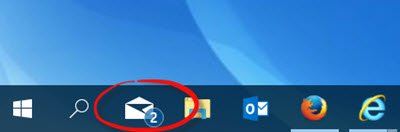
For instance, the Mail app taskbar icon may display a number indicating the number of unread emails. When there are no unread emails, no badge is displayed. But whenever a new email arrives, a badge is displayed. While this is a very useful feature, some may want to disable it. So, let us see how you can disable it.
Windows 11 user? Read How to Hide Badges on Taskbar Icons in Windows 11.
Disable Show Badges on Taskbar buttons in Windows 10
To disable Show badges on taskbar buttons option, follow these steps:
- Press Win+I to open Windows Settings.
- Go to Personalization > Taskbar.
- Toggle the Show badges on taskbar buttons option to enable or disable.
To learn more about these steps, continue reading.
First, you need to open Windows 10 Settings and click on Personalization. If you don’t know the process, press Win+I button together. Then, go to the Personalization setting and click on the Taskbar option.
Once here, click on Taskbar in the left panel, and scroll down a bit till your see Show badges on taskbar buttons.
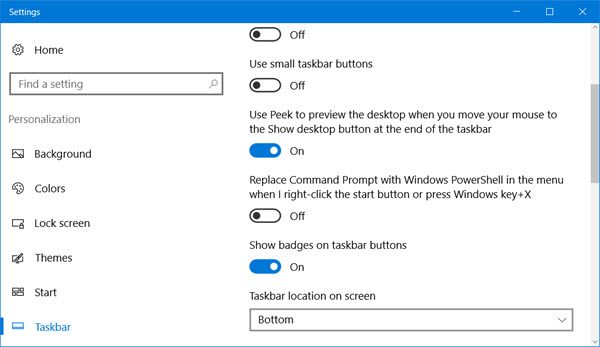
The default is On. To disable showing of these badges, toggle the button to the Off position. But remember this will not work if you have enabled Small taskbar buttons.
Windows 10 taskbar in many ways is the same when compared to other versions of Windows, but there are a few new things Microsoft brought to the table to make it unique. This post will show you how to customize the Windows 10 taskbar to suit your preferences.
How do I hide the badges on my Taskbar?
To hide badges on your Taskbar, you need to take the help of the Windows Settings panel. If you are using Windows 10, you need to go to Personalization > Task and toggle the Show badges on taskbar buttons button. If you are using Windows 11, you need to go to Personalization > Taskbar > Taskbar behavior and remove the tick from the Show badges on taskbar apps checkbox.
What does it mean to Show badges on taskbar buttons?
If the Show badges on taskbar buttons or Show badges on taskbar apps option is enabled, you can see a number on the pinned apps. It denotes the number of unread notifications you have for the corresponding app. For example, if you have an unread notification from any website on the Chrome browser, it will display on the Google Chrome icon on the Taskbar.
I hope this helps!
Thanks for the tip but mine is greyed out and can not be changed. What´s wrong?
It’s beause you have the setting to “Use small taskbar buttons” turned on. Turn this off and the Show badges option will be available.
Ok. Thank you.