As a laptop user, it is a good idea to keep an eye on your laptop battery status. So you know when to plug in the charger or turn it off. For a long time, Windows couldn’t show battery percentage. Thankfully, in a recent Windows update, Microsoft added the feature. Below is how you can show the battery percentage in the Windows 11 taskbar.
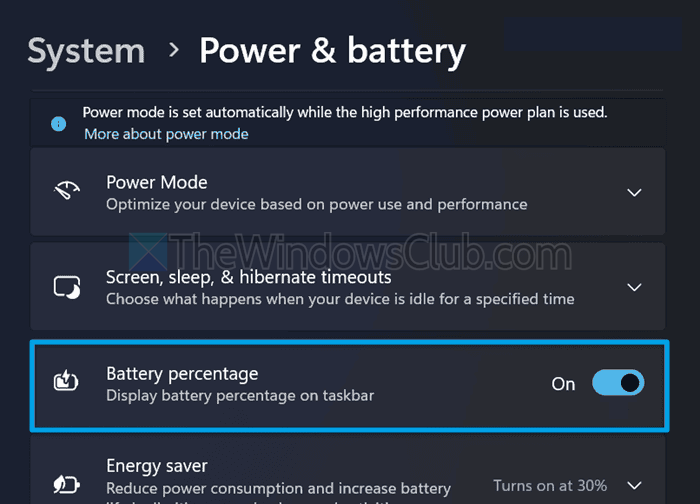
How to Show show Battery percentage in Windows 11 Taskbar
- Press Windows key + I to open Settings.
- Go to System > Power & Battery.
- Over here, toggle on the Battery Percentage switch.
- Once done, you should be able to see the battery percentage in your taskbar.
That was a quick way to display the battery percentage in the taskbar. By displaying the battery percentage, you will know how much power is left and plan your tasks accordingly. It would be easy for you to know how much time you have before charging your laptop.
Read: Battery shows being charged but battery percentage not increasing
Why is the battery icon not showing a percentage?
If you don’t see the option to enable battery percentage in Windows, you might be using an outdated version. So make sure to update your Windows first, and then check if you see the option.
Fix: Wrong Battery Percentage in Windows laptop
How do I get a battery report on Windows?
Windows offers you a detailed Battery report. To do this, you will need to launch Command Prompt as Administrator, then type powercfg /batteryreport and press Enter. The report will be saved as an HTML file in your user directory, providing battery health, usage history, and charge cycles.
Is it possible to show the battery percentage on the lock screen of Windows?
As of today, Windows 11 doesn’t support showing the battery percentage on the lock screen. However, Microsoft might add the feature in the coming updates.