Windows has removed the Control Panel entry from the WinX Menu. You now see an item which opens Settings. The WinX Menu is the one which pops up when you right-click on the Start Button. Microsoft wants users to move away from the Control Panel and is therefore gradually moving all settings from it to Settings. But if you would like to display or show the Control Panel too along with Settings, here is how you go about it.
We have already seen how to show Command Prompt instead of PowerShell in WinX Menu. Now let us see how you can display Control Panel in WinX Menu in Windows.
Show Control Panel in WinX Menu of Windows PC
Sign in as administrator and create a desktop shortcut to open the Control Panel. So right-click on the desktop > New > Shortcut. In the location field, type the following path:
%windir%\system32\control.exe
Click Next and name this shortcut as Control Panel.
Now, open Windows File Explorer and copy-paste the following path in the Explorer address bar and hit Enter:
%LocalAppData%\Microsoft\Windows\WinX
Here you will see three folders – Group1, Group2, and Group3.
Now drag and drop the created Control Panel shortcut from your desktop into any one of these folders, depending on where you want Control Panel link displayed. Group2 might be a good idea.
If you wish, you can download the shortcut I created and used by clicking here.
Read: How to add items to Win-X Power User Menu.
Having done this, restart your computer and you will see the Control Panel link in the Group you moved it to.
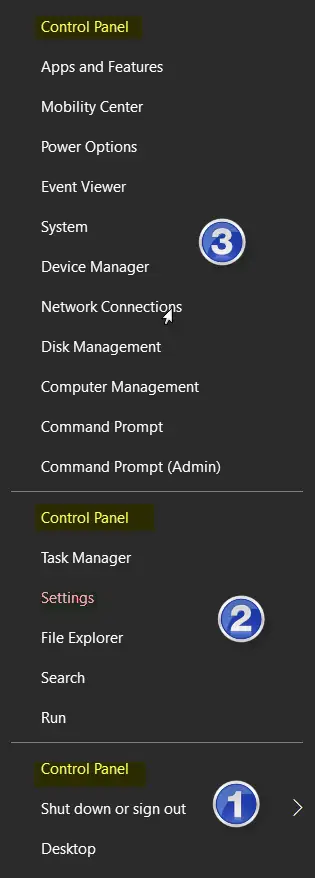
Mind you, you have to move it to any one of the groups. I moved it to all three, just to show an image how it would look in each of the Groups.
It worked for me and I hope this works for you too.
See this post if the WinX Menu is not working in Windows 11/10.
How do I find Control Panel on Windows 11?
To find Control Panel on Windows 11, you can use the Taskbar search box. You can search for the control panel in the Taskbar search box and click on the individual search result. On the other hand, you can find the same in the WinX menu, which appears when pressing Win+X.
How do I add Control Panel to my Start menu?
To add Control Panel to the Start menu in Windows 11, you need to search for it first. For that, you can use the Taskbar search box. Once the respective search result appears, right-click on it and select the Pin to Start option.
I tried it because I really miss the Control Panel Icon there :-), but in my case (1703 build 15063.138) this doesn’t work. I even tried with other shortcuts….nope
Even I am using 1703 build 15063.138. You don’t see it even after restarting the computer?
Yes I did restart the computer. I’m using now the free tool WinXeditor…
Control Panel can also be accessed from all apps list. Click on Start, scroll down to Windows System and its there . You can Pin it to Taskbar too by right clicking on it > More
Same for me. Tried to add it this way and it will not show up. even after restarting computer several times.
Works great!!!
Thank you Anand
it works on 15063.447. Just download the shortcut and put in %LocalAppData%MicrosoftWindowsWinXGroup2
I had to delete
It would be nice if you simply do a REMOTE ASSISTANCE I did it several times as stated above, then restarted computer, followed step by step it is NOT showing control panel on Win-X menu at all
Tried the steps above to customize a lockdown laptop for work.
I can REMOVE the shortcuts and restart Explorer.exe and it works…
Adding something however, that is a different story. on “Pro” Creators Build 1703 as well.
Build 1703 15063.632
I’m sure he would but I hope he charges for it.
Same not work on Fall Creators
WinXeditor Saved me