Earlier, many users raised objections over the company’s unilateral decision to hide the start of website URLs from Chrome’s omnibox. Fortunately, this concern has been addressed in the latest version of the browser, Google Chrome. The browser now lets its users enable Full URLs.
Always show full URLs in Chrome browser
Having previously implemented an experimental option to display full web addresses (URLs) on a one-off basis, the current stable build of Chrome for Windows, Mac, and Linux allows users to show full address in the URL field.
The new Chrome brings back ‘www’ with an option to show full URLs. For this:
- Launch Chrome.
- Visit chrome://flags.
- Search for Context menu show full URLs.
- Change the Default entry to Enabled
- Restart Chrome.
Right-click the omnibar, and check the Always show full URLs option.
Chrome developers had embarked on a mission to introduce something unique in the browser. As such, they started removing even simple things that users found useful. One of the changes included not displaying the HTTP/HTTPS and www tags in the URL bar. This meant users could only see the domain and the page they were visiting. The letters were only visible when double-clicked and not full-time. Now, things have changed for good!
Launch the Chrome browser.
Visit chrome://flags page by entering the address in the URL field.
This will launch the experimental flags screen.
Look for the following entry – Context menu show full URLs.
Alternatively, you can enter the following path in the address bar of Chrome –
chrome://flags/#omnibox-context-menu-show-full-urls.
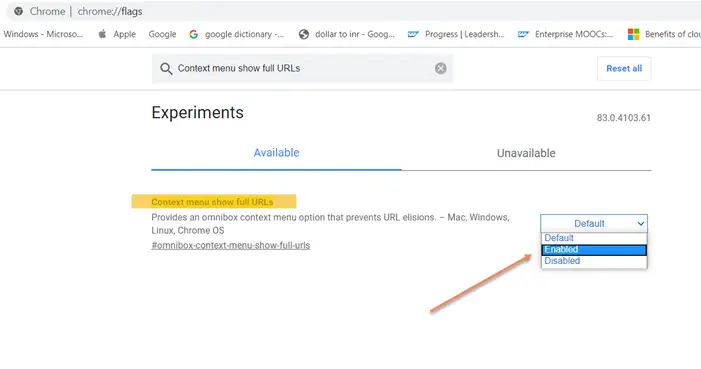
When seen, hit the drop-down arrow, adjacent to the option and change the setting from ‘Default’ to ‘Enabled’.
When done, restart the browser.
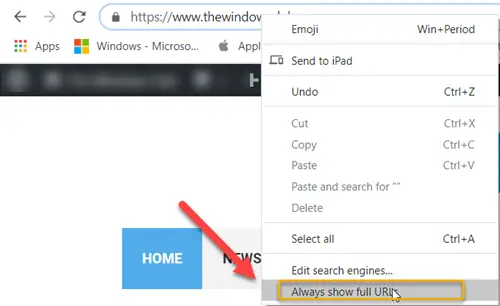
Now, simply right-click the URL bar and choose the option that reads ‘Always show full URLs’.
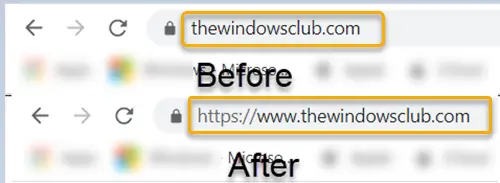
Hereafter, your Chrome browser will display complete URLs in Chrome full.
Read next: How to always show full address in Firefox.
How do I make the address bar full screen in Chrome?
To make the address bar full screen in Chrome, press F11 on Windows. You can also click the three-dot menu icon in the top right and select the full screen option to hide the address bar and enter full screen mode.
How do I see the full URL?
To see the full URL, go to google.com, search for the desired page, click its title in the results, and then click the address bar at the top of your browser to highlight the entire URL.