Microsoft has released a tool that allows Windows users to hide or block specific unwanted Windows Updates or Driver Updates. Using the Show or Hide Updates Tool, you can stop it from downloading specific updates.
Windows 11/10 for home users will always download and install Windows Updates automatically, keeping your device up-to-date with the latest features and fixes.
How to hide Windows Update in Windows 11/10
There is no option to turn off Windows Updates using the Control Panel or Settings app in Windows, as it used to be with earlier versions of Windows. There is a workaround to disable or turn off Windows Update in Windows. But you don’t want to do that if your objective is to block only unwanted Windows Updates, which may be known to be causing trouble. In such instances, using this tool from Microsoft is better.
Show or Hide Updates Tool for Windows
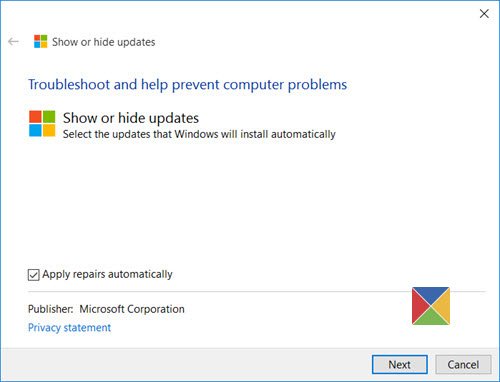
If you wish to hide or block unwanted Windows Updates on your Windows 11/10 computer, you can use Microsoft’s Show or Hide Updates tool.
Once you have downloaded the standalone package from Microsoft, run it.
Click on Next to proceed.
The Show or Hide Updates tool will scan your system for updates.
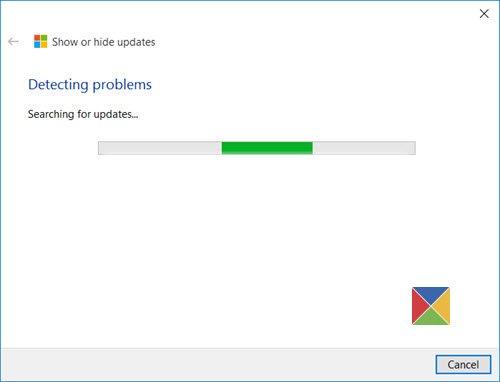
Once the scan is completed, you will see the following screen. Select Hide updates.

You will next see the following screen where you can choose the updates you don’t want to install.
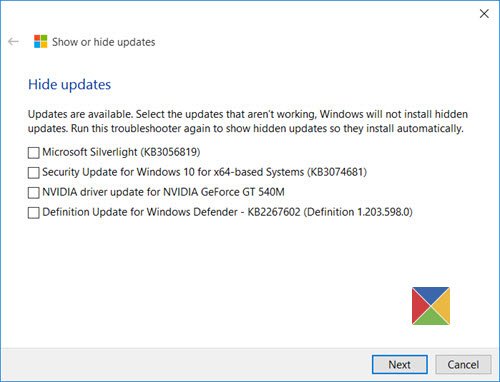
Using this tool will prevent the problematic driver or update from reinstalling automatically the next time Windows Updates are installed.
If an updated driver or update is released later and you wish to install it now, you may click on Show hidden updates and uncheck them. For more information, see KB3073930.
You can download this tool (wushowhide.diagcab) here from microsoft.com.
TIP: You can use PowerShell to Hide Windows Updates.
You can also stop automatic Driver updates if you wish. This post will show you where to look for Windows Update History.
TIP: StopUpdates10 can also help you block Updates on Windows.
THANK YOU SIR, FOR SHARING THE USEFUL INFORMATION, WILL PROBABLY GIVE A TRY IN THE INSIDER PREVIEW.
Hi Andy
I may be a bit thicker than usual this morning but as Home versions will be getting the updates automatically how is this tool any good to them?
The updates are installed [automatically] and by that time it will be to late to block them. If you un-install an update it will just reinstall before you can get the chance to run the tool and block the desired update[s]. Also as MS is doing away with patch Tuesday there will be no specific day of the month to look out for updates so when and how is this of use to Home users?
ErnieK
You have a point. As I see it, if there is an update that is troubling you, then you may have to uninstall that update or system restore, restart your PC and then run this tool and block that update. This way you block the trouble-making update. Then when a new update is released, you run the tool, Unhide the update and then install the new update. In fact, even if you were to come to know that a particular update was causing problems for others, you could block it, if it wasn’t yet installed on your system. This is the scenario, where I think the tool would be useful.
I think the best thing to do would be disconnect from the internet, uninstall the troubled update or driver, run this tool then re-connect to the internet, this way the update cannot be re downloaded before running this tool.
Seems like going all the way around the world and back to disable an update, I know, hopefully they will have a change of heart and give control back to the users, if MS was infallible with their updates I would say forced updates are a good thing but Microsoft’s track record shows that they are not and forced updates are really not the way for them to go.
thank you sir. one doubt . is this tool only for home editions or all editions, like, pro editions, and enterprise editions. support?
It’s impossible to do that without app ? just WTF. Windows sucks, why did they ruin Windows Update program ?
Where do I find the tool for next time I want to use it?
Windows 10 wreaked my laptop, it ran windows 10 perfect for weeks. then the last 2 updates its gone stupid with bugs, then black screen and not able to log in or anything.. system restore, everything was 100% corrupted.. and no safe mode to boot into as you cant use safe mode without logging in, as even the restore/windows 10 media disk didnt have option to boot it into safe mode, and the command prompt wouldnt work as “computer in recovery mode, please start up in normal mode to run tasks”.. ended up clicking the “restore previous version of windows”
So now, i have to use group policy (thank god i have the pro version) to “download but let me choose when to install” then read all the logs on the KB files to see what they do, and any drivers etc, i have to use this tool to disable it, clear the windows update software files, let it redownload the updates, check it didnt do the update i told it not to, BEFORE i click install (even though group policy allows you to block auto installs, and lets you choose when, you STILL cannot block just 1 of the updates, it installs everything as soon you click install, unless you do the steps i said i now have to do….
Shame, as windows 10 is far faster and stable then windows 7…. its just windows update WREAKS EVERYTHING doing everything automatic before testing it actually works/checking its compatible
gpedit DOESN’T work. Windows 10 do whatever they like. This util was the only helpful. Microsoft must include in Windows 10. That was very difficult to find. I had a Synaptics touchpad doesn’t work “no scroll” problem ONLY in Windows 10 apps, that was driving me crazy because Windows insisted installing unworkable software and drives. After using that util everything is ok as simple ps/2 touchpad and NOT Synaptics.
Thats odd… It worked fine for me! Works perfect now! Downside is I get big pop up saying updates available… which then I need to use the provided Microsoft tool to block the dodgy ones then I can click is tall for the ones I trust.
To me, it seems like the easiest thing would be to blanket-disable all updates. God, but windows 10 looks like one big malware with all this shit. There is no way in hell I’ll let them eat up the precious little internet data I can afford each month just to put some shit I don’t want in my computer.
I dont have any defer or metered network or similar stuff and I just uninstall the update and immediately run the tool and works splendid to stop it from downloading that stipud audio drivers.
should work for all. I run it with pro without problem.
I am going to use this because I have had problems installing update kb3172985. This update has given me grief for 5 days now where it will not complete installing. It ends up undoing the installation. How about Microsoft getting their updates checked out first before releasing them.
I have had this and there is something about stopping the windows update service and clearing the wu cache, then restarting it. Google it.
If I know a specific update is problematic with my version
Can this update can be blocked by MSI install script
and in uninstall to remove the blocking?
Thanks, Eran