With Windows 8.1 Update, your Start Screen has been more improved. Microsoft has worked hard to make the Start Screen more user-friendly. In this series of enhancements, you have now the option to show more or fewer apps at your Start Screen. By default, you’ll see a lesser number of apps while you toggle the Down arrow on your Start Screen.
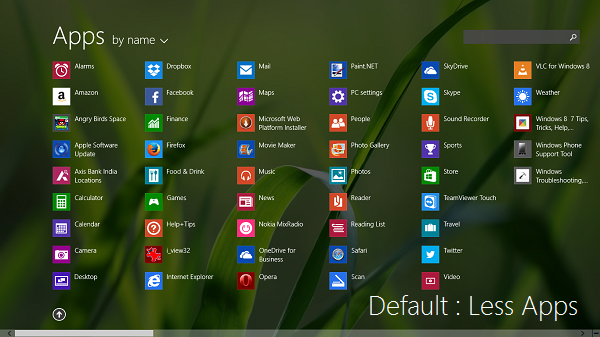
If you allow your Windows 8.1 running system to show more apps, the same screen shown above is changed to following one:
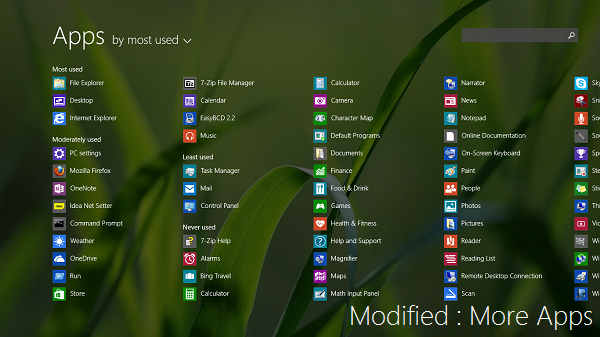
Obviously, the later screen displays more apps, so the user can locate their favorite apps easily and they won’t have to scroll and search for their desired apps. Here are the ways to make this possible.
Show more apps or less apps in Windows 8.1
1. Go to Start Screen, press Windows Key + I to get Settings charm. Now click Tiles.
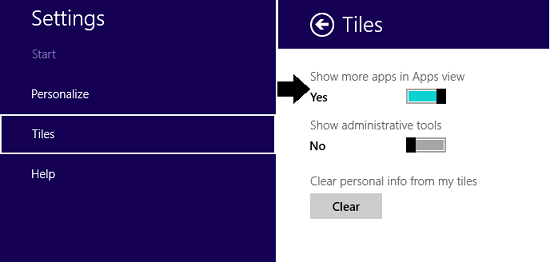
2. In the Tiles section, you’ll see Show more apps in Apps view option which is introduced by Windows 8.1 Update.
Now all you need to do is to move the slider from No to Yes (Left to Right). You can now go to Start Screen and verify the results.
Hide apps or Show more apps using Registry
1. Press Windows Key + R combination, type put Regedt32.exe in Run dialog box and hit Enter to open the Registry Editor.
2. Navigate to the following location:
HKEY_CURRENT_USER\Software\Microsoft\Windows\CurrentVersion\ImmersiveShell\Grid
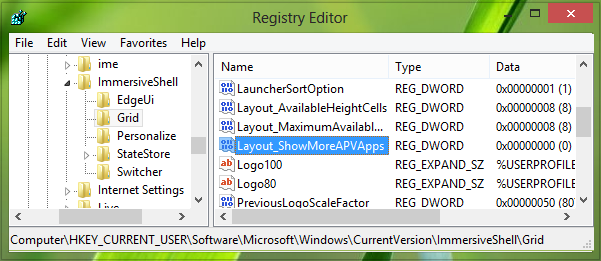
3. In the right pane of this registry location, you’ll see a registry DWORD (REG_DWORD) named as Layout_ShowMoreAPVApps which must be having 0 as its Value data which is for showing less apps. Double click on the same DWORD to get this:
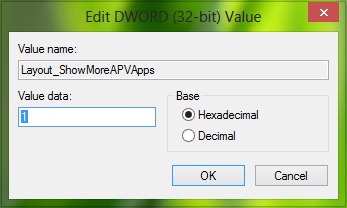
4. In the above-shown box, input 1 as the Value data in order to show more apps at Start Screen. Click OK, you may now close the Registry Editor and go to Start Screen to see the changes effective. That’s it.
Hope you find the tip useful.