Google Chrome has added the Tab Groups icon in the bookmarks bar section. This feature lets you quickly organize related pages or tabs in one workspace. While this feature can be handy if you have multiple tabs to work with, some users might find it annoying. So here is how to show or hide Tab Groups in the Chrome Bookmarks bar.
![]()
Show or hide Tab Groups Icon in Chrome bookmarks bar
There are two ways to turn off the tab Groups button in Chrome on Windows PC:
- Hide the tab groups button.
- Turn off the tab groups feature.
Now let’s talk about both these options below.
1] Show/Hide tab groups icon
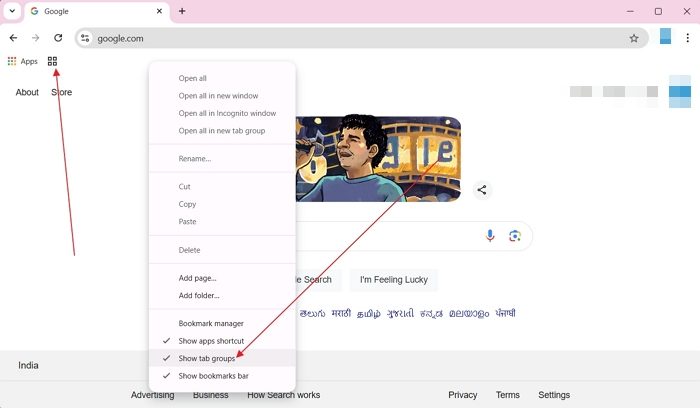
Showing or hiding the Tab groups button is extremely easy.
- First, right-click on an empty area on your Bookmarks tab.
- Click on Show tab groups to hide it. If it’s already hidden, click on the same option to show it.
![]()
2] Hide tab groups feature from bookmarks right-click menu

- Open a new Google Chrome tab by pressing CTRL + T.
- Go to this URL: chrome://flags
- Search for Tab Groups Save UI Update, and using the dropdown menu, select Disabled.
- Next, it will ask you to relaunch the browser, so click the Relaunch button.
- Once you have done this, you will no longer see the Show Show tab groups option when you right-click the bookmarks tab.
Both options do a similar job. However, this doesn’t disable the feature altogether; you can still create new Tab groups by right-clicking on a tab and selecting Add tab to a new group.
Read: Make Bookmarks Icon only in Chrome browser
What if the tab groups icon reappears after hiding it?
The Tab Groups feature in Google Chrome might appear again. This could be due to browser updates, extensions, corrupted cache, or sync settings. You will again need to hide the feature. The sync could be one of the most annoying things, so ensure it’s not enabled across devices.
Read: How to prevent Bookmark Editing in Google Chrome
Can I save tab groups to the bookmarks bar for later use?
Chrome allows you to save tab groups, which appear as icons in the bookmarks bar. You can restore them later with just a click.
Leave a Reply