Microsoft Excel by default shows a horizontal and vertical scroll bar in an Excel workbook. It lets you move through the worksheet so that you can scroll the data on the page easily. But if you don’t like to have the horizontal or vertical scroll bar or both on your Excel page, you can hide it/them using the Excel Options dialog box. In this post, we will show you an easy tweak to hide or display scroll bars in Microsoft Excel.
How to remove scroll bar in Excel sheet
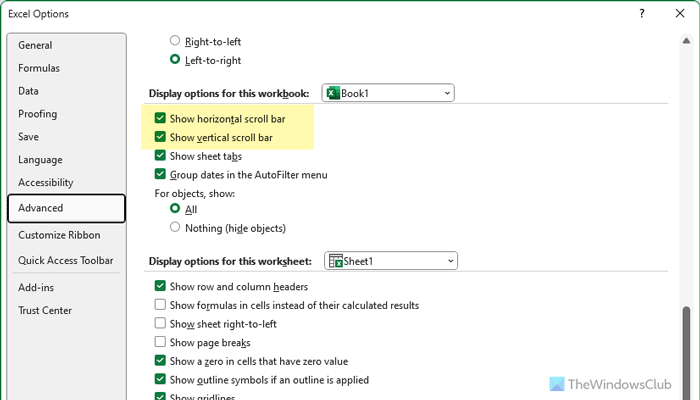
If you want to hide or display scroll bars in your Microsoft Excel sheet then follow these instructions:
- Open an Excel file
- Click on the File tab.
- From the left sidebar, select the Options button.
- In the Excel Options window, select the Advanced option from the left pane.
- scroll down and locate the Display options for this workbook section.
- Uncheck the checkbox next to Show horizontal scroll bar to hide the horizontal scroll bar.
Similarly, you can hide the vertical scroll bar by deselecting the checkbox named Show vertical scroll bar.
Click the OK button to close the window and save the changes.
Read: How to insert Multiple Blank Rows in Excel at once.
How to Resize the Horizontal Scroll Bar
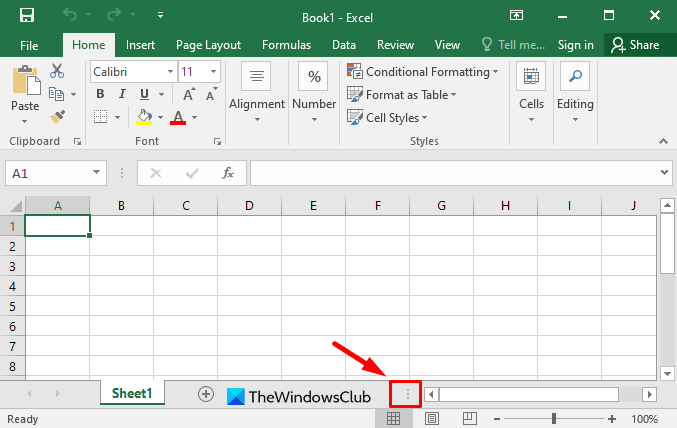
You can expand or shrink the horizontal scroll bar size of your worksheet by following these instructions:
- Open Excel sheet
- Go to the left end of the horizontal scroll bar.
- Here you will see a vertical three-dotted line.
- Place your mouse pointer over this dotted line and drag it to the left to increase the scroll bar.
In the same way, drag your mouse pointer to the right and it will shrink it.
That’s it. I hope you found this guide helpful.
Read: How to display the Current Date and Time in Excel and Google Sheets
How do I hide the scroll bar in Excel?
To hide the scroll bar in Excel, you need to open the Excel Options panel first. Then, go to the Advanced tab and head to the Display options for this workbook section. Remove the tick from the Show horizontal scroll bar and Show vertical scroll bar checkboxes. Click the OK button.
How do I bring back the scroll bar in Excel?
To bring back the scroll bar in Excel, go to File > Options to open the Excel Options wizard. Then, switch to the Advanced section and find the Display options for this workbook section. Next, tick the Show horizontal scroll bar and Show vertical scroll bar checkboxes and click the OK button.
Leave a Reply