In this article, we will describe how to show the Spelling and Grammar tool on Quick Access Toolbar in Word. Spelling and Grammar is a powerful tool in Microsoft Word. It lets you check all the spelling mistakes and grammatical errors in your document.
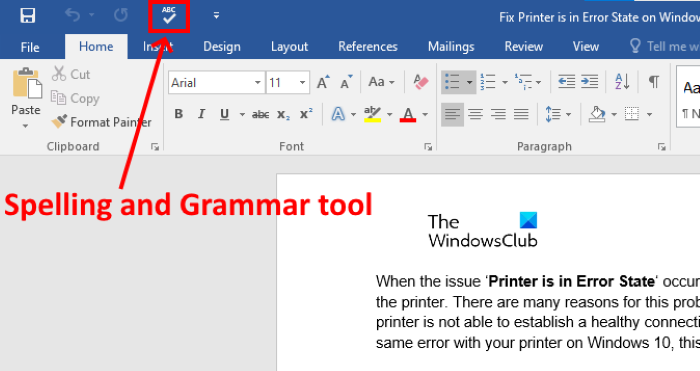
We have to follow the below-listed steps to use this Spelling and Grammar tool on Quick Access Toolbar in Word:
- Launch Microsoft Word and open your document in it.
- Click on the Review tab on the ribbon.
- Click on the Spelling and Grammar tool.
If you have a lot of tasks, you can pin this tool on the Quick Access Toolbar of Microsoft Word so that you can access it with a single click.
Show Spelling and Grammar tool on Quick Access Toolbar in Word
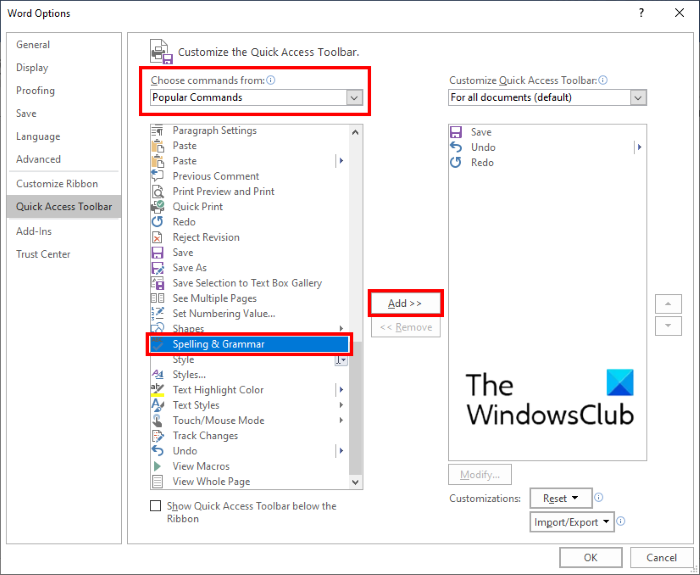
The steps to add Spelling and Grammar tool to Quick Access Toolbar in Word are as follows:
- Launch Microsoft Word.
- Go to “File > Options.” This will open a new window.
- In the Word Options window, you have to click on the Quick Access option on the left side.
- Make sure that Popular Commands is selected in the drop-down menu just below the Choose commands from option. If not, select it.
- Scroll down the list in the left box to find the Spelling and Grammar tool.
- Select the tool and click on the Add button. This will add it to the Customize Quick Access Toolbar box on the right side.
- When you are done, click OK to save the changes you have made.
Tip: You can configure Grammar and Style Settings in Word.
Now, you can access the Spelling and Grammar tool directly from the Quick Access Toolbar.
If you want to remove the tool from the Quick Access Toolbar, repeat the four steps listed above. Now, select the Spelling and Grammar tool in the Customize Quick Access Toolbar box and click on the Remove button. After that, click OK to save the settings.
That’s it.
Read next: How to create a QR Code in Microsoft Word.