Since Microsoft Outlook is packed with several features, it remains the standard email and calendar platform for millions of users. It has been designed to help users manage their work time more effectively. But when multiple users are collaborating how do they make sure they are not receiving meeting request outside their working hours? By displaying their working hours in Outlook! Today we’ll look at the method that allows you to display your working hours to your colleagues in Outlook.
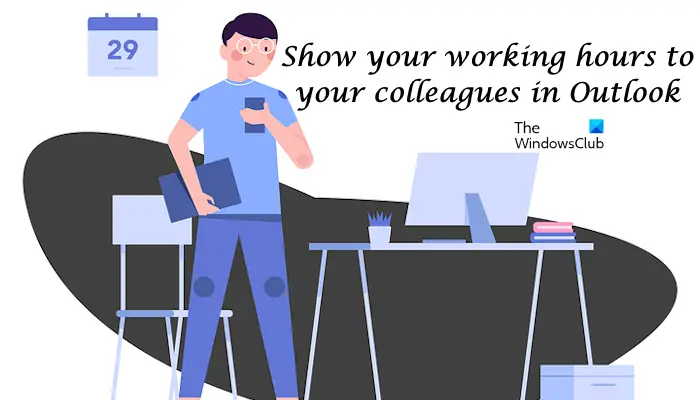
Show working hours in Outlook
Scheduling Assistant displays suggested times based on availability on the date and time you select. So, when you create a meeting request in Outlook, the Scheduling Assistant (accessible via Meetings) tries to find a time slot where you and your colleagues are both free.

The Scheduling Assistant, however, doesn’t display the hours from midnight to midnight. By default, the work week is set from Monday through Friday with a work day extending from 8 A.M. to 5 P.M. The first day of the week in Calendar is Sunday.
You can change these working hours to whatever that suits you. For this,
Click File> Options > Calendar and search for the ‘Work Time’ section. Change the working hours as per your requirement.
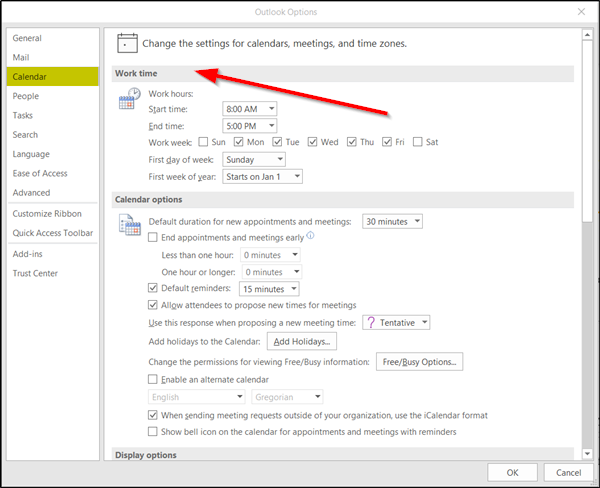
Here, we have to change it, from 8 am to 2 pm.
Now, if we open a new Meeting request and click on the Scheduling Assistant, our working hours will change to reflect the new values. Also, Outlook will display these hours to any of your colleague having access to your calendar and when they try to arrange a meeting with you.
There should be an overlap with your colleague’s working timings. Even if it’s not, you can create a meeting request and add a colleague.

Outlook will display your working hours to him. If any of their working timings do not overlap with your working timings, it will be shown as a light gray bar which means ‘outside working hours‘.
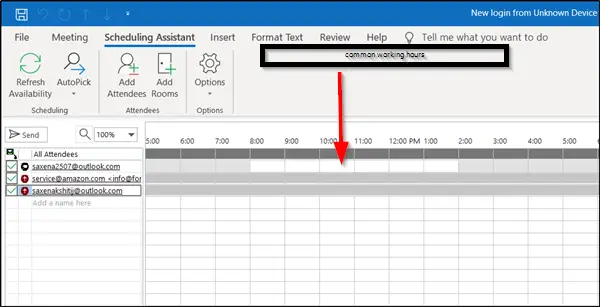
This way, you can find common ground (working hours) with your colleague and collaborate accordingly. It will help you reduce the amount of time going back and forth with team members, trying to nail down a meeting time.
What is work hours and location in Outlook?
Work Hours and Location in Outlook are the new features that allow you to specify more details about your work schedule, like the location from where you are working and your work timings on different days. You can set your work hours and location in Outlook Options.
How do I share my Outlook Calendar availability?
You can share your Outlook Calendar to share your Outlook calendar availability with others. For this, open Outlook and select Calendar. Now, click on the Share button on the ribbon. Then, select the calendar you want to share. After that, select the persons you want to share your calendar with and then click OK.
Read next: How to recall an Email you sent in Microsoft Outlook.