I usually have a habit of downloading large files at night. Not only is speed is better, but I can allot the full bandwidth to the downloads. However, the only caveat is that the computer keeps running after that. So here is a browser extension for Chrome, Edge, and Firefox that will automatically shut down your Windows 10 PC after completing downloads.
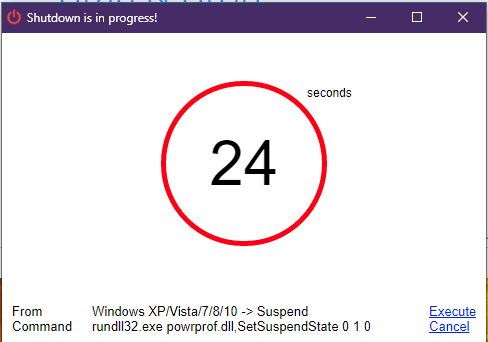
Shutdown computer after downloads complete
While many have time-out settings for the PC, which puts it to sleep, if it happens during the download, then it will be interrupted. So we need a solution that takes care of this situation because changing the computer idle time every day will be annoying. We are recommending Auto Shutdown extension for both Chrome and Firefox. The Chrome extension will work on the Microsoft Edge browser too.
It is a combination of extensions and software. Once you have both in place, the extension triggers the software to run a custom command after the download is complete. You can choose to hibernate the PC to save power to preserve the state of work for the next day. A notification or countdown timer is displayed on the computer just in case you are around and want to abort the shutdown.
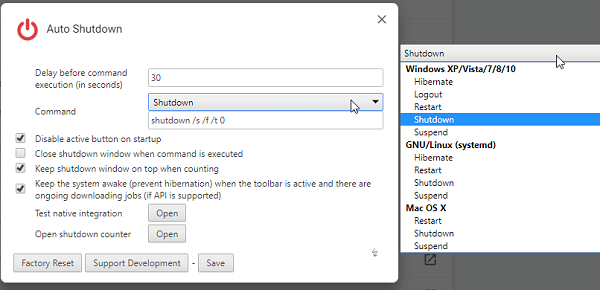
Auto Shutdown extension for both Chrome, Edge & Firefox
Once you install, make sure to set the following:
- Delay before command execution gives you enough time to cancel the shutdown. You will have to run “Shutdown -a” to abort the shutdown.
- The types of command it can execute include Shutdown Suspend, Hibernate, Restart, etc. It also
- Check the option which keeps the shutdown counter prominent. You will not miss the download counter anytime.
- Keep this box checked – Keep the system awake when the toolbar is active, and there is an ongoing download job. It will make sure the computer doesn’t get into sleep or hibernation.
Once the options are set, click on test native integration to set up the software. It will open a new tab where you get the link to download the file. Unzip it, and then double-click the install.bat file. Keep it in a location you remember in case you need it again to uninstall.
The script (install.bat) makes the necessary arrangements to execute the command when the download is complete. If you stop using the extension, run the uninstall.bat file to remove it.
The only drawback is that you cannot run a custom script. But since it allows you to edit existing commands, you can practically run any command after the download.
The shutdown counter that pops up will have the option to execute the command immediately or cancel it. That’s why the delay is useful.
Download this extension for Firefox & Chrome & Edge that will allow you to shut down your Windows PC after the download is complete.
Read: How to install Chrome Extensions on Edge.
Note: Many extensions and download managers offered this feature, but currently, none of them support it. Even the Free Download Manager doesn’t have the option to shut down the computer anymore.
How do I schedule my computer to turn off after downloading?
To schedule your computer to turn off after downloading, open Command Prompt and type shutdown -s -t <number in seconds>. Press Enter, and your computer will shut down after the specified time. There are some free tools that can help you Auto Shutdown, Restart Windows computer at fixed times.
Can I pause a download in Chrome and turn off the PC?
Yes, you can pause a download in Chrome and then turn off your PC. When you restart your computer and open Chrome, you can resume the download from where it left off. Make ssure you do not clear your browsing data to preserve the paused download. But you cannot shut down your PC.
Can I close my computer if something is downloading?
No, you cannot close your computer if something is downloading. When you put your Windows system in sleep mode, all active downloads will pause until the system is fully awake.
Leave a Reply