While some like sidebars, others may find them a distraction and an unwanted tool on their Windows desktop. If you are a sidebar lover who likes to monitor your computer hardware, then SidebarDiagnostics is sure to interest you.
SidebarDiagnostics Sidebar for Windows PC
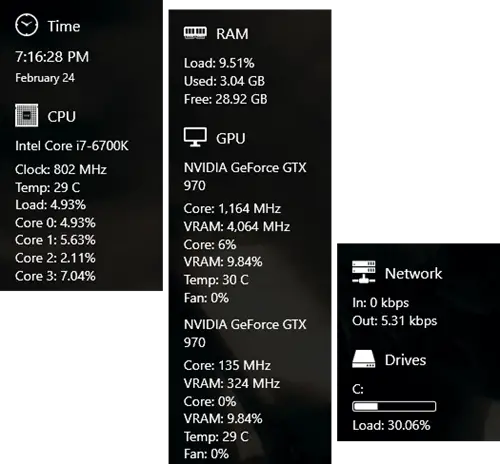
SidebarDiagnostics is a simple and lightweight tool, that when downloaded, allows you to display real-time information about your PC’s hardware. It uses the information provided by Open Hardware Monitor. Depending on your working requirements, you can dock the sidebar on the right side or the left side or onto another monitor, if you have a multi-monitor configuration set up. It even allows you to customize information displays and the sequence of their appearance.
To use the application, open SidebarDiagnostics and run it. Once the preliminary setup is complete and the program runs, go to the app’s settings. Here, a user can find all the customization options.
SidebarDiagnostics supports several screens, so you can select which screen you want the sidebar to appear on. By default, the SidebarDiagnostics application does not configure hotkeys. To configure them, simply go to the Hotkeys tab in settings.
One highlight of the application is that it integrates incredibly well with the Action Center seen in Windows 11/10. Whenever you access the Action Center, SidebarDiagnostics information panel simply hides behind the action center. Moreover, it inherits its shade from the taskbar.
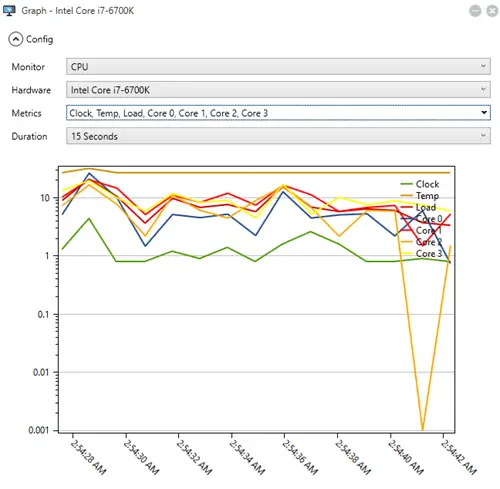
SidebarDiagnostics features in a nutshell
- Allows customization
- Monitors CPU, RAM, GPU, network, and logical drives
- Supports hotkeys binding
- Creates graphs for all metrics
- Allows alerts for various values
- Supports monitors of all DPI types.
- Features a clock.
If you think this might interest you, you can head over to GitHub to download it. It works on Windows 11/10.
Leave a Reply