If SignalRGB is not detecting RAM on your computer, the solutions provided in this article will help you resolve the issue. SignalRGB allows you to customize your gaming setup with hundreds of RGB effects. However, if SignalRGB does not detect your RAM on your Windows computer, you cannot customize it.
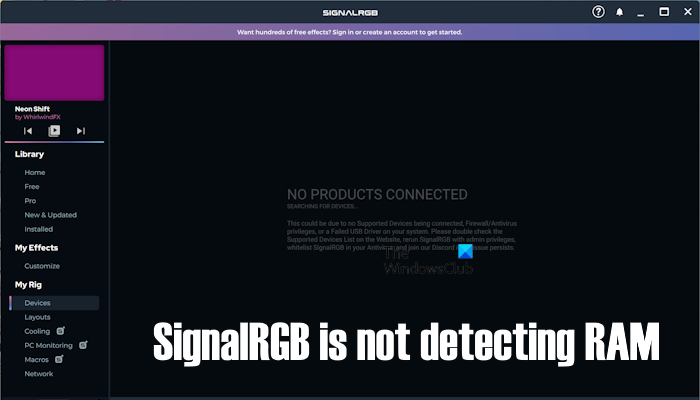
Fix SignalRGB is not detecting RAM on Windows 11
Use the following suggestions if SignalRGB is not detecting RAM on your system. Before you proceed, we suggest you close and relaunch SignalRGB. To completely close SignalRGB, right-click on its icon in the System Tray and select Quit. After that, open the Task Manager and end all the running processes associated with SignalRGB.
- Make sure that SignalRGB supports the RAM
- Run SignalRGB as administrator
- Reseat RAM
- Update BIOS and chipset driver
- Uninstall another similar software
- Uninstall and reinstall SignalRGB
Below, we have explained all these fixes in detail.
1] Make sure that SignalRGB supports the RAM
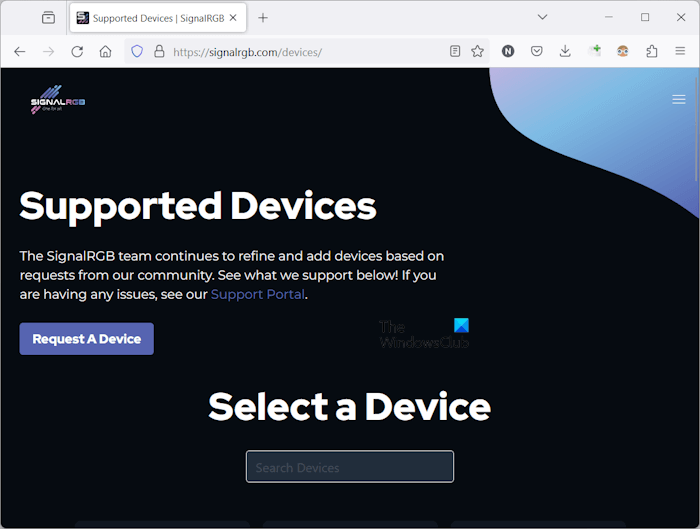
SignalRGB detects the supported hardware automatically. If it is not detecting the hardware connected to your computer, that hardware might not be supported by SignalRGB. Hence, make sure that your RAM is in the supported hardware list. You can see all the hardware supported by SignalRGB on its official website.
2] Run SignalRGB as administrator
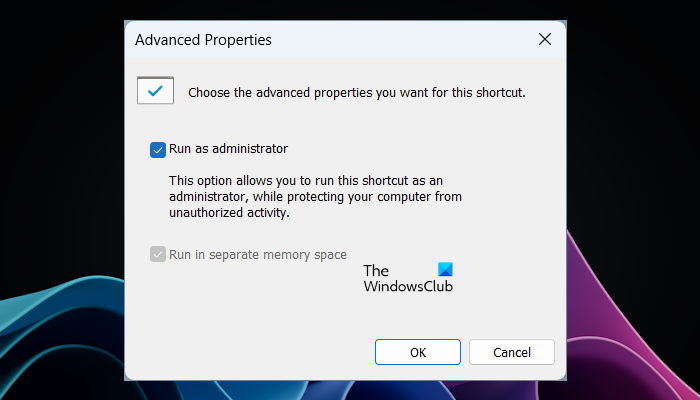
Sometimes, problems occur due to administrative rights. We suggest you run SIgnalRGB as an administrator and see if it detects RAM this time. If this works, you can make SignalRGB always run as administrator.
3] Reseat RAM

Completely turn off your computer, then remove the power cord to avoid electric shock., Now, open your computer case and remove RAM sticks from the RAM slots. Now, clean the RAM sticks and RAM slots, and then reinstall the RAM sticks properly.
4] Update BIOS and chipset driver
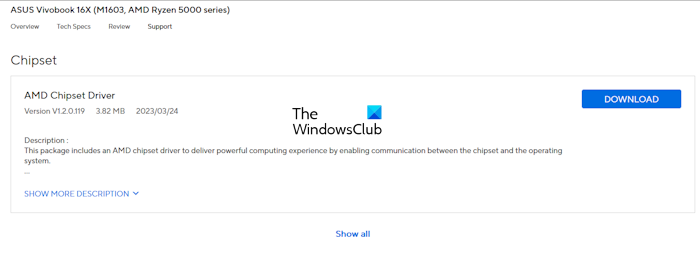
If the issue still persists, we suggest you update your system BIOS and install the latest version of the chipset driver. You can download the latest version of BIOS and chipset driver from the official website of your computer manufacturer. After downloading the drivers, install them.
5] Uninstall another similar software
If you have installed another similar software to control the RGB lighting of your RAM, that software might be conflicting with the SignalRGB and causing this issue. We suggest you uninstall that software and see if it helps. To confirm whether this is the case, you can troubleshoot in a Clean Boot state.
6] Uninstall and reinstall SignalRGB
If SignalRGB is still not able to detect your RAM sticks, uninstalling and reinstalling it can help. Uninstall it via Windows Settings or the Control Panel, then restart your computer. Now, download its latest version from its official website and install it.
That’s it. I hope this helps.
How do I fix RGB lights on my RAM?
This issue usually occurs when you use another software to control the RGB lighting of RAM. For example, if you are using Corsair RAM and you have installed another software in addition to the Corsair iCUE software, say ASUS Aura RGB, the latter one may conflict with the Corsair iCUE software and cause this issue.
Why is my signal RGB not working?
There can be many reasons why SignalRGB is not working on your Windows 11/10 computer, such as outdated firmware, outdated BIOS version, other conflicting software, etc. First of all, start your computer in a Clean Boot state and then check if the issue persists. You can also try updating the firmware and BIOS to the latest version.
Read next: Corsair iCUE software not detecting RAM.