Where do you note down all your thoughts, your ideas, or the notes from that very urgent office meeting? Noting down each of your important things provides you with an accurate record, something that is much more reliable than relying on your memory, which is often broken down due to continual stress. Hence, a simple note-taking app could be a quick, cheap, and reliable option!
Note-taking apps are the digital option of conventional notebooks or diaries, and because these are digital, they can do much more than papers can ever do. If you are looking for a note-taking app, you may be well want to take a look at the free Simplenote app.
Simplenote note-taking app for PC
Simplenote note-taking app is just like its name: an uncomplicated digital note-taking app that gives you a clutter-free space for creating and editing notes. Its starkness makes it equivalent to pen-and-paper note-taking that we all are well accustomed to. The tool aims to provide a note-taking environment that is distraction-free, and it achieves it through its clean interface. This application merges the notepad from your PC, fuses in some really good features, and lets you sync all of your notes to a multitude of devices.
Don’t expect rich text formatting, image uploads, and file attachments with the Simplenote note-taking app. In addition to this, do not expect to free-sketch or record audio memos, Simplenote is just a pure discreet exclusively in the note-taking app category.
This application is available for Windows for free, which can be downloaded from its main website. The app also has versions on Linux, iOS, Android, and macOS.
Here’s a look at some notable features:
- Synchronization: Since this app demands you to create a Simplenote account to run it on your computer, it makes it possible to sync across multiple devices. Simply put, create a note on your PC and find it on a multitude of devices having the app logged in with the same account ID.
- Dark mode: Dark mode not only imparts an awesome look to the app but also helps to work well in low-light areas.
- Import/Export notes: You can import Evernote, plain text files, and other Simplenote files to this app or export notes to your PC.
- Public note: This is one of the most interesting and useful features of this app as it allows you to create a public link for your note and share it with anyone.
- Detailed changelog: Makes available a detailed changelog for your notes, meaning you can find the last updated date and time and also restore notes from any previous version.
- Checklist: Recently added feature that allows you to stay on top of your important tasks.
- Instant Search: Searching for notes is easy. Simplenote allows you to type and look your notes, so you never misplace an important thought.
- Free tool: Simplenote note-taking app is a free tool and has no hidden charges.
Getting started with Simplenote note-taking app in Windows
1] Download and install the Simplenote note-taking app to your Windows 10 PC
2] Create an account by clicking on Sign Up.
Sign-up is easy; it demands the user to enter the email id and the password.
4] Now start using Simplenote note-taking app.
Here is a list of few of its prominent features:
- Create new notes
- Enable ‘Dark Theme’
- Import/Export notes
- ‘Preferences’ in Simplenote
- Search notes
- Insert checklist
Let’s look at each of these features in detail:
1] Create new notes:
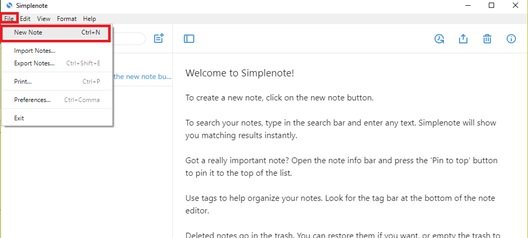
You can create new notes by going to File and then clicking New Note.
2] Enable ‘Dark Theme’:
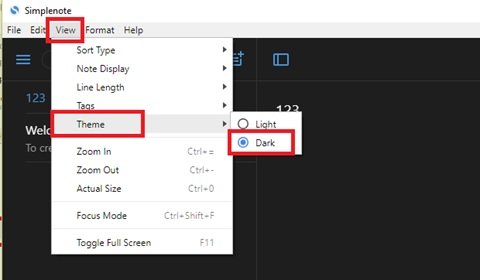
As already mentioned, the dark theme is one of the most prominent features of this Simplenote note-taking app as it creates a better reading and writing environment in areas where there is low light. To enable the dark theme on Simplenote, go to View and then head over to the Theme option and switch Light to Dark.
3] Import/Export notes:
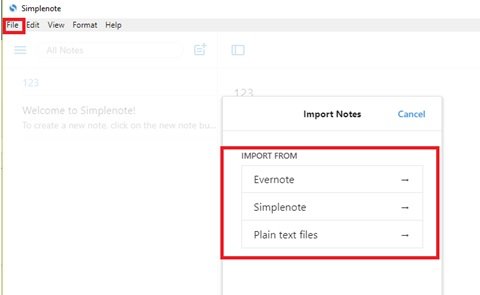
Simplenote makes it very easy for users to import or export notes. To import notes, click on File and hit Import Notes. This option allows users to import notes from Evernote, Simplenote, and even plain text files.
To export files, go to File and click on Export notes. You can also use the shortcut Ctrl+Shift+E.
4] ‘Preferences’ in Simplenote:
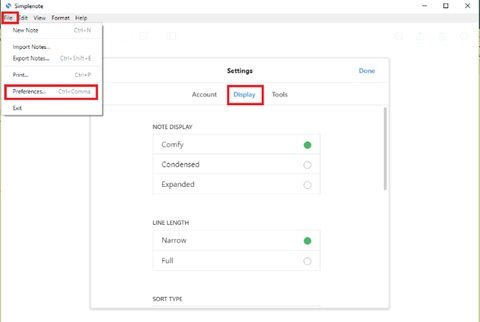
There’s a lot that you can do under the Preference option. You can view edit your account details, import/export notes, and play around with display. The display option links all the main features under on head; it allows you to:
- Change your note display
- Fix line length
- Sort notes based on order or type
- Change theme.
5] Search notes:
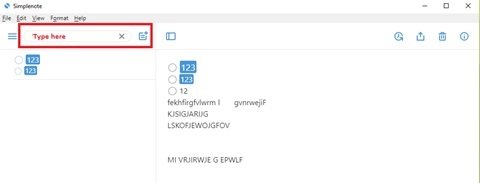
Searching for notes on Simplenote note-taking app is very simple, just type in the search box, and it highlights your search term across all notes.
6] Insert checklist:
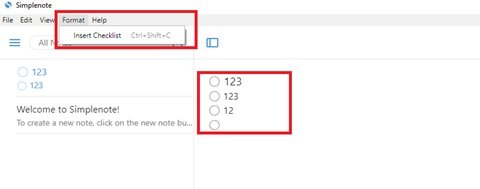
Finally, one of the most important, useful and interesting features and of course the most recent additions to Simplenote – the checklist. This feature ensures you never miss out on any of your important tasks. To create a checklist on Simplenote note-taking app, go to Format and click Insert Checklist. You can also use the shortcut Ctrl+Shift+C.
Final Thoughts
If you are looking for a good note-taking tool, Simplenote note-taking app is a must-have. It may not be power-packed with too many features, but when it comes to simple note-taking, it does ensure you have everything that is needed for efficient note-taking. Simplenote for Windows is a must-try; if you like this tool, you can download it here.
Leave a Reply