I was recently suddenly surprised by a strange problem that led to my Chrome web browser displaying the message, “This site can’t be reached.” I dug deep and found some share-worthy methods by which you could eventually solve the issue.
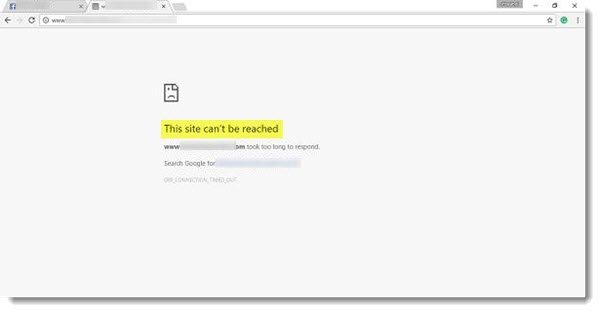
Most of us spend a lot of time using the Internet for our work. In fact, with the interconnected systems and databases, almost everyone uses the web in their daily lives. The Internet, being the Internet, doesn’t come free of problems. On one hand, users have to struggle to get the Wi-Fi/LAN connections right, and on the other hand, one also needs to look out for the settings on the computer.
This site can’t be reached, Site not loading Chrome error
Windows users can try to diagnose the network error by using native diagnostics. However, the diagnostics usually checks for things like the connectivity between your machine and the server, while the aspects of DNS resolving are something that it doesn’t take care of.
To access Internet Connections Troubleshooter, open Control Panel > Network & Sharing Center. In the lower part, click on Troubleshoot Problems. From the window that opens, you can select Internet Connections or any other issue you want to troubleshoot and repair.
You can also use the built-in Windows Network Troubleshooter to see what is causing the problem and to fix it automatically. Type Network Troubleshooter in the search box and click on Identify and Repair Network Connections from the list that appears. That will start Windows Network Troubleshooter.
1] Flush the DNS cache
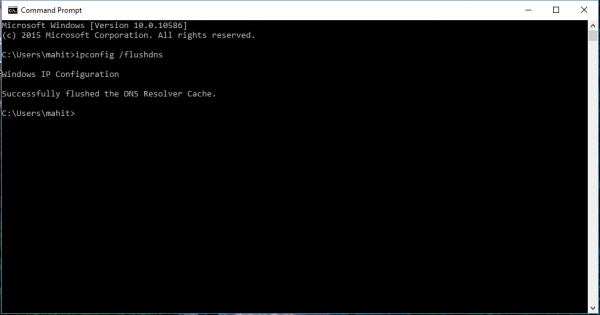
This has to be my favorite, it works with all the browsers, and it has been a great help most of the time. On your PC, open the command prompt, type “CMD” in the Start menu search option, and the screen below should ideally appear. Now type the following ipconfig /flushdns. This should flush the Windows DNS cache and solve your DNS-related problems, if any.
2] Disable experimental quic protocol
In case you are using a Chrome browser, this is one of the steps that might not only help you diagnose the problem but also eradicate it. Open Chrome browser, type the following “://flags” and search for “Experimental quic protocol” and “Disable it.” Quic is the name for a new experimental protocol called UDP Internet connection.
3] DNS Prefetching
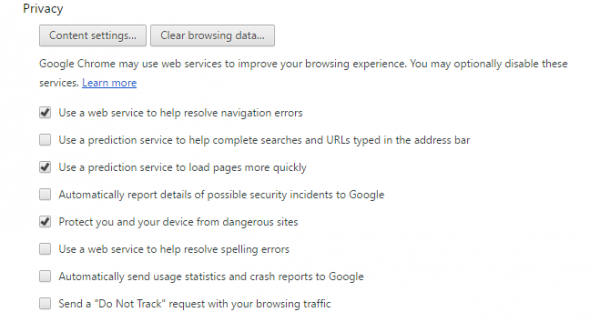
This simple trick solved my problem, at least. If you are using Chrome Browser and facing this error, this is something you should know about.
Type “chrome://settings/” in the browser’s address bar and hit Enter. Now select “Show advanced settings.” Next, locate the “Use a prediction service to load pages more quickly” setting and select the checkbox. For outdated Chrome versions Go to Tools > Options > Under the Hood and uncheck the option that says “Use DNS pre-fetching to improve page load performance.” In all likelihood selecting this option might increase the load time by a few milliseconds, but you will not get the Page not Loading error.
4] Restart the CryptSvc service
Open Services Manager and restart the Cryptographic Service. You can also restart this Service via the Task Manager > Services tab. This has been known to help.
5] Specific Sites not loading
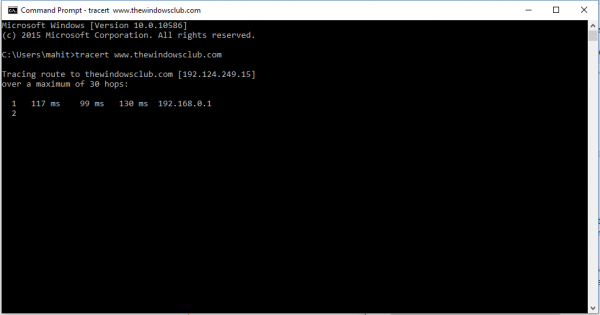
In some peculiar cases, only certain sites load to fail, which is when you need to do an elementary level of troubleshooting to determine the problem.
If you cannot open a particular site, start by clearing your DNS cache and then run the ping and traceroute with regards to the site in question, and make sure that it isn’t an ISP-specific issue. Open CMD and run tracert www.sitename.com command. If the ping and traceroute connections are successful, but the sites are unreachable, contact your ISP. You may also try resetting and configuring your modem.
If necessary, empty your Cache & Hard Reload the web page in the Chrome browser. If you use another browser, Hard Refresh the web page and see if it helps.
Let us know if these methods helped you troubleshoot and solve the issues. Some of you may want to take a look at Windows cannot connect to the Internet.
Related read: HTTPS sites not opening in any browser on Windows.
i do encounter this problem in chrome i use
I still havnt found a solution. for me it happens in any browser. certain sites are blocked. like a domain i own i cannot view but on another laptop i can. a simple ip to login to my router 192.168.1.1 i can load to get into my router but on another laptop it works fine.
I live in the middle of nowhere, and have three options for connecting to the internet:
1. a 2mb adsl line
2. a 2mb sim card
3. a wireless connection to my ISP, also only 2mb.
In the past couple of months, some sites give me this error when I’m using the wireless connection. My ISP is mystified, or incompetent, but they can’t solve it. Firefox gives me that TLS handshake thing where it stays on that forever. When I looked it up, everything said it was to do with my profile being corrupted, and I should create a new one, which I did. Didn’t help.
On the adsl line, sometimes it works, and sometimes it doesn’t. This morning I needed to get to a website which gave me the ‘this site can’t be reached’ error. I disconnected the wireless network, and connected to the adsl line, same thing. Firefox is my default browser and the website was sent to me as a link, so when it went into firefox I got the TLS handshake ‘freeze’, as I call it.
So I disconnected the adsl and connected to the sim card, and Firefox went straight into the site, no problem, no handshake freeze, nothing.
I thought it must be to do with speeds, so I did a speed test on the sim card, and it gave me really slow speeds of 1.06 download and .35 upload. I then connected to the wireless ISP and did the same test, and I got speeds of 2.52 download and 1.15 upload.
All this is on the same computer, using the same browser, no reboots or anything, just connecting to different systems. I am at a complete loss and I can’t find anyone who can tell me what’s wrong, so I’m trying different blogs to see if anyone has any ideas about what could be going on? I see various sites suggesting changing or resetting various settings, but with my experiences I can’t see that they would help in any way. I have three different browsers, too, Opera, Chrome and Firefox, and all have the same problem.