The Desktop client for OneDrive for Windows 11/10 lets you manage your OneDrive account right from your Windows Desktop. You can easily drag and drop files up to 2GB and access them offline. In addition, you can make desired changes to the folder or files contained therein from Windows Explorer itself.
How to download and Install OneDrive for Windows 11/10
- Visit this microsoft.com link.
- Download and install OneDrive.
- Sign in with your Microsoft account.
- Choose a folder location or keep the default option.
- Upgrade to the Premium version, if necessary.
To begin with, you should know that If you have Windows 11 or Windows 10, OneDrive is already installed on your PC. Nevertheless, if there is a time when you need to download OneDrive for Windows, you can do so here from microsoft.com.
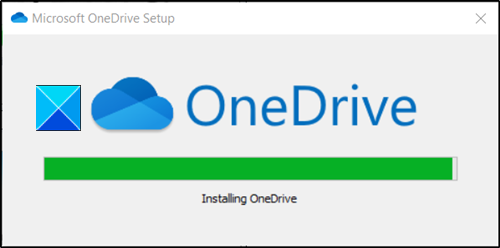
Click on the downloaded file to install it.
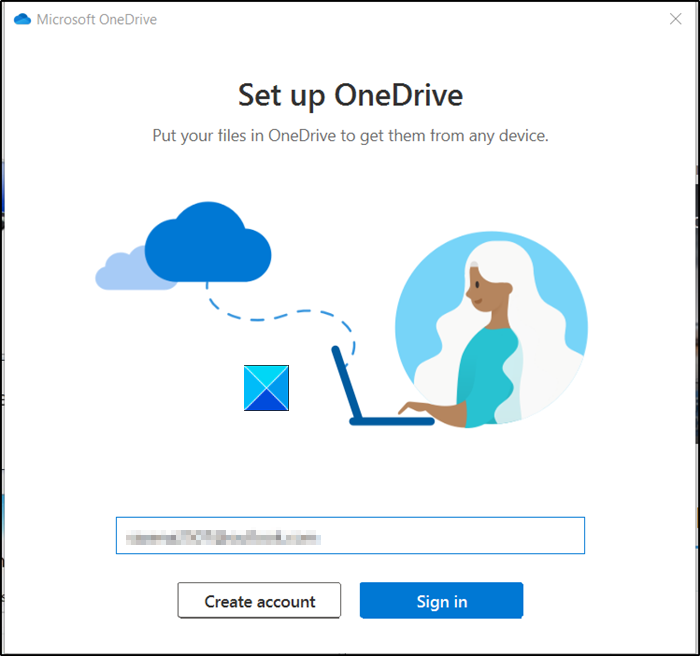
Once the installation has finished, sign in with your Microsoft account.
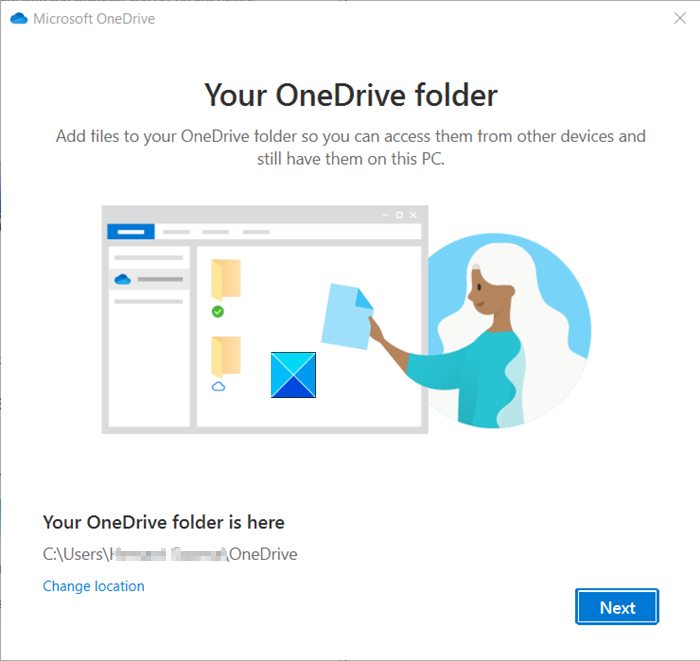
Later, you will be informed about your OneDrive folder location in your Windows Explorer.
By default, the location is C:\Users\username\OneDrive, but you can change it to the desired location if you wish.
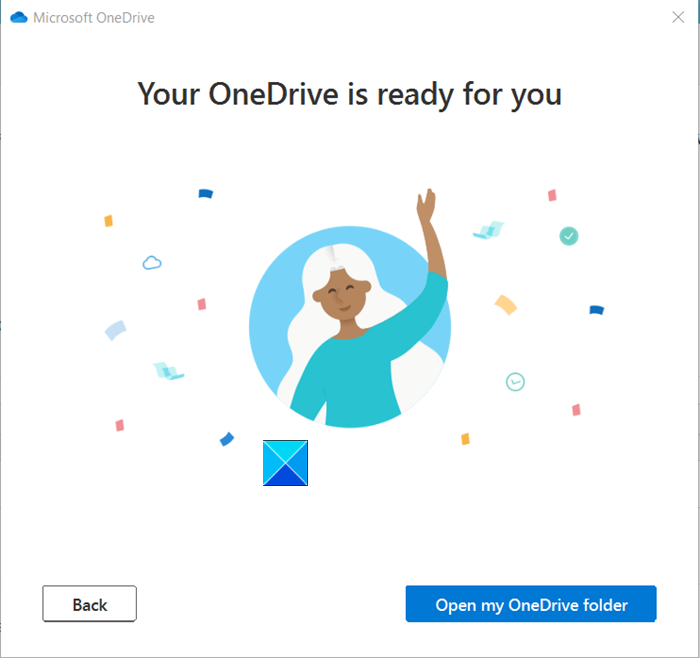
Your OneDrive folder will be ready for viewing. Just open it to access its contents.
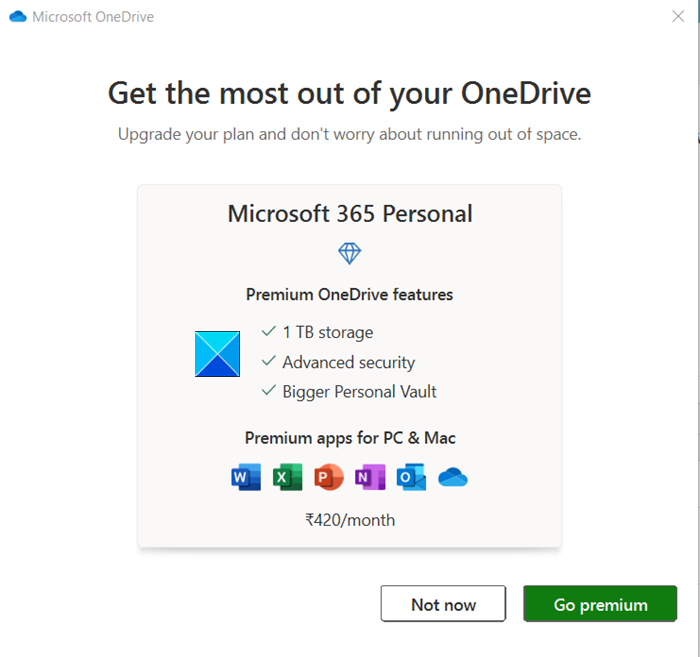
When enabled, the OneDrive icon will silently sit in the notification area and give you quick access to useful functions.
![]()
TIP: You can also download OneDrive from the Microsoft Store.
If you are worried about running out of space, you can upgrade your plan by going premium. By default, you get 100 GB of storage space. This can accommodate up to 32000 photos (9MP JPEGs) or 132000 Office documents, each corresponding to 0.7MB size.
Other plans include-
- 1TB (1000GB) of OneDrive cloud storage and all the premium and productivity features.
- 6TB (1 TB for each person, up to 6 users allowed)
Both versions support the following features,
- Expiring Sharing Links – Offers limited period access to others).
- Password-protected sharing links – Prevent information from falling into wrong hands).
- Ransomware detection & recovery – Microsoft alerts a user if it detects or suspects any ransomware attack).
- File Restore option – Recovers your entire OneDrive up to 30 days after the malicious attack).
- Bigger Personal Vault – Adds an extra layer of security to the most important documents in OneDrive).
- Offline folders – Enables access to folders even when there is no Internet connection).
- Premium apps support – The latest version of Word, OneNote, Outlook, OneDrive is available across your devices).
Read: OneDrive cannot connect to Windows error when accessing files.
I must have done something wrong didn’t see any offer for a free upgrade
Hi Peter, Did you already had the SkyDrive account or created it today?If you already had, go to https://skydrive.live.com/ManageStorage and see if it shows.
No free upgrade option for my existing account either.
I take it back – I was signed in with the wrong account. My account that I’ve had for awhile was able to get the free upgrade to 25gb. The account I had created earlier today to test something else in the hotmail system was not offered the 25gb upgrade.
GREAT. I was using Mesh but this is even btter. I don’t have to sync manually as it shows syncing on its own. And I can always access SkyDrive from Windows Explorer. Also, upgraded to 25 GB. Thank you for sharing
Doesn’t show up for me :|
Also pl. note that Users who have not made any use of their SkyDrive, i.e. not uploaded anything, do not get the free 25 GB upgrade offer. So some of you might be in this category not receiving this upgrade
The hotmail account which is recently created is not having those free 25 GB upgrade option. Will it come soon or is this limited period offer only for old account holders? Please clear these queries soon, bcoz many are awaiting answer!
Xi, the upgrade offer is only for Existing users.
“As a Limited time loyalty offer existing SkyDrive users those who already have SkyDrive account, can still get their 25 GB they currently have. This is a Limited time offer and being offered only to early loyal adopters.”
Check “Limited time loyalty offer” FAQ – http://windows.microsoft.com/en-us/skydrive/loyalty
Hi
I thought I’d try M$’s SkyDrive and when installing it get this error message:
“SkyDrive can’t be run using full administrator rights. Please restart SkyDrive without administrator rights”
That’s gotta be a first, right?
How do I get round it – I’m the only user of this computer apart from the “Administrator” that came with it?
Vista Home Premium – up to date with updates as far as I know
Right – I’ve fixed my earlier problem! Apparently you HAVE to have User Account Control switched on! How lame is that??!!
Now I can’t see the free 25 meg upgrade offer when I go to “Manage Storage. I have uploaded a few things to Skydrive
So where do I go to get the extra space please?
PS The
Thank you. I would have missed this if it were not for your post. Much appreciated.
If UAC is not your cup of tea, try SDexplorer (free- auto login, view of Skydrive folders in your file manager).
http://www.cloudstorageexplorer.com/
Skydrive crashes for me.. like one or two others.. but then, I’m running it without UAC and from ‘Dropmyrights’. Probably that’s guaranteed to fail..
If I decide to access this from my iPhone, is it going to automatically start checking my hotmail also? Since my msn.com email is my “main” account, I do not access it from my phone, (1) because of security concerns, and (2) because I don’t want to use up all my monthly data by checking the tons of email that goes to that account. If I want to send an email from the phone, I will use a secondary email account. But SkyDrive uses my WindowsLive id, the same as hotmail, and I am wondering if it will pester me about the hotmail.
Thanks, here is a sleep hygeine handout.
iTriage_5stars