If you are a Skype user and an Amazon Alexa device owner, you can get the two to team up to make calls in up to 150 countries worldwide. Microsoft has brought its Skype calling service to Alexa-enabled devices, starting with the Amazon Echo range.
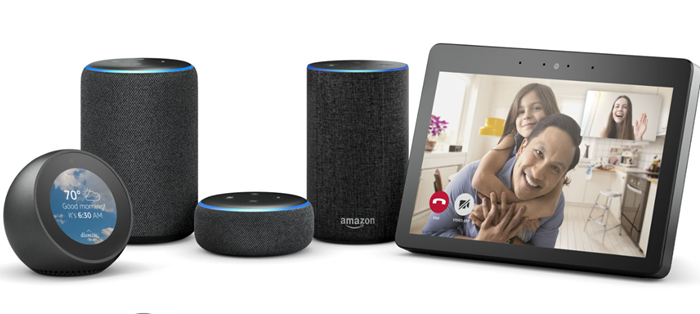
With this service comes 100 free minutes of calling per month for two months. All you need to do is link your Skype account with the Alexa app. You don’t need to do anything extra to activate the free calling minutes.
However, before you can start using it, you need to link together your Skype and Amazon accounts.
Enable Skype Calling with Alexa
1] Go to Amazon Alexa app and enter your Email ID/Mobile number and password.
2] Be sure you’ve signed up for Alexa Communications. If you haven’t, touch the speech bubble at the bottom of the screen (mobile application) to start signing up.
3] Once done, your Alexa Communications will be enabled. You will be directed to the ‘Communication’ screen where you will be presented with 3 options,
- Call
- Message
- Drop In
4] You can also connect to your Echo device for a chat by saying ‘Alexa, drop in’. If required, you can manage ‘Drop in’ settings via contact card. Drop In will use interactions with Alexa and motion sensors on the Echo Show to let your household members know you’ve been active recently.
5] Now, to enable Skype calling with Alexa, you’ll need to link Skype to your Amazon account in the Alexa app. So, open the Alexa app and select the Menu.
6] Next, select Settings.
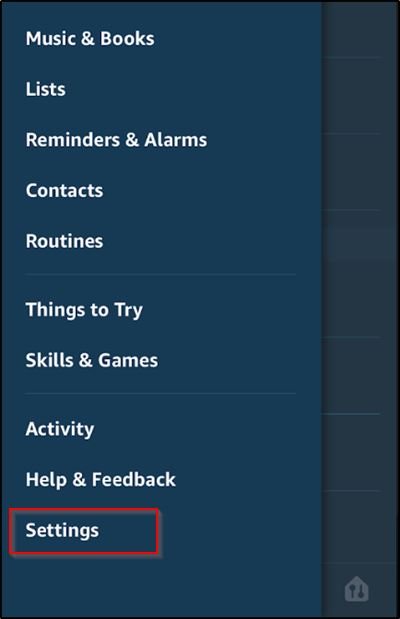
7] Then, under ‘Alexa Preferences’ choose ‘Communications’.
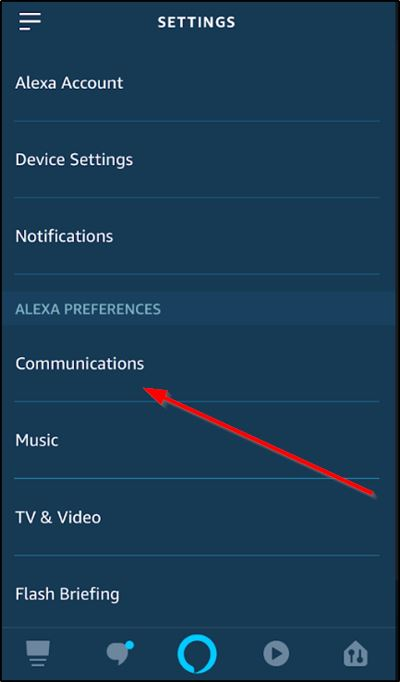
8] From ‘Accounts’ select ‘Skype’.
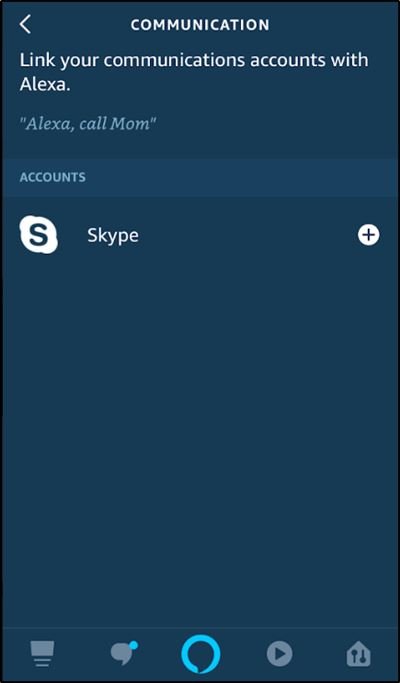
9] Now, sign into Skype, and then follow the steps on the screen to link Skype to Alexa.
10] When done, make voice or video calls with Alexa by using your voice. For example, simply say “Alexa, Skype mom.”
11] Also, when you receive a Skype call on Alexa, you’ll hear the Skype ringtone.
Soon after this, Alexa will inform you about who the call is from. To answer the call, simply say, ‘Alexa, answer.’
Leave a Reply