If you have started using Skype and are concerned about your privacy, this article might be helpful. In this post, we are going to discuss some Skype Privacy settings relating to group and video calls. These are some simple, easy-to-solve issues that we generally tend to overlook without realizing that they might be affecting your video call quality and overall user experience.
Skype Privacy Settings
Previously, it was possible to find all the privacy-related settings at one place in the Skype app for Windows. However, things have changed over the years with the release of concurrent updates. At the same time, users might not get a direct option to block a specific setting. To talk about them, we have listed some points you might want to follow.
How to open Skype Privacy settings
To open Skype Privacy settings, follow these steps-
- Open the Skype app on your computer.
- Click on your profile picture.
- Select Settings from the list.
- Go to Contacts option on your left-side.
- Expand the Privacy settings.
- Make changes as per your wish.
To make any change, you first need to open the Skype Privacy settings, so follow these steps. To get started, open the Skype app on your computer and click on your profile picture. It should show a list of options, but you must click the Settings button.
Alternatively, you can click on the three-dotted icon, and select the Settings option from there as well. After opening the Settings panel, you need to visit the Contacts tab where you can find an option called Privacy. You can see most of the Skype Privacy settings if you click this option.
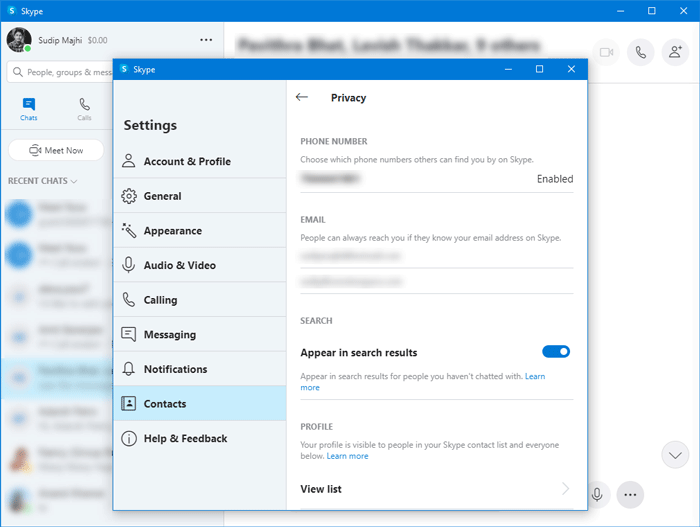
Now, you need to go through some steps to know which one does what.
Who can contact you on Skype
As per the official statement, the default Privacy settings allow any Skype user to contact another with a minimum limitation. If you haven’t made any changes, any of your friends or family members can send you a message or video call request on Skype.
Thanks to security measures, Skype doesn’t connect the call automatically as it offers an option to accept or block messages and calls from an unknown person. However, this setting works only when the non-contact list person is trying to connect with you for the first time.
TIP: Use a VPN software for Skype to stay private.
How to block unwanted calls in Skype
To block Skype calls from an unknown person, follow these steps-
- Open the Skype app on your PC.
- Click the three-dotted icon next to your profile picture.
- Select Settings from the list.
- Go to the Calling tab.
- Toggle Only allow Skype calls from contacts to ring on this device.
Let’s get into the details to know more about the steps.
At first, you need to open the Skype Settings window. To do this, open the Skype app on your computer and click on the three-dotted icon that is visible next to your profile picture. Here, you can see an option called Settings. After clicking on this option, the Settings panel should appear. Now, you need to switch to the Calling tab, where you can find an option called Only allow Skype calls from contacts to ring on this device. You need to toggle the corresponding button.

From now onward, your Skype app won’t play the ringtone, and instead, it will show a missed call when an unknown person calls you. Please keep in mind that this setting doesn’t make any changes in inbound calls or voice messages to your Skype Number.
How to block unwanted calls to Skype Number
To block unwanted calls to Skype Number, follow these steps-
- Open Skype app and click on your profile picture.
- Select Settings and go to Account & Profile.
- Click on the Skype Number.
- Toggle Allow Skype to block unwanted calls option.
Read on to know more about these steps.
At first, you need to open the Skype app on your PC and click on your profile picture. Here you can see an option called Settings, and you need to click on it. After that, click on the Skype Number option in Account & Profile tab.
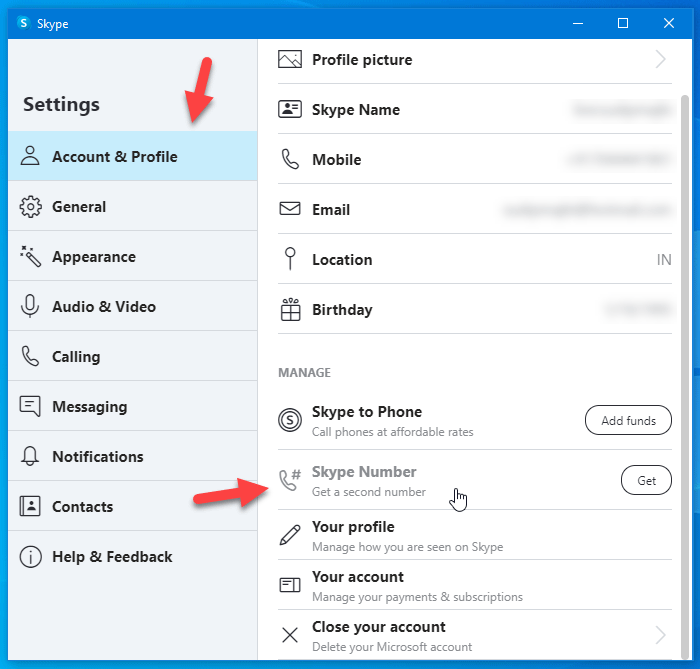
It should open your default browser, and you may have to enter your login credentials to go further. After that, you should see an option called Allow Skype to block unwanted calls. If you toggle this option, you won’t receive any spam calls.
The next thing is to be visible in the Skype search results. By default, Skype shows your profile when someone searches by the first few letters of your username or something. If you do not want to make your profile visible, follow the following guide.
How to opt out of being visible in Skype search result
To opt out of being visible in Skype search results, follow these steps-
- Click on the profile picture on Skype and select Settings.
- Go to Contacts > Privacy.
- Toggle Appear in search results button.
To get started, you need to open the Skype app, click on your profile picture, and select Settings. After that, switch to the Contacts tab and select Privacy from there. Now, you can find a toggle button saying Appear in search result.
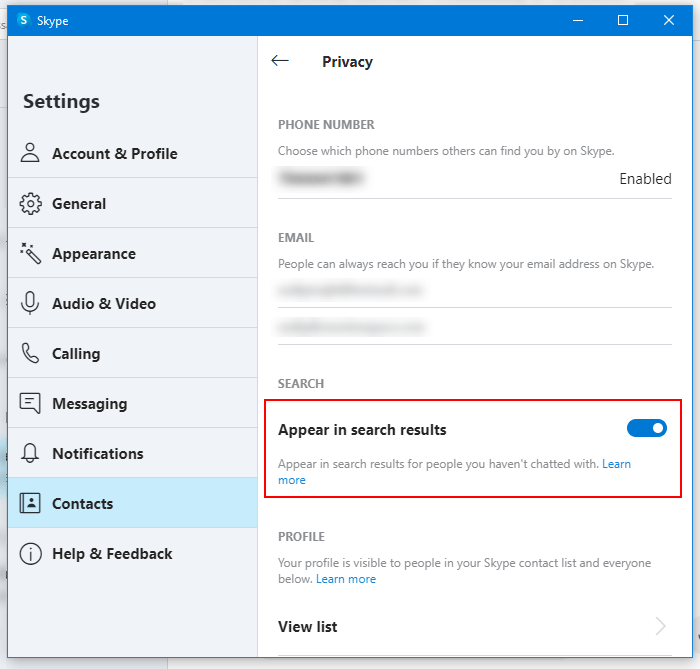
You need to turn it off.
What happens to the Skype Privacy settings during group chats and calls
Group chats and calls can be a little tricky when it comes to privacy settings, but keeping in mind the following points will surely help you:
- Only your Skype Contacts can add you to a group chat and vice versa.
- Once the group chat starts, you will receive messages from everyone added in the group, including members who are not on your contact list.
- You cannot receive any files from members outside your contact list.
- If a group call is initiated by someone not on your list, you will get the option to join the call, but you won’t see the usual pop-up notifying an inbound call.
- Similarly, if someone (who isn’t on your list) wants to share their screen in the group call/chat, you will receive a notification asking you to accept or decline the request.
These simple yet essential tips will help create a better Skype experience for you.
If you are new to Skype, you might want to see how to set up Skype and check out these Skype login tips too.
Leave a Reply