Many times, Skype Video Chat crashes on my Windows computer. It happens during a video call or when I turn on my laptop. In simple words, Skype keeps crashing or closing on Windows 11/10. It is even more annoying when I use Skype for business, and it crashes when the video starts streaming. In this post, we are looking at possible solutions that can help to fix this.
Skype keeps crashing or closing on Windows 11/10
Here is the definitive guide to fixing Skype Video Chat crashes on my Windows computer. You may follow these suggestions:
- Update Graphics Driver
- Use a different version of Skype
- Reinstall Skype
- Check Camera issues
Let us talk about this in more detail.
Skype Video Chat crashes on Windows computer
1] Update Graphics Driver
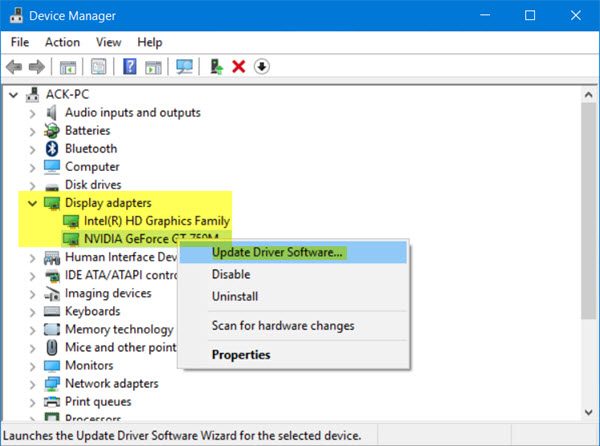
If you ever have a problem with Video on a computer, updating the Graphics Driver to the latest version usually fixes it. Since Skype is only crashing when making a video call, the issue might stem with the graphics driver. The best step, then, is to update your driver to the latest version available.
You can update by downloading it directly from the OEM website. Another way is to hit the update button to check if there is a new version available. It is possible that the new version is causing the issue. In this case, rollback the Graphics Driver to the old version.
2] Use a different version of Skype
For those who might be unaware, there are two versions of Skype – The desktop version, and the one from the Microsoft Store. If the desktop version is not working, try the Store version, and vice-versa.
3] Reinstall Skype
One of the best ways to handle the Skype Video Chat crash problem is to reinstall either version of Skype.
Reinstall Skype Store version:
- Press Windows key + I to fire up the Settings menu, and from there, go to Apps > Apps & Features.
- Scroll down and locate Skype, then uninstall it.
- Finally, launch the Microsoft Store, search for Skype and install it again.
Reinstall Desktop Version of Skype:
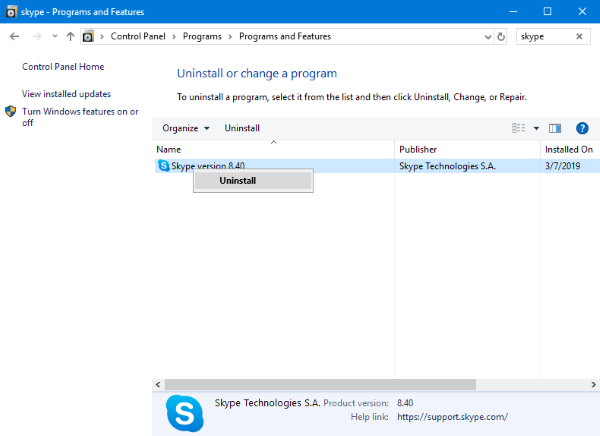
- Click on the search button on their desktop, then type Control Panel.
- Open when it appears.
- Next select Programs > Programs and Features.
- Seek out the desktop version of Skype and be sure to uninstall it.
Once it’s over and done with, visit the official Skype website and download the latest version. Reinstall and check if the issue was resolved for you.
4] Windows Camera issues
It is possible that the webcam may not be working for Skype. We have talked about many scenarios where the camera is not working. We suggest you take a look at these posts as the last resort to fix Skype Video Chat crashes.
For me, updating the Graphics Driver resolved the issue. Which one worked for you? Let us know in the comments.