If you are facing slow Ethernet speed on Windows 11/10, we have a few solutions that can fix the issue in this guide. Internet is needed for almost everything these days. It is inseparable from our way of living. A bad or slow internet speed is a deal-breaker that disturbs the flow of our day. Nowadays, all the latest PCs are coming without an ethernet port. Some PCs still have them and if you are one of them and experiencing slow Ethernet speeds on Windows 11/10, here we have fixes for you.
Why is my Ethernet so slow on PC?

For a slow Ethernet connection, there might be many causes. It might be due to loose connections, outdated network drivers, bad internet connection, or DNS, and many more. We have to implement the fixes mentioned below and anyone might fix the issue.
Fix Slow Ethernet speed on Windows 11/10
If you are facing slow Ethernet speeds on Windows 11/10, the following fixes might help you resolve the issue. Before that, check the status of your internet connection, turn off your VPN, check for updates for the network adapters.
- Run Network Troubleshooters
- Refresh or Reset Network
- Disable Large Send Offload (LSO)
- Change your DNS settings
- Reset Windows Auto-Tuning Level
Let’s get into the details of each method to fix the issue.
1] Run Network Troubleshooters
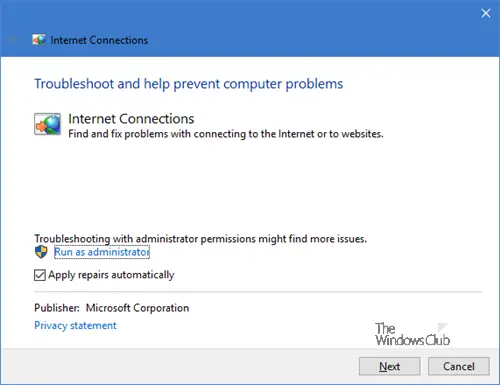
Run the built-in Network Troubleshooters and see if they help you.
2] Refresh or Reset Network
Open Command Prompt as an administrator and enter the following commands one by one and refresh your network.
ipconfig /release
ipconfig /renew
ipconfig /flushdns
ipconfig /registerdns
nbtstat -rr
netsh int ip reset all
netsh winsock reset
Check if the issue has been resolved after running all the commands.
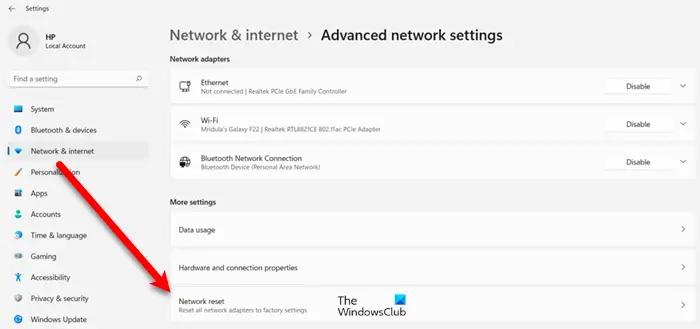
Incidentally, you can also use the Network reset feature in Windows.
Read: Increase WiFi Speed and Signal strength and coverage area.
3] Disable Large Send Offload (LSO)
The Large Send Offload (LSO) on Windows 11/10 improves the overall performance of the network. You can disable it easily in the Properties of the Network Adapter in the Device Manager. Open Device Manager on your PC and click on Network adapters. Then, double-click on your network adapter and select the Advanced tab in the properties. Now, select Large Send Offload in the Property list and set it to Disabled.
4] Change your DNS settings
The DNS provided by your ISP might be out of use or not working properly. You have to change your DNS to the public ones like Google Public DNS, Cloudflare, etc. It will resolve the issue with the ethernet speed.
5] Reset Windows Auto-Tuning Level
Windows Auto-Tuning helps installed programs to receive TCP data over the network. But sometimes, this usage can lead to mainstream internet slowdown on your computer. However, we can interrupt this feature and get our speeds bumped up.
It is dangerous to do because it may hamper the responsiveness and usability of your applications.
Open Windows Command Prompt with Admin level rights and execute the following command:
netsh interface tcp show global
You will now see a list of TCP Global Parameters and their status.
Execute this command to disable Windows Auto-tuning level:
netsh int tcp set global autotuninglevel=disabled
Reboot your computer and see if it has helped.
If it has not helped in any way, you may enable it using this command:
netsh int tcp set global autotuninglevel=normal
Read: Should you disable Window Auto-Tuning or not?
We hope this post helps you increase your Internet speed.
How do I increase my Ethernet speed on Windows?
Several things could be done in order to increase your Ethernet speed on Windows 11/10 PC. You can start with the ping test. Then, you can change the Speed and Duplex settings, disable the VPN app, check with your firewall application, etc. Finally, you can change the Ethernet cable and adapter if you use third-party hardware.
Why is my PC so slow even with Ethernet?
There could be multiple reasons why your PC is so slow, even with Ethernet. The main reason why some people face this problem is the ping loss issue. However, you can go through the aforementioned tips and tricks to get rid of this problem while using an Ethernet connection.
Related read: Internet not working after Windows Update.
Leave a Reply