You may notice that when you want to mount an ISO image natively or use third-party ISO Mounter Software on your Windows 11 or Windows 10 computer, the process may be slow for you. In this post, we explain the reason why this could happen as well as proffer what you can do to speed up the process.
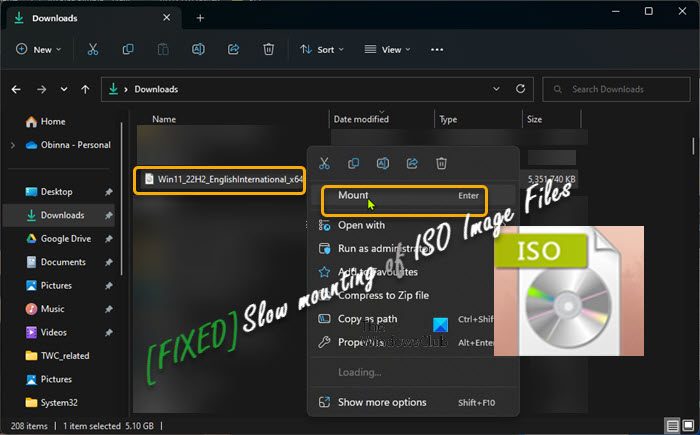
Slow mounting of ISO Image Files on Windows 11/10
ISO/Disc image can potentially be used to deliver malware payload on the Windows 11/10 operating system. That said, Windows Defender the inbuilt antivirus solution and a component of the Windows Security Center scans every file before access is allowed for the user. This simply is to ensure your computer is safe and free from any sort of malware. So, when you are trying to mount an ISO file which usually is a large file, the scanning takes place in the background after which you’re allowed to mount the image file. Although in terms of security, this is an excellent feature, however, it makes mounting ISO files on newer versions of Windows a bit of a pain as these newer versions are designed with security in mind.
In some cases, when you try to mount an ISO file in Windows 11/10 you may get any of the following errors:
- Couldn’t Mount File, The disk image isn’t initialized
- Couldn’t Mount File, The disc image file is corrupted
- Couldn’t Mount the file, Sorry, there was a problem mounting the file
Apart from these errors, you may be unable to delete an ISO file (primarily or the reason being the file is still mounted) on your Windows system as we have already pointed out the ISO files are large and have a size in GB so instead of keeping it you may want to delete the file.
Now, if you want to get around the slow ISO mounting issue, then you’ll need to change some settings in Windows Security. This also works if Windows 11/10 is not mounting ISO files at all. Before you proceed with the steps below which involve disabling Windows Defender scanning before mounting an ISO file, make sure you downloaded the ISO file from a trusted source to not unknowingly infect your system.
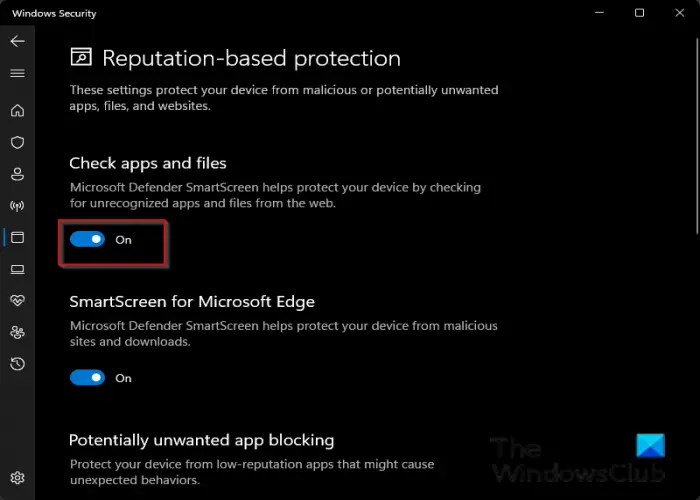
- Open Windows Security.
- Click on App & browser control.
- Next, under the Reputation-based protection section, click on the Reputation-based protection settings link for additional settings.
- Now, toggle the Check apps and files option button to Off.
- Exit Windows Security.
You can now mount the ISO file without the scanning taking place and slowing the process. However, once you’re done, repeat the steps above to turn on the setting you disabled to ensure your PC stays protected. Keep in mind that every time you wish to mount an ISO file, you will have to perform these steps.
That’s it!
Now read: Mount ISO option missing in Context Menu of Windows
Why does it take so long to mount an ISO?
This will largely depend on your computer’s performance because when you click on an ISO to mount it, the software scans for every file so this process will take a lot of time. Some PC users might notice that mounting an ISO using Mount-DiskImage in PowerShell takes almost one minute. Apart from mounting an ISO file via File Explorer, you can also mount an ISO via the 7-Zip File Manager.
Read: Best free ISO Maker tools for Windows
Why are ISO files so slow to download?
As the length of a file’s extent on a disc is stored in a 32-bit value, it allows for a maximum length of just over 4.2 GB (more precisely, one byte less than 4 GiB). So, the ISO files are large, so it might take a long time to download them, especially if you’re using a dial-up modem. If you have a slow connection to the Internet, consider using a download manager.