Many of us upload files to OneDrive regularly, and since the client offers automatic upload in the background, we only need to drag and drop the file and wait for it to sync. That said, you may sometimes experience Slow OneDrive Upload or Download speed. Someone has shared a file with you, which is downloading forever, and the same applies to the files you have uploaded. In this post, we will share what measures you can take when facing this problem.
Slow OneDrive Upload or Download speed
It is essential to understand that it won’t be wrong to blame your internet for being slow without considering other factors. Not only does speed matter, but the size of the upload and download also matters, as does how fast the computer can read and send the data to the upload server. Restrictions from ISPs on the upload also matter.
- Check the configured network speed for OneDrive
- Use a wired instead of a wireless connection
- What else are you uploading?
- Is your computer getting into sleep mode?
- Check with ISP.
1] Check the configured network speed for OneDrive
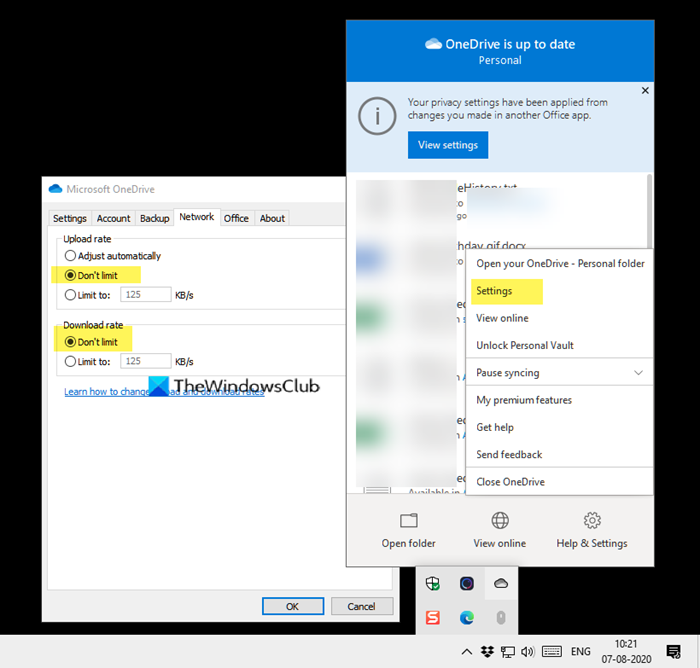
Right-click on the OneDrive icon in the system tray, and select settings from the menu. It will open a new window where you need to switch to the Network tab. Make sure the upload and download rate is set to Don’t limit option. If you set it to automatic or limit, then it will slow down both upload and download of the files.
2] Use a wired instead of a wireless connection
Usually, wired connections are faster than wireless connections. If the location of your laptop or computer doesn’t have good signal strength, then the upload and download will suffer. You have two options here. Connect to an ethernet wire which is directly coming from the router or get closer to the router, which will rule out any possibility of blindspot or weak connection.
3] What else are you uploading?
Many times, multiple uploads are in progress, and they might be from different apps. Check if you are also uploading to other services, including Google Drive, Dropbox, and more. When you have multiple uploads from different services, the bandwidth or upload speed is shared. It will impact the upload and download speed of OneDrive as well. So if uploading to OneDrive is a priority, then it would be best to pause everything else and let OneDrive upload download complete.
4] Is your computer getting into sleep mode?
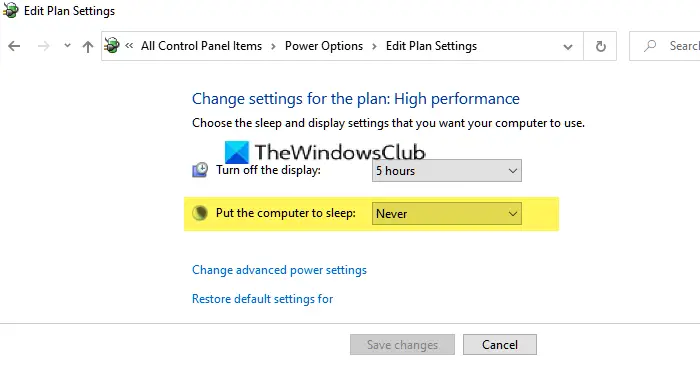
Most laptops and computers are set to go to sleep mode when not used for long. If you start the upload and go for a long break and find it confusing that the upload is still stuck, then your computer gets into sleep mode. Make sure you disable the sleep mode and turn off the monitor at maximum so the upload or download keeps running in the background. You can even choose to keep the background process active with the laptop’s lid closed.
5] Check with ISP?
If everything else fails, its time to talk to your ISP. If they have an issue, and it is happening with every other upload download service you have tried, then it’s not your fault. They must have restricted the bandwidth for your account, or your plan is not enough for your needs. Often, local service providers restrict based on usage, and you only realize it when you need more. You can use services like Fast or SpeedTest to check your bandwidth if you need to give your ISP a screenshot or proof that the problem is real.
I hope the post was easy to follow and that you resolved the Slow upload and download issues with OneDrive.
Why is OneDrive making my computer so slow?
OneDrive can slow down your computer due to constant file synchronization, which uses system resources. This ongoing process ensures that changes between the cloud and your computer are up-to-date, but it can impact performance by consuming CPU and memory, especially if large files are being synced.
How do I speed up OneDrive download speed?
To speed up OneDrive download speed, open OneDrive settings, navigate to the “Network” tab, and adjust the “Upload and download” bandwidth settings. Select the “Adjust automatically” option for optimized speed and reliability. This allows OneDrive to manage bandwidth effectively, enhancing download performance.
How long does it take to upload 1 GB to OneDrive?
The time it takes to upload 1 GB to OneDrive can vary, but it typically takes 5 minutes. This duration is based on average user reports, although speed may differ depending on your internet connection and network conditions.
How do I upload files to OneDrive fast?
To upload files to OneDrive quickly, drag files from File Explorer directly to the OneDrive website. Using Google Chrome or Microsoft Edge, you can upload entire folders via the Upload menu’s Folder option or by dragging folders to the website.