Microsoft has always been striving towards making its systems and application more secure. Other than releasing security patches, it also keeps adding more security features to the system to make it more secure. One such newly added feature is Smart App Control. feature in Windows 11.
Smart App Control in Windows 11 Security
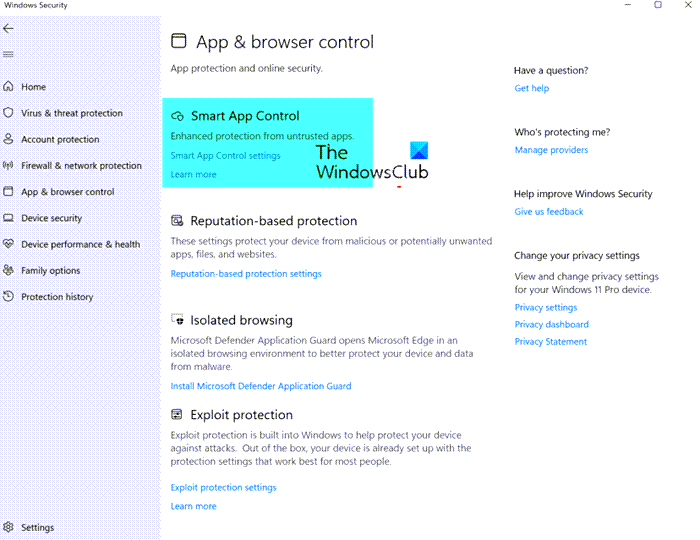
What is Smart App Control?
Windows 11 with Smart App Control blocks ISO and LNK files that have mark of the web just like Macros.
Smart App Control in Windows Security adds an additional protection layer against malware and emerging threats. It does so by blocking malicious or untrusted apps, as well as Potentially Unwanted Applications. Such apps can cause your PC to run slowly, offer bundled software, or display ad popups.
While we can control applications on our Windows System and also block them, the process is manual. There was no option to detect which app could harm your system and block it automatically. To resolve this problem, Microsoft introduced the Smart App Control feature. The difference between the new feature and the previous mechanism is that earlier, the process was manual and now a smart technology automatically recognizes the troublesome app and restricts it.
Smart App Control (SAC) feature works alongside your other security software, such as Windows Defender or antivirus tools, for added protection.
Microsoft has a cloud-based list of signed applications that it will allow. If the app is unsigned and you are the developer, then you can get it signed, to prevent it from being classified as Untrusted.
How to turn on Smart App Control in Windows 11?
The procedure to access Smart App Control Settings is as follows:
- Go to the Windows Search bar and search for Smart App Control. When you find the application, click on it to open the same.
- Now click on Smart App Control Settings to open the same.
- Under Smart App Contol Settings, the following options are available:
- On: It will block malicious and untrusted apps
- Evaluation: In this learning mode, the feature will evaluate if the app disturbs you too much, and if so, will block it in the future.
- Off: If it is Off, then the feature cannot be turned on without reinstalling Windows.
Why is Smart App Control turned off?
Microsoft has decided that the feature will be available for “good candidates” only. This is because this feature can give problematic false negatives thus impacting the performance of the operating system. This is called testing the application in the Evaluation mode. This option is currently available for fresh installs of Windows 11 only. So, if you have not found the option yet, most probably, your operating system is not a fresh install, or you are not a good candidate for the option.
While it is possible, it is not recommended. It is advisable to let the Evaluation mode determine the same for you.
Why do I see If Smart App Control is off it can’t be turned on without reinstalling Windows message?
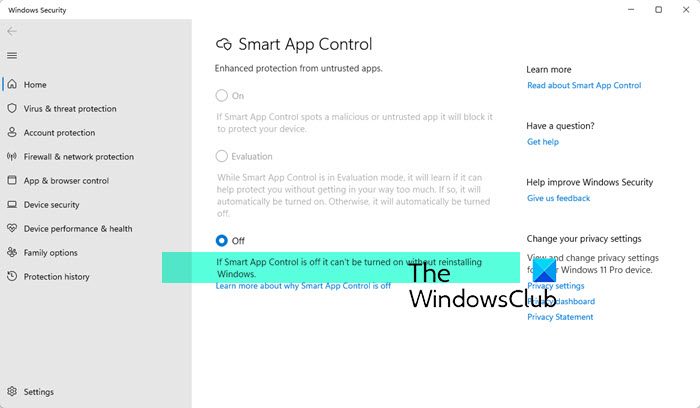
If you see If Smart App Control is off it can’t be turned on without reinstalling Windows message it probably means that your Windows installation is not a fresh install, but an upgrade. If SAC is Off, then the feature cannot be turned on without reinstalling Windows, where the OS will first test it in the Evaluation Mode. Microsoft wants to be sure that there aren’t already untrusted apps running on the device when they turn Smart App Control on.
Why am I unable to return to Evaluation mode for Smart App Control?
If the Evaluation mode period is over or you manually turned Smart App Control ON or OFF, then you will not be able to return to the evaluation mode directly. However, if you reinstall the operating system, you might return to Evaluation mode for Smart App Control.
Read: Windows 11 hidden features you didn’t know existed.