The Taskbar is indeed an important UI element on Windows or, as a matter of fact, any other operating system. The taskbar on Windows lets you manage your calendar, pin favorite apps, and specify how taskbar buttons group together in instances wherein more than one window is open. We have already covered all the tricks and tweaks Windows users can employ to squeeze the most out of a taskbar. Today let us take a look at SmartTaskbar, a Windows utility that smartly adjusts your taskbar settings automatically.
Smart Taskbar for Windows PC
SmartTaskbar is lightweight and can automatically switch the display state of your Windows Taskbar. The utility offers different modes, and each mode is designed to suit a specific purpose. Before we begin, please note that most of the settings that Smart Taskbar offers is already in the settings, but the tool comes with a much easier way to manage the same. Let us take a closer look at all the modes that the SmartTaskbar has to offer,
Auto Mode
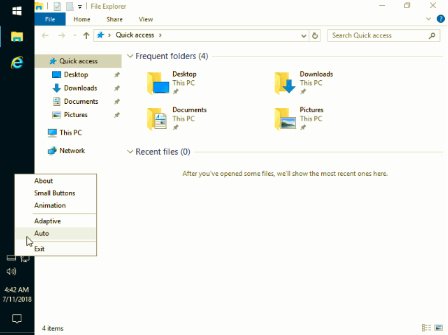
Auto Mode is kind of one size fits all solution. This mode will auto-hide the taskbar in case of a maximized window. When the window is of usual size, the taskbar display will automatically appear.
Adaptive Mode
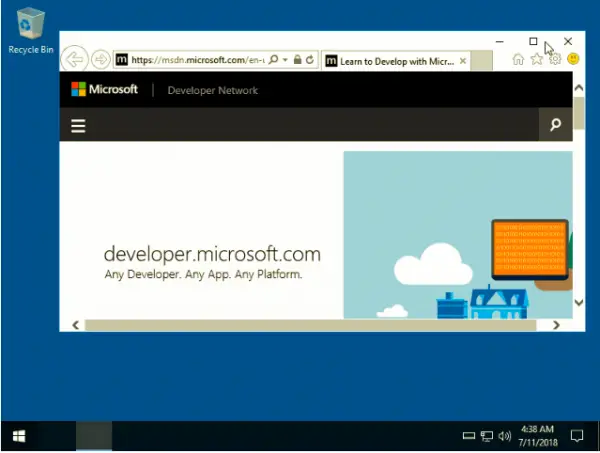
This mode will take care of the Taskbar buttons size. For instance, when a maximized window is open, the SmartTaskbar will switch to a smaller size. Meanwhile, when the maximized window is open, the Taskbar will restore to its original size. Users can also double-click on the display status of the taskbar between Show or Auto-Hide.
Installing the SmartTaskbar is pretty straightforward. Head over to the SmartTaskbar GitHub link and install the utility. Once installed the program will autorun in the background. SmartTaskbar is useful if you want to reduce the display scaling issues that keep up cropping now and then. That apart the SmartTaskbar also helps you to increase the screen real estate by hiding/resizing the taskbar as and when required.
SmartTaskbar does suffer from a few issues. The program fails to handle multiple monitors, and some applications are not compatible. Furthermore, it also clashes with specific programs like the Dell Display Manager. All said and done the SmartTaskbar is a nifty tool that will help you manage Taskbar dynamically.
Related: Hide Taskbar lets you hide only the taskbar, and not the Start Button, with a click. Simply download and run the app. Use hotkeys Ctrl+Esc to hide or un-hide the taskbar.