Do you frequently see Snapchat Support Code C14A when logging in? Although one of the most popular messaging apps, Snapchat has a wide variety of issues; several users have reported the occurrence of various error codes such as C14A, C14B, and C04A.
Luckily, there are several solutions one can try to resolve the problem. One such issue is the occurrence of the Snapchat Support Code C14A. It can occur due to an outdated Snapchat version, unstable net connection, etc. This article will discuss the C14A error and potential solutions to solve the error code.
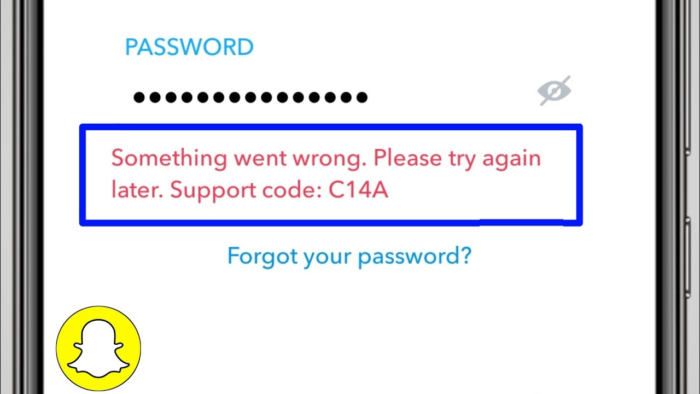
What is a C14A Snapchat Error?
Something went wrong. Please try again later. Support code: C14A.
The C14A Error occurs when users attempt to log in or send snaps via Snapchat. The reason behind the occurrence of this error code includes issues with the server, poor internet connection, etc. While pinpointing the exact reason is difficult, there are several solutions one can explore.
Fix Snapchat Support Code C14A when logging in
There are multiple solutions one can try to resolve the Snapchat C14A Error:
- Check Snapchat Server
- Use the Correct Login Credentials
- Check your Device Date and Time
- Unlock your Snapchat Account or Check if it is Locked
- Clear Snapchat Cache
Make sure to follow the steps one by one and check if the issue is resolved.
1] Check Snapchat Server
One of the primary reasons for encountering the C14A Error is issues with the Snapchat server. Checking the status of the server can help in resolving the problem. It is vital to see the server status; for that, you can look at the Downdetector website. Visit the website and type Snapchat in the search box.

Here, you will get an immediate report of Snapchat’s current status. If there are no issues, you will see – “User reports indicate no current problems at Snapchat.” You can also share what issues you are facing at the moment by pressing the different options available. Scrolling down will show you the Snapchat outages report in the last 24 hours and the most reported problems.
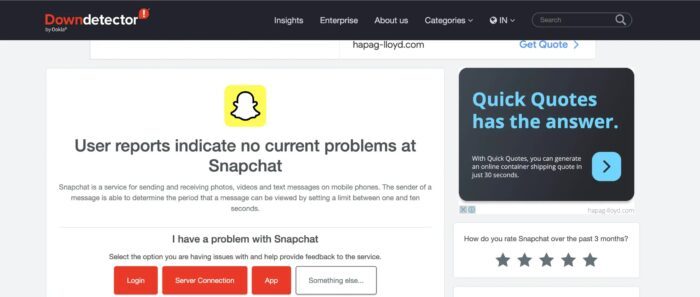
2] Use the Correct Login Credentials
Another reason for seeing the Snapchat Support Code C14A might be the usage of the wrong login credentials. Take a moment to reconsider and type the correct login information. These include username, phone number, email ID, etc. Using the wrong password can also create issues such as the inability to use Snapchat.
However, there is nothing to worry about, as you can easily change your Snapchat password. You can change the password and use the proper credentials to log in. If this method doesn’t work, move on to the other solutions listed below.
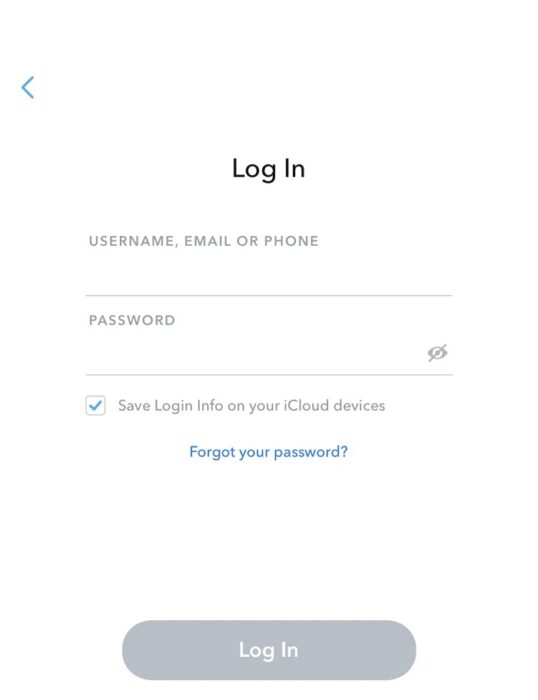
3] Check your Device Date and Time
Did you know that checking the date and time of your device can aid in resolving the Snapchat Support Code C14A? Yes! That’s right. If your device shows an incorrect time or date, it can affect the Snapchat services. Snapchat might face problems connecting to servers, leading to the displaying of error messages.
The best solution for this issue is to restart the device. Whether you have an Android or iPhone, restarting can eliminate the temporary problem and fix the incorrect date and time. You can also go to settings and turn on the automatic date and time option. That way, the phone’s date and time will remain correct.
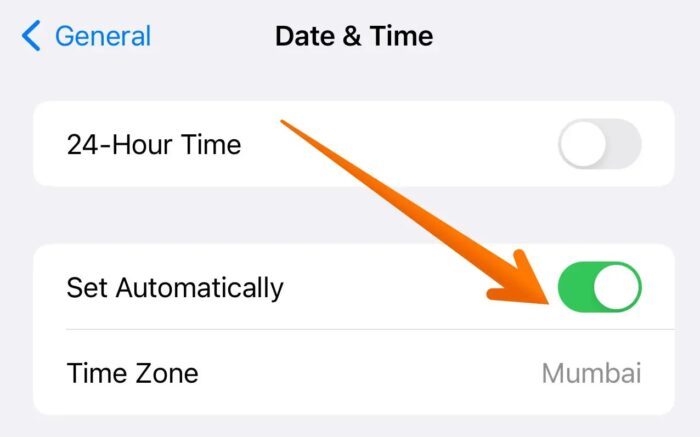
4] Unlock your Snapchat account or check if it is Locked
Various circumstances might lead to your Snapchat account being locked. The primary reason is that the user might have violated the Community Guidelines. When that happens, Snapchat has the right to lock the account.
Here are the steps you need to follow to unlock your Snapchat account. Please note that you will see Unlock my Account option only if Snapchat locks your account.
- Log in to your Snapchat account using your credentials.
- Opt for the “Unlock my account” option.
- Press the UNLOCK button.
- Now, close the app.
After that, try to open Snapchat again and see if it’s working.
5] Clear Snapchat Cache
Another reason behind the occurrence of the Snapchat Support Code C14A is the cache files. When these cache files accumulate for an extended period, it can cause problems with the Snapchat account. However, you can always clear the Snapchat cache. Here are the steps you need to follow –
- Open the Snapchat app.
- Tap your Profile Picture on the top left of the Snapchat app.
- Select the Settings icon.
- Go to the Privacy Controls section and tap the Clear Data option.
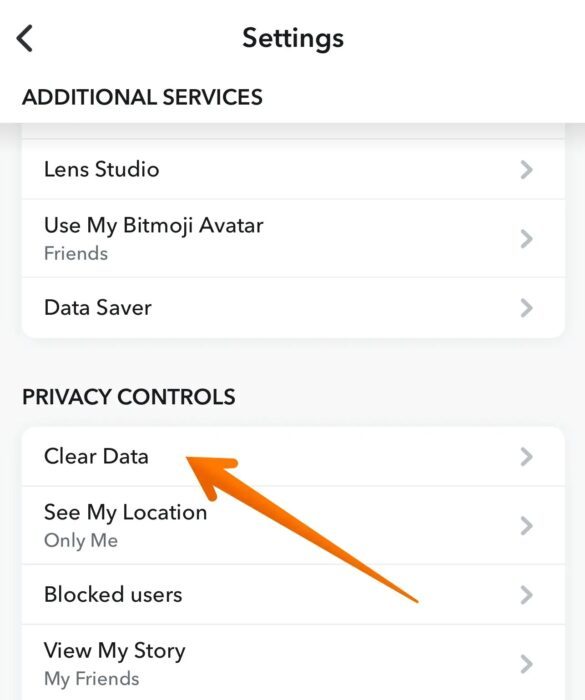
- Select the Clear Cache option at the bottom.
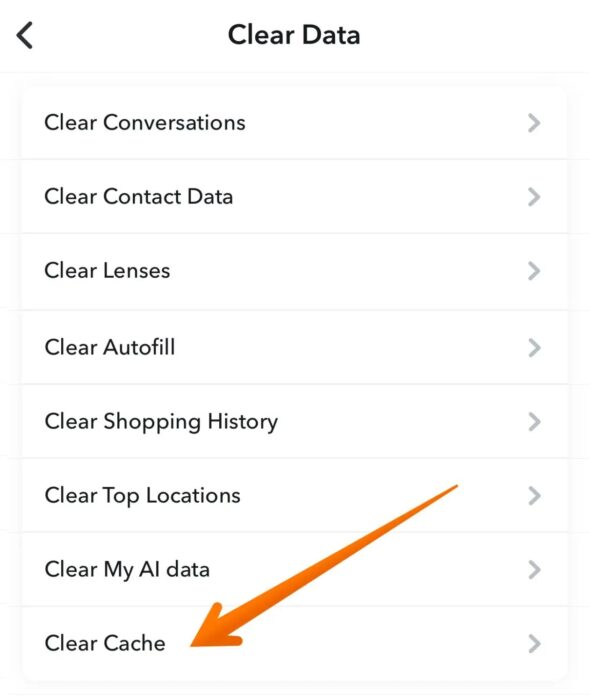
- When you see the pop-up box, select Clear.
Once the cache deletes, login to the account and see if the issue is resolved.
6] Update or Reinstall Snapchat
Have you tried updating Snapchat? Using an outdated version might create several problems. Getting the latest version downloaded as soon as possible is always advisable. Go to Play Store on Android or iPhone and look for the latest Snapchat version. Use the updated version and check if the problem persists.
Another way to resolve the C14A error is to reinstall Snapchat. For that, you need first to uninstall the Snapchat you have.
After that, reinstall the app and use the correct credentials to log into the account. If that doesn’t resolve the problem, contact Snapchat support for assistance.
7] Connect with Snapchat Support
If nothing else works, you need to contact Snapchat support. The team can help in resolving any issue you might encounter. You can use this link to contact Snapchat support.
You can submit a request by clicking on any of the options listed here. These include bug issues, intellectual property infringement, account access, losing Snapstreak, safety concerns, privacy issues, etc. The experts will get back to you as quickly as possible.
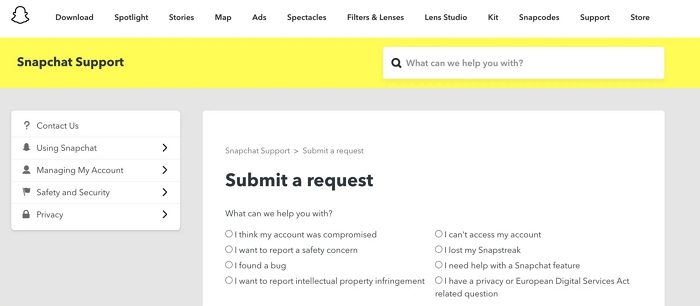
Another way to contact Snapchat support is to contact them via Twitter. You can also share your problems with @snapchatsupport.
I hope this helps.
What do I do with a support code on Snapchat?
To use your Snapchat recovery code, open the app and log in with your username and password. When prompted, enter the recovery code provided to regain access to your account.
How long is a temporary Snapchat device ban?
A temporary ban on Snapchat typically lasts a few days, though it might extend if multiple rules have been violated. While under this ban, users cannot send messages, view stories, or access any other features within the Snapchat app.
Leave a Reply