Do you have work to do and need a timer to keep you focused? You don’t need something overly sophisticated with many features, but a simple timer that uses minimal resources? Then, you may want to consider SnapTimer.
SnapTimer is a free, lightweight Windows countdown timer and stopwatch that makes it easy to keep track of time. The interface is clear, and it sports all the essential features you need in such a program. Due to the current situation, many professionals work from home and on their own terms. SnapTimer is a tool that will surely improve your productivity.
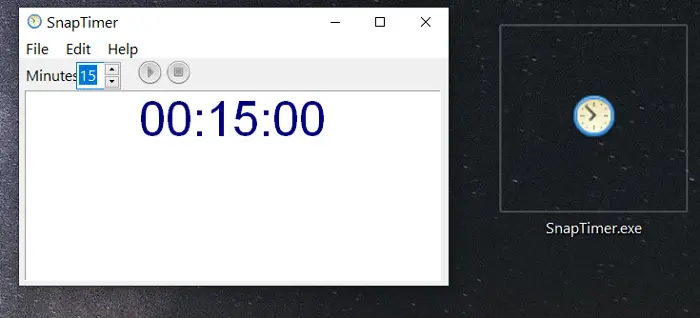
SnapTimer Countdown Timer software for PC
Here are some of the features of SnapTimer that you may find interesting:
- Multiple display areas: It can display the minutes in your taskbar. You can also minimize it to the tray or dock it to a corner of your screen.
- Automatic restart: On completion of the countdown, you can set the timer to start all over automatically.
- 20 loop-friendly alarm sounds: The alarm sounds can repeat after going off until you reset the timer.
- It is lightweight, uses minimal RAM, and can even run from a USB pen drive.
- No installation needed.
- Several alarm modes: Popup in the tray icon, message box, play a custom audio file, or run a program set by you.
- Command-line functionality: Can work from the command line to run from launchers or preset timer shortcuts.
- Quick shortcuts to start, pause, reset, or stop the countdown.
- Needs no internet connection.
- Free!
To download and start using SnapTimer on Windows, follow these steps:
First, visit the official website of Snapmagic Software, the developers of SnapTimer, and scroll to the end of the page. Hit the Download it link to get the SnapTimer ZIP file onto your computer.
After downloading the archive, you can extract the SnapTimer folder to your PC. Open the SnapTimer folder, and you’ll see SnapTimer.exe. I like to place it on my desktop for quick access.
As highlighted earlier, SnapTimer needs no installation. So, double-click on SnapTimer.exe to run the program. That’s it!
How to use SnapTimer
Double-click on the SnapTimer.exe file whenever you wish to run the application.
To set the countdown time, enter the period in the Minutes field and hit ENTER to start the countdown. By default, it’s set to 15 minutes.
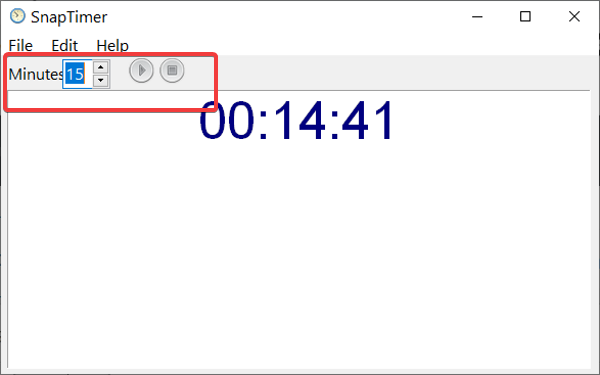
Start the countdown: Input the number of minutes you want and click on the Start button. Alternatively, press CTRL + ENTER to start it quickly.
Pause/resume the countdown: The Start button changes to a Pause button after you start the countdown.
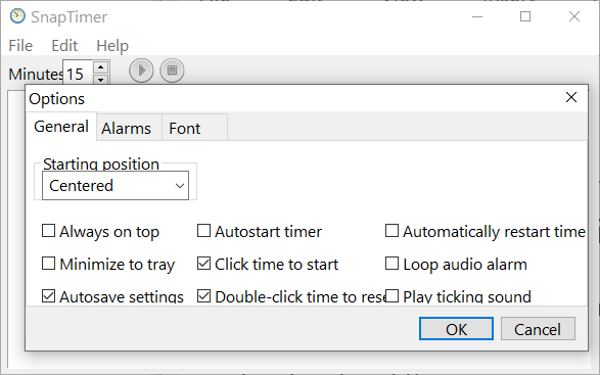 Click on this button to pause the countdown. When you want to resume it, click on this same button, which would now be a Start button.
Click on this button to pause the countdown. When you want to resume it, click on this same button, which would now be a Start button.
Reset the countdown: Hit the Stop button to reset the countdown back to the set time in minutes. Alternatively, click on the File menu and hit Reset.
To do it even more quickly, use the CTRL + R keyboard shortcut.
Set the countdown: Double-click on the numbers in the Minutes field. Alternatively, you can do it in increments of 5 minutes using the arrow keys.
Activate stopwatch mode: To use SnapTimer in stopwatch mode, set the minutes to 0, and hit ENTER.
Quick exit SnapTimer: Press the ESC key to exit the program. You can also use the CTRL + Q keyboard shortcut.
Customize the SnapTimer interface and functions
To find options for customizing the SnapTimer interface and functions, click on the Edit menu and hit Options from the context menu.
You can also use the CTRL + T keyboard combination to get there.
SnapTimer is an excellent countdown timer app and stopwatch for improving your focus and productivity.
Hopefully, this post covers all you need to know about SnapTimer. If something is not clear, feel free to leave us a comment below.
Leave a Reply