Many users are voicing concerns about the missing Windows Snipping tool used to record and take screenshots of the screens. The tool may have either been uninstalled or restricted by the admin. This post will offer solutions that will help you bring back the missing Snipping tool in Windows 11/10.
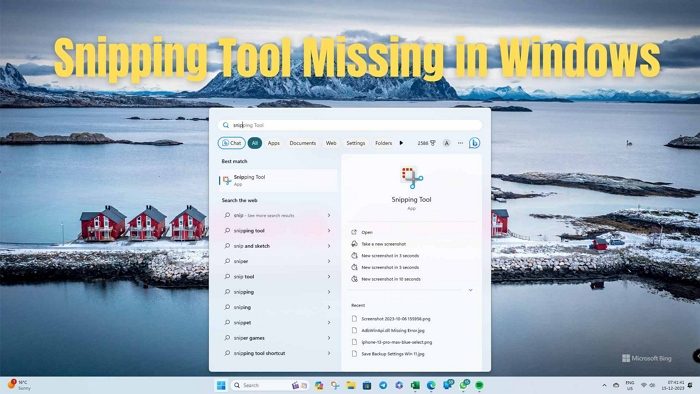
Snipping tool missing in Windows 11/10
There are two methods you can use to bring back the missing Snipping Tool in Windows 11 or Windows 10, as given below:
- Enable via Group Policy
- Download from the Microsoft Store
You will need admin permission to execute these suggestions.
1] Enable via Group Policy
One possible cause of the Windows 11 snipping tool’s missing problems could be a policy that needs to be enabled. Follow the steps given below to make changes to the Group Policy that might help to bring the Snipping Tool back:
- Open Group Policy editor.
- Now select Administrative Templates under the User Configuration menu.
- Next, expand the Windows Components folder.
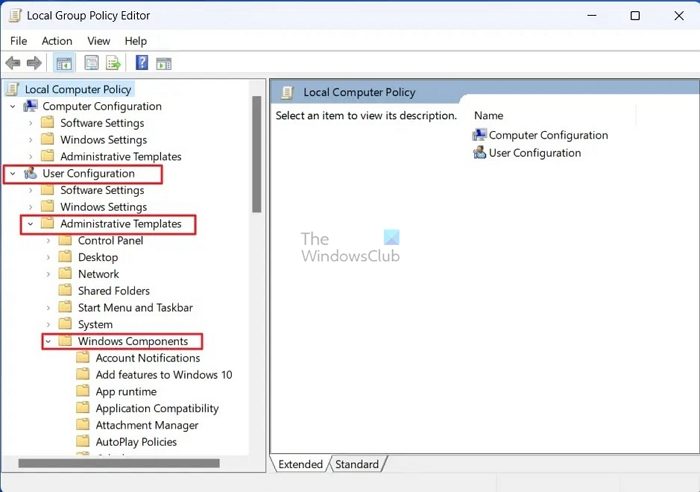
- Expand the Tablet PC folder and then click the Accessories folder under it.
- Next, double-click Do not allow Snipping Tool to run under Setting on the right.
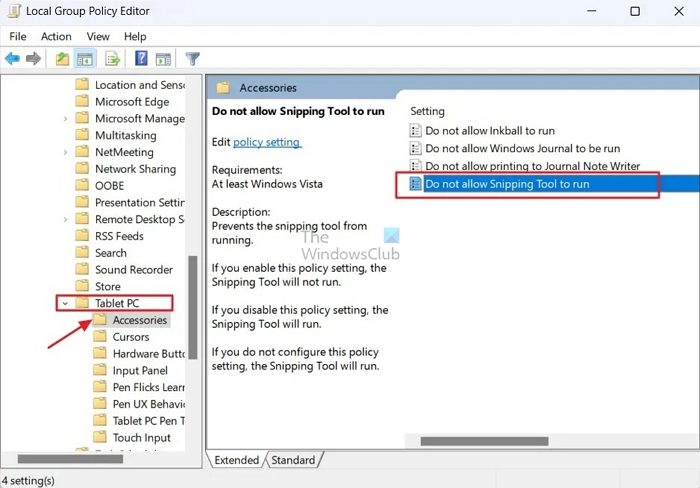
- In the Do not allow Snipping Tool to run window, click the radio button next to Disabled.
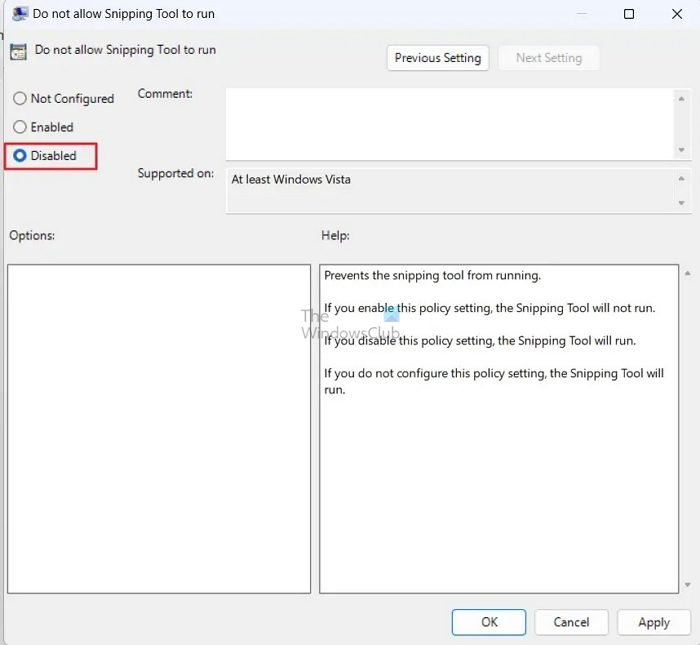
- Next, click Apply and then OK to save the changes. This will allow the Snipping Tool to run on your Windows PC.
Read: How to force Group Policy Update in Windows
2] Download from the Microsoft Store
If you have trouble finding the Windows 11 snipping tool, try looking for the Snip & Sketch option. But Windows 11 already has both integrated options, so you must look for the Snipping Tool. Here is how you download the Snipping Tool via the Microsoft Store:
- Press the Windows + S keys, type Microsoft Store, and click the relevant result.
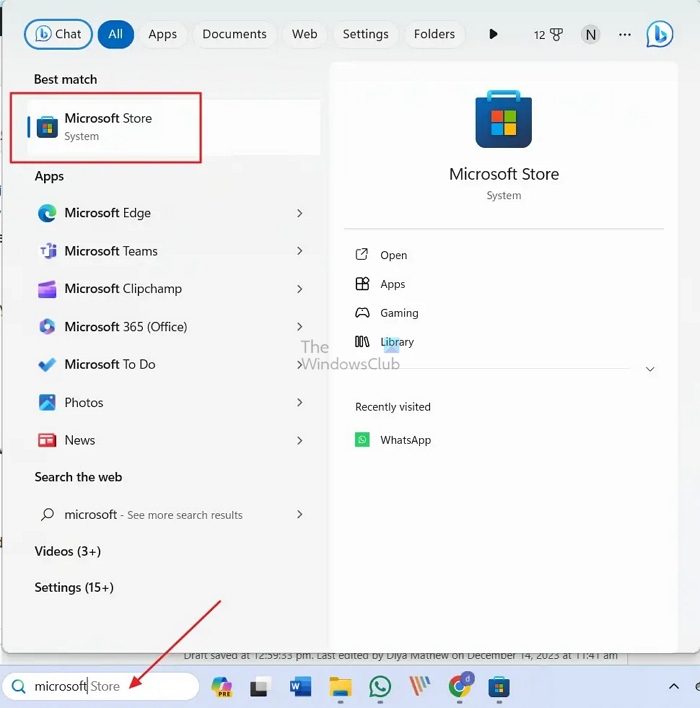
- Type Snipping Tool into the Microsoft Store search bar and press Enter. Click the Install button to install it to your Windows PC.
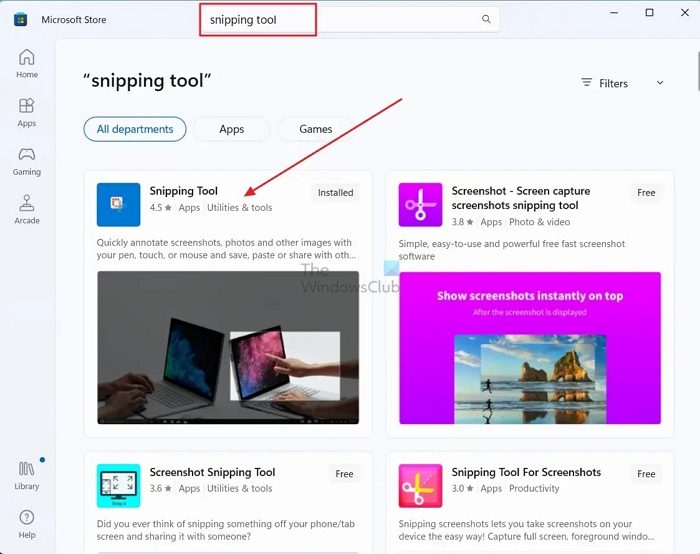
You can now easily open the installation and use the Snipping tool when the installation is complete.
Read: How to record videos using the Snipping Tool
So, I hope this article helped you resolve the issue of the missing Snipping tool on your Windows 11 or Windows 10 PC. If none of these methods helped you return the missing Snipping Tool, you can use another screen capture tool.
How do I show the Snipping Tool in Windows 11?
To launch the Snipping Tool immediately, press WinKey + Shift + S. Once the Snipping Tool opens, a box will appear at the top of your computer. To capture the content on your PC’s screen, you can select from the following screenshot options: window, full-screen capture, freehand selection, and rectangular selection (from left to right).
Read: Snipping Tool locked up, freezes, or crashes in Windows 11
Can I use the Snipping tool to record the screen?
In addition to taking screenshots of your screen, Snipping Tool now lets you choose a region of your screen to record a video on your screen. After launching, look for the camera icon to start recording.
Leave a Reply