Are you experiencing Socket Error 10054 on Windows PC? This error is accompanied by a “Connection reset by peer” error message. Now, what is this error, and how you can fix it, let us find out in this post.

What does Socket Error 10054 mean?
The Socket Error 10054 basically occurs when the connection was abruptly terminated by the remote host. When triggered, you will get the “Connection reset by peer” error message. It basically indicates peer-to-peer connection issues including the remote network interface being turned off, the remote host using a hard close, etc. There can be other reasons for this error as well. Firewall blockage is a common reason for this error. This error can also be triggered due to corrupted DNS and network settings.
Also, if your computer is infected with malware that is blocking you from using specific ports, this error might occur. In any case, if you are one of the affected users, you can use the working solutions we have mentioned here to fix it. So, let us check out the solutions.
How do I fix Winsock error 10054?
Winsock error 10054 or Socket Error 10054 can be fixed by ensuring that there are no peer-to-peer connection problems. Apart from that, you can disable your firewall temporarily or allow the problematic applications or domains through your firewall or router configurations. You can also reset your network configurations or contact your ISP to fix the error. We have shared these fixes in detail, so check them out.
Socket Error 10054, Connection reset by peer
If you experience Socket Error 10054 on your Windows PC, here are the solutions you can use to fix the error:
- Check Peer to Peer connection.
- Disable your firewall.
- Reset TCP/IP and flush the DNS cache.
- Modify your Registry (for LogMeIn).
- Set up your HTTP Sensor settings (if applicable).
- Contact your Internet Service Provider (ISP).
Before trying the below fixes, run a malware scan on your computer and ensure that your computer doesn’t contain any virus or malicious program.
1] Check Peer to Peer connection
You might experience Socket Error 10054 if the peer application on the remote host is abruptly closed. Some other scenarios of this error include the host or remote network interface being disabled, the host being restarted, and the remote host using a hard close. Additionally, if a connection broke because of the fact that keep-alive activity detected a failure when an operation was in progress, this error might be triggered.
Hence, you can check the peer-to-peer connection and rule out the above possibilities. This includes checking if the entered network path is correct, ensuring that your computer is not blocked, and making sure that the network between you and other PC is enabled. If the error still occurs, you can move on to the next fix.
Read: An error occurred while renewing interface Ethernet on Windows.
2] Disable your firewall
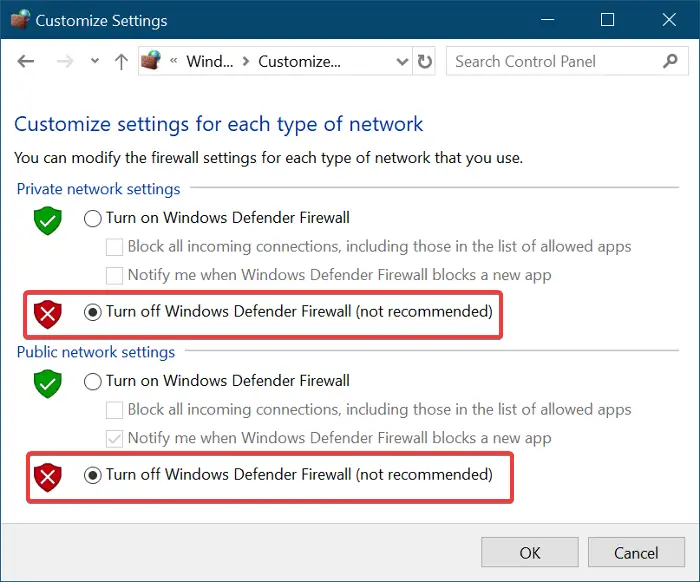
This error is likely to cause due to interference by your firewall. So, you need to ensure that your firewall is not blocking between the client and the servers. You can try disabling your firewall temporarily and see if the error is fixed. For that, open Windows Defender Firewall using Windows Search and click on the Turn Windows Defender Firewall on or off option from the left-side pane. After that, select the Turn off Windows Defender Firewall option under Private as well as Public network settings. Once done, check if the error is resolved.
If you have stopped receiving Socket Error 10054 after turning off your firewall, you can allow your application through Windows Firewall to permanently fix the error.
Additionally, make sure that the domains of the applications that you are using are allowed in your router’s settings.
See: Fix PuTTy Fatal Error, Network error on Windows computers.
3] Reset TCP/IP and flush the DNS cache
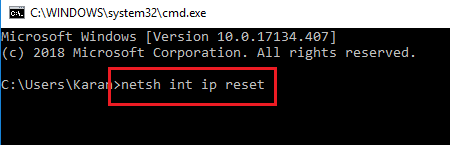
Corrupted DNS and network configurations can also cause Socket Error 10054. Hence, if the scenario is applicable, you can reset TCP/IP stack and flush the DNS cache to resolve the error. To do so, there are certain commands that you need to execute. Here are those commands:
First, open the Command Prompt as an administrator; click on the taskbar search button, type CMD in the search box, hover your mouse over the Command Prompt app, and then choose the Run as administrator option.
Now, enter the below commands one by one:
netsh int ip reset ipconfig /release ipconfig /renew ipconfig /flushdns
When all these commands are successfully completed, reboot your computer. On the next system startup, check if the error is fixed or not.
Read: Error 0x80072745, An established connection was aborted.
4] Modify your Registry (for LogMeIn)
If you are experiencing this error with LogMeIn, you can make a certain registry tweak to fix the error. This fix has been recommended by the official LogMeIn Support team as mentioned on a public forum. So, you can use it and check if the error is resolved.
Note: Before proceeding, make sure to create a backup of your Registry as any unintended or incorrect changes to registry keys and values can cause severe damage to your system.
Now, here are the steps to change the Registry:
First, evoke the Run command box using Win+R and enter regedit in the Open box to quickly open the Registry Editor app.
Next, move to the following key in the address bar:
HKEY_LOCAL_MACHINE\SOFTWARE\LOGMEIN\V5\Net\NATUDP
Now, double-click on the DisableEx key and change the value of this key to 1.
After that, restart your PC to let the change take effect. Once done, check if the error is fixed or not.
Read: ERR_SOCKET_NOT_CONNECTED error on Chrome.
5] Set up your HTTP Sensor settings (if applicable)
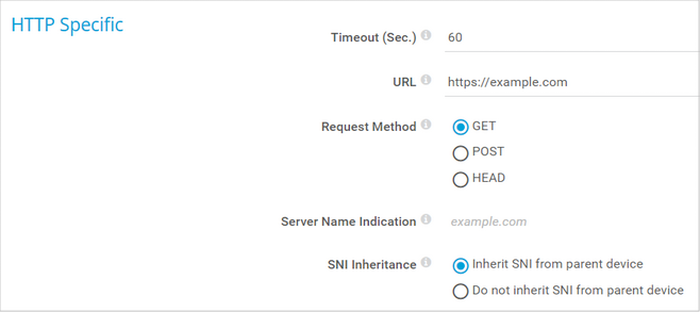
If you are experiencing this error while setting up HTTP sensors, you can try changing some configurations and see if it works. First, open your HTTP Sensor settings and then locate the SNI Inheritance option. After that, set it to the “Do not inherit SNI from parent device” option. Check if the error is resolved or not.
6] Contact your Internet Service Provider (ISP)
The last resort to fix the error is to contact your Internet Service Provider (ISP). They should be able to fix the error for you.
Hope this helps!
Now read: Error 10013, An attempt was made to access a socket.
Leave a Reply