If you see an unusually high disk use in your Task Manager accompanied by a process called Softthinks, you might wonder what it is. This article explains what Softthinks is, what causes the issue, and how to fix it.
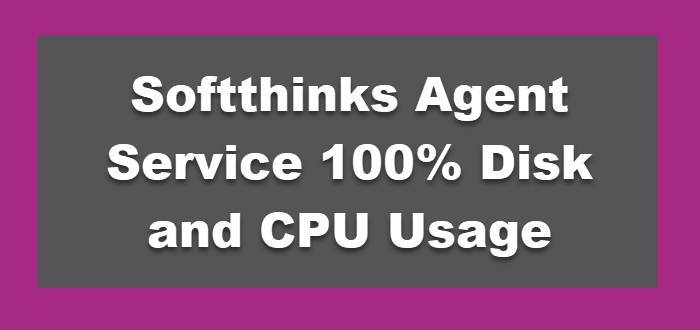
What is Softthinks?
Softthinks is basically a backup tool that is used for creating backup files of your computer system. This utility helps you restore your system to its previous status when the Windows operating system is damaged. But recently it caused users to experience lag and a substantial amount of CPU and disk resources consumption. It can also cause your computer to slow down since it takes up so much disk space and creates system errors. While it is a separate 3rd party backup program, SoftThinks Agent Service is also a component of the Dell DataSafe Local Backup utility.
Softthinks Agent Service 100% Disk and CPU Usage on Windows 11/10
To fix this problem, follow the below suggestions:
- Disable the Softhinks Agent service
- Remove the Softhinks Agent service
Let’s look at them in detail now:
1] Disable the Softhinks Agent service
Several Windows users have reported that unwanted services slow down their SSDs and can result in high disk usage. If your device is using too much disk space, try stopping the below service and see if it helps:
- Launch the Run command by pressing the Windows key + R.
- Type services.msc in the text field and press Enter.
- Locate the Softhinks agent service in the Services window and then right-click on it.
- Select the Properties option from the context menu.
- In the Startup type drop-down menu, click Disabled.
- Next, click on the Stop button to stop running the Softhinks service agent.
- Click Apply > OK and then restart your computer.
Check out the following steps for more details on the steps listed above:
To get it started, open the Services window. You can do this either by running it through the Run command or by searching for it in the Start menu. Now in the Services window, scroll down and search for the Softhinks agent service. When you find the service, right-click on it and choose Properties from the context menu. The same can also be done by double-clicking it.
When the Properties window opens, you should be on the General tab. After that, click on the drop-down menu next to the Startup type, and then select Disabled.
Additionally, if the Service status is running, click on the Stop button. In case the process has already been stopped, do not make any changes.
Once you’re done, click on the Apply button and hit OK to save the changes. Restart your computer.
Check the disk usage after restarting the system in the task manager. Please refer to the next solution below if the issue continues to persist.
2] Remove the Softhinks Agent service
This solution requires that you remove the Dell backup utility if it is not needed anymore on your Dell computer. When you do this, the SoftThinks Agent Service will be removed and the disk usage bug will be fixed:
- Open the Run command using Windows key +R.
- Type appwiz.cpl in the text field and click on the OK button.
- Locate Dell Backup and Recovery and then select it.
- On the ribbon, click the Uninstall button.
- Click on the Yes button to continue the process.
Why does Softthinks consume so much disk and processor resources?
Backups of your existing files on your computer are the reason this software consumes so many resources. This program has a timer or trigger that causes it to start at every given time. In some cases, the stretch can use all the disk space for a few hours.
Related Posts: