The Microsoft Windows Store is the simplest way to get new apps in Windows 11/10, as we all know. But sometimes you may just get irritated by the various errors you receive while downloading or updating apps. We have already seen how to fix errors 0x8024001e, 0x8024600e, 0x80073cf9, Something happened and your purchase couldn’t be completed. Today, we’re going to provide you with the fix for yet another error we came across!
Something happened and Windows Store is no longer working
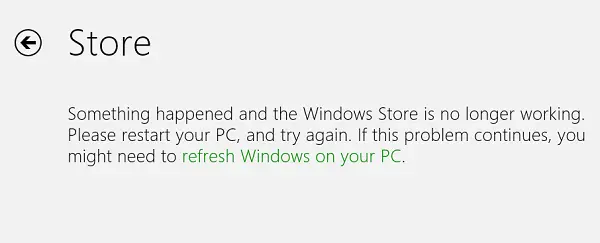
As you can see in the above image, Refresh seems the option to fix it, if it doesn’t get resolved by a reboot. But, frankly speaking, we have a simple solution here which you can implement so that you avoid the tedious ways mentioned above.
Do the following!
1. Press Windows Key + R, and type or paste this location:
C:\ProgramData\Microsoft\Windows
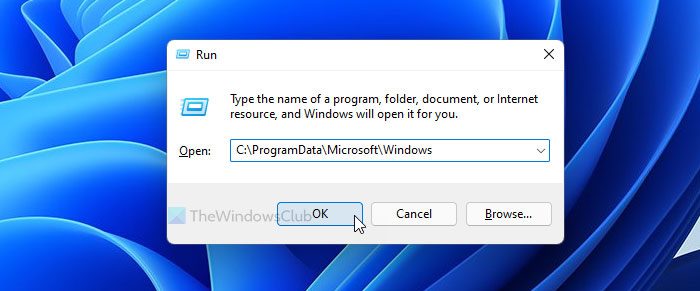
2. In the Windows folder, look for AppRepository folder. Some of the log files inside this folder are the root cause of the issue.
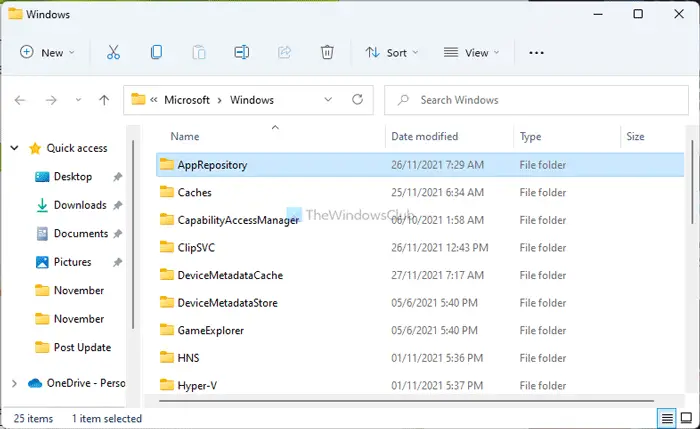
3. When you click the AppRepository folder mentioned above, you’ll get the following prompts:
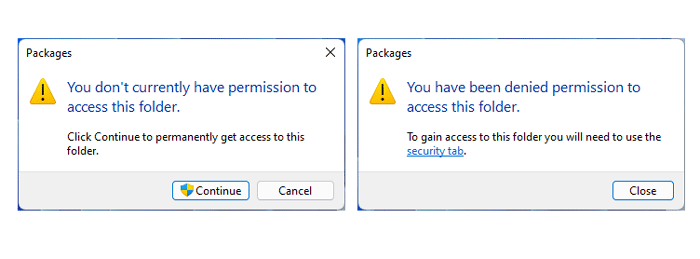
Please use this way to take the ownership of AppRepository folder so that you can avoid the above-shown prompts and get directly into the folder.
4. After taking ownership of the folder and getting into the folder, you’ll see edb.log and edbXXXXX#.log files. Where XXXXX can be 00001, 00002, and so on depending variably from computer to computer. You have simply delete these edb.log and edbXXXXX#.log files to fix up the issue.
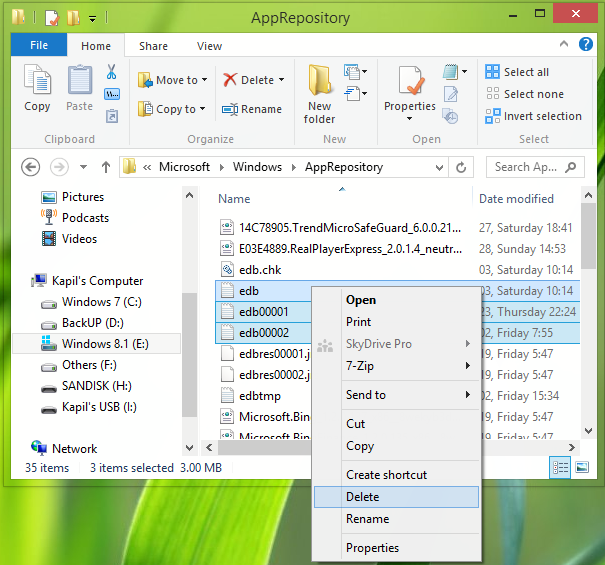
After deleting the above-said files, restart your computer and see if it helps.
However, if you are using Windows 11, you might not find the edb, edb00001, and edb00002, etc. files in the AppRepository folder. In that case, you need to use the Windows Store Apps Troubleshooter.
For that, open Windows Settings, and go to System > Troubleshoot > Other troubleshooters. Here you can find a Troubleshooter called Windows Store Apps. You need to click on the Run button and follow the screen instructions.
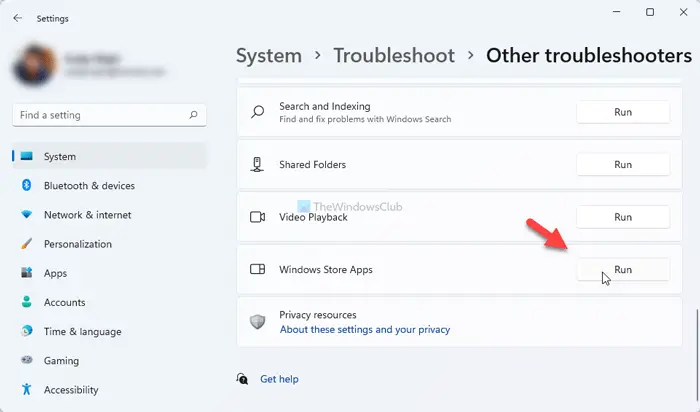
After that, you will be able to download apps and open Microsoft Store without any problem.
If it does not, then you may want to consider the Refresh PC option.
Related: Something happened on our end Microsoft Store error message.
How do you fix Microsoft store Try again later something happened on our end?
To fix Try again later; something happened on our end error in Microsoft Store on Windows 11/10; you need to run the Windows Store Apps Troubleshooter. Apart from that, you can also correct the date and time settings, disable the VPN app, get rid of proxy servers, etc. At last, you can reset or repair the Microsoft Store app using Windows Settings.
How do I fix the Windows store has stopped working?
To fix the Windows store has stopped working error on your computer, you need to follow the aforementioned solutions in the article. However, apart from that, you can clear the Microsoft Store cache, repair the app, terminal Microsoft Store process and restart it, etc. If nothing works, you can reset the Microsoft Store app to get it fixed.
Hmm. Its odd that I had this issue on an upgrade and then needed this fix. The fix worked until I rebooted, then it just outright didn’t work.
Windows refresh is the worst thing ever that you could do if you want your tiles and store to open. Windows 8 is a bad OS. Every other Windows is an OS fail.
Thanks a lot It works for me… Great.
That 3 files are already being deleted but still it shows the same error.
Please help what can I do.
It works. Thanks!
^^ Thanks for feedback :)
I can’t delete my edb.log – it says it’s being used by AppXSVC… Any way I can get around this?
Thanks
^^ Close all Modern apps, Store and StoreBroker from Task Manager and they try again.
Open TaskManager and go to services. Locate the service, stop it, and delete the files.
Hmm. How do you do that transparent window? Can you give me a link? Thanks…
https://www.thewindowsclub.com/aero-glass-effect-in-windows-8
Didn’t work. Windows 8.1.
Thank you, worked fine.
OH My Goodness what a hassle. This worked like a dream after I went through the nightmare of changing owner and then closing permission windows. I had to do the security changes for each file since changing the whole folder ran into security issues. It is TOTALLY unacceptable that these logs cannot be removed easily without resetting the PC – and worse it has forced us all to hack around with permissions which should be left alone. I understand why certain files need protecting as this stops users screwing around where they shouldn’t but the store LOG is hardly critical. And if it is supposed to be how come this fix has had NO IMPACT on my store other than to make it run again. UPDATE – the error returned and now the fix fails to work.
If no AppRepository Folder Exist, create one in the same directory, then run cmd prompt as admin, and type without the quotes “powershell -ExecutionPolicy Unrestricted Add-AppxPackage -DisableDevelopmentMode -Register $Env:SystemRootWinStoreAppxManifest.XML”
Finally. Thank you Gabriel. That did it.
Miracles happen. Thanks a lot, you made my day!
^^ Glad we could help :)
I cant believe MS do not use this fix and instead want you to partially format windows o_O THANKS
Easier than mucking about with permissions: perform an advanced startup from “PC Settings” -> Update and Recovery -> Recovery, then choose “Command Prompt”. Log in as any account which is a computer administrator, and you can switch to “C:” and then type “cd programdataMicrosoftwindowsapprepository” and press enter, and then easily apply this fix by running “rename edb*.log edb*.log.old”
I just tried this way when the registry hack didn’t work, and this completely fixed my windows store.
Thank you so much for this fix for Windows Store. I have been searching for months and tried countless fixes that did not work. This one did the trick
^^ Glad it worked! :)
it works! thanks
Go to task scheduler and delete all the task , worked for me
This fix has left my computer badly broken. It fixed my windows store issue, but suddenly It thought none of my apps were installed, even though they were. I manually uninstalled my apps, and replaced them through the store, but now nothing will load. Anyone have any suggestions?
^^ It worked fine for others, let us know what you’ve done. Also see if using System Restore helps you.
Well again, the original problem has been fixed; the windows store is behaving fine. Its my apps now that are acting oddly.
My windows store works fine now, but my metro apps are all messed up. At
first, the store told me that all of the apps I had (and at that time
worked) were all uninstalled; when I tried to install the apps that were
already installed, I got a slurry of error
messages from half, and the other half worked. I tried uninstalling the
broken apps, and then reinstalling them, which fixed their errors in
the store, but now none of them will open. I click on them, and they
immediately crash.
I wanted to avoid a system restore if I could, but I may not have a choice it looks like!
Hey man. Can you help me on sth?? Please its urgent
if this is for win 10 pro I didn’t find those files in my system. thank you
When I opened it all I saw was package, then bunch of folders