Windows Activation is an important process for both consumers and Microsoft and like anything on Windows 11/10, it is not short of errors. If you receive Windows Activation Error — Unable to activate Windows, Something is preventing us from communicating with our activation servers, with accompanying error codes 0x87e10bcf, 0x87e10bc6, or 0x803f7008, then in this post, we will help you resolve it.
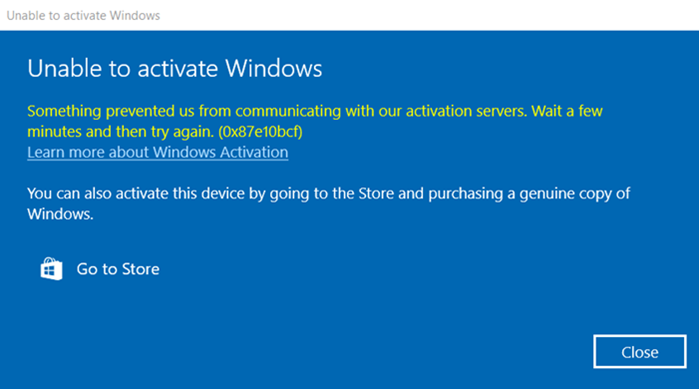
Unable to activate Windows, Something is preventing us from communicating with our activation servers. Wait a few minutes and then try again. (0x87e10bcf)
Learn more about Windows ActivationYou can also activate this device by going to the Store and purchasing a genuine copy of Windows
Something is preventing us from communicating with our activation servers
The error identifies the problem. During the activation process, Windows sends out the activation key to the Microsoft Servers. The servers validate the license key and send back the result. If the key is valid, you get an active status on the computer. However, in this case, the Windows PC is not able to connect with the activation server, and that is what we will resolve.
Fix Windows Activation Errors 0x87e10bcf, 0x87e10bc6 or 0x803f7008
To fix Windows Activation Errors 0x87e10bcf, 0x87e10bc6 or 0x803f7008 on your Windows 11/10 PC, use these solutions:
- Run the Windows Activation Troubleshooter
- Run the Network Adaptor Troubleshooter
- Check connection with Corporate Domain
- Firewall and Proxy Server Check
- Activate Windows 10 by Phone
- Check Date and Time settings
- Activating using SLMGR
It goes without saying that you will need a stable internet connection to activate the computer. Now let us see the above solutions in detail.
1] Run the Windows Activation Troubleshooter

If Activation has failed for you even once, then the Windows Activation troubleshooter will appear to help. Follow these steps to run the Windows Activation Troubleshooter in Windows 10:
- Open Settings (Win + I)
- Navigate to Update & Security > Activation
- Locate and run the Windows Activation troubleshooter.
If you’re on Windows 11, navigate to Settings > System > Activation. Then scroll down to the ‘Activate Windows now‘ section and click Troubleshoot.
While it’s clear that the issue is with connecting to the activation server, but if there is something in between that’s blocking, the troubleshooter will help point to it.
2] Run the Network Adaptor Troubleshooter
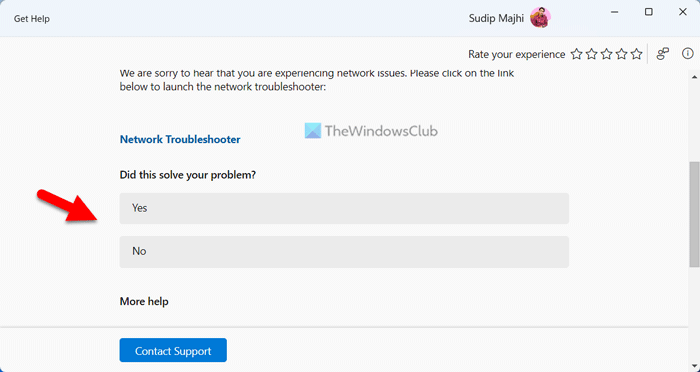
It’s a built-in troubleshooter that can help you reset the network adapter and check if the cache or any setting related to the adaptor was restricting the activation. Once reset, everything will be reconnected, and the resolution will be fresh. If this doesn’t fix, then it can be your DNS.
Follow these steps to run the Network Adaptor troubleshooter in Windows 10:
- Open Windows Settings (Windows key + I)
- Navigate to Update & Security > Troubleshoot > Additional troubleshooters.
- Locate, and run the Network Adaptor troubleshooter.
- Once the wizard completes the process, check for Activation once again.
The Internet will be temporarily unavailable during the process. So make sure you do not have any form of submission or transaction going through during the process.
If you have Window 11, you may have to use the new Get Help-based Network and Internet Troubleshooter, since Microsoft has deprecated the MSDT-based troublehooters in Windows 11.
3] Check connection with Corporate Domain
If you are part of a domain, then you need to check if the company’s DNS is available from your end. If you have the IP address, you can ping it from Command Prompt, or you can ask your IT admin about it. Usually, DNS issues result in other related issues and should be identifiable if you are not able to reach anything else as well.
4] Firewall and Proxy Server Check
Though it holds less probability, if the firewall has blocked URLs and IP addresses of the Activation server, then you will have the same error. Here is the list of websites you should whitelist for activation to be successful
https://go.microsoft.com/ http://go.microsoft.com/ https://login.live.com https://activation.sls.microsoft.com/ http://crl.microsoft.com/pki/crl/products/MicProSecSerCA_2007-12-04.crl https://validation.sls.microsoft.com/ https://activation-v2.sls.microsoft.com/ https://validation-v2.sls.microsoft.com/ https://displaycatalog.mp.microsoft.com/ https://licensing.mp.microsoft.com/ https://purchase.mp.microsoft.com/ https://displaycatalog.md.mp.microsoft.com/ https://licensing.md.mp.microsoft.com/ https://purchase.md.mp.microsoft.com/
Make sure to configure the proxy server or firewall to exclude the URL for the activation to be successful. Alternatively, temporarily disable any third-party firewall or security software on your Windows 11/10 PC to prevent these programs from misinterpreting activation-related communication as unauthorized or suspicious activity.
5] Activate Windows 10 by Phone
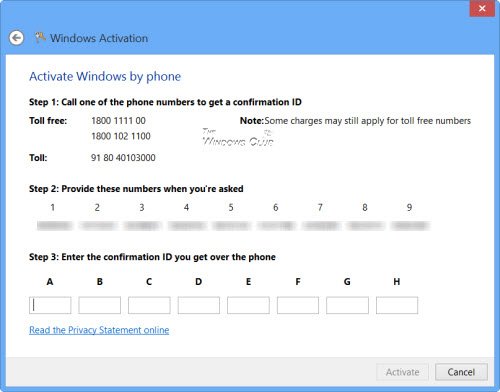
You can also activate Windows by Phone. It is available for both Retail and Volume Licensing customers. However, those in corporate will have to connect with their IT admin to get this resolved if nothing else works. Once activated, you can view the Licensing Status and Activation ID of your Windows OS with slmgr.vbs.
6] Check Date and Time settings
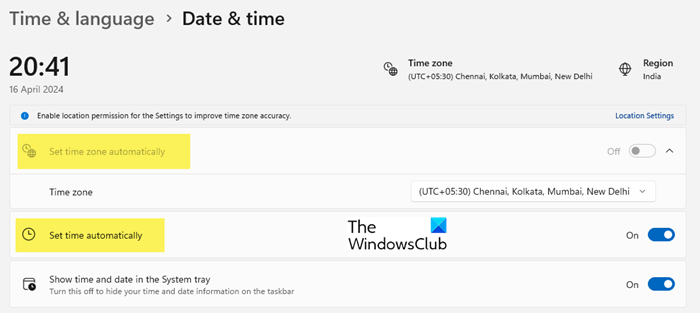
Timestamps are crucial in ensuring the security, integrity, and accountability of activation processes. If the time on your machine is not in sync with the server’s time, the activation request will likely be rejected.
Here’s how you may adjust the time and date on your Windows 11/10 PC:
- Open the Settings app.
- Navigate to Time & language > Date & time.
- Turn on the toggle next to Set time automatically and Set the time zone automatically.
Also, try changing the region to the country where you reside. If you have a VPN or something, you will have to change the region to the corresponding country.
Now try activating Windows and see if it works.
7] Activating using SLMGR

You can also try manually activating Windows using the SLMGR or Software Licensing Management Tool. It is a command-line tool that can help activate Windows.
Press Win+R to open the Run dialog box. Type ‘cmd’ in the Run dialogue and press Ctrl+Shift+Enter. Click ‘Yes’ in the UAC (User Account Control) prompt that appears. This will open Command Prompt with administrative privileges.
Type the following commands in the Command Prompt window and press Enter:
slmgr /ipk *License Key* slmgr /ato
Replace *License Key* with the key that you want to activate on your Windows 11/10 PC. Then restart your system and see if the activation has been successful.
If none of the potential fixes above have worked for you, we suggest you contact Microsoft Support.
I hope the post was easy to follow, and you were able to resolve Windows Activation Error error codes 0x87e10bcf, 0x87e10bc6, or 0x803f7008, which were due to communication issues with Microsoft’s activation servers.
Read: How long can you use Windows without Activation?
How do I fix Windows activation servers unable to reach?
Network issues can sometimes prevent Windows from reaching the activation servers, so make sure you have a stable internet connection. Then check the status of the servers by visiting Microsoft’s Service Status page. Microsoft’s activation servers may experience downtime occasionally. Temporarily disable your antivirus or firewall and then run the built-in Activation Troubleshooter in Windows.
How do I get rid of Windows activation warning?
To get rid of the Windows activation warning, you need to activate Windows if you haven’t already done so. To activate Windows, go to Settings > Update & Security > Activation, and then click on ‘Change product key’ or ‘Go to Store’ to purchase a valid product key. If you’ve already entered a product key, make sure that you’ve entered it correctly. Even a small typing mistake can prevent activation from happening.
Read Next: Fix Windows Activation Errors in Windows 11/10: List of error codes and fixes.