This article lists working fixes to resolve the Sorry about that! Something went wrong, but we are making it right error on the Microsoft Store. According to the reports, this error occurs whenever users open the Microsoft Store. Clicking on Refresh the page does not work. There can be many causes of this error, like corrupted Microsoft Store cache, pending software updates, etc. If you receive this error, use the suggestions provided in this article.
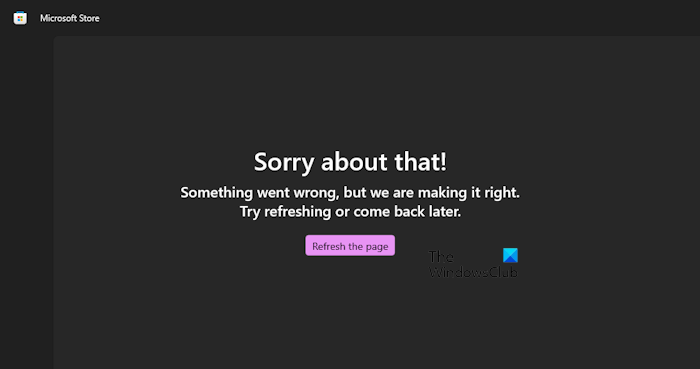
Sorry about that! Something went wrong, but we are making it right Microsoft Store error
Use the following suggestions to fix the “Sorry about that! Something went wrong, but we are making it right” error on the Microsoft Store. Before you proceed, I suggest you check for Windows Update, as well as updates for the Microsoft Store.
- Check your network connection
- Clear Microsoft Store cache and reset Microsoft Store
- Check your time region
- Create a new user account
- Reinstall Windows 11 using Windows Update.
I have explained all these fixes in detail below.
1] Check your network connection
The problem may be with your internet connection. Hence, check if it is working properly. If an ethernet cable is available to you, you can use it to connect your system to the internet.

You can also try to connect your system with another internet connection (if available) or you can use your mobile data to connect your system to the internet via Mobile Hotspot.
2] Clear the Microsoft Store cache and reset the Microsoft Store
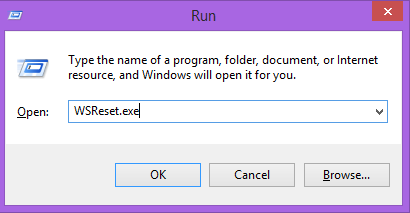
If the error still occurs, clearing the Microsoft Store cache can help fix the problem. Resetting the Microsoft Store also clears the cache. Hence, if the problem occurs due to the corrupted Microsoft Store cache, this action will fix it.
To reset the Microsoft Store, open the Run command box and type the following command. After that, click OK.
wsreset.exe
3] Check your time and region
Incorrect time and region set on your system can cause issues with Microsoft Store. Therefore, check this and correct your time and region if it is set incorrectly.
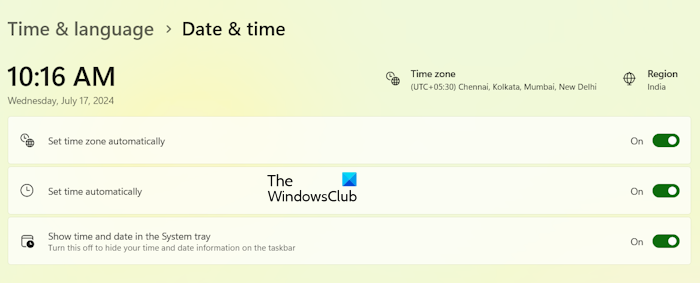
To do so, open Windows 11 Settings and go to Time & language > Date & time. Check if your system is displaying the Time zone and Time correctly. If not, correct it. Alternatively, you can also turn on the following two options to set time and time zone automatically on your system:
- Set time zone automatically
- Set time automatically
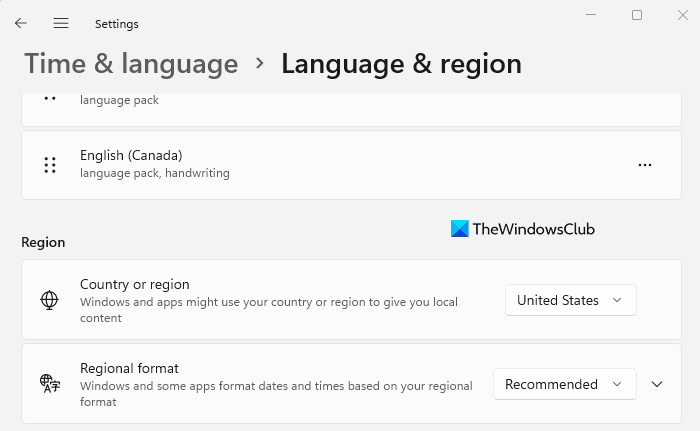
Now, in Windows 11 Settings, go to Time & language > Language & region. Select the right country or region.
4] Create a new user account
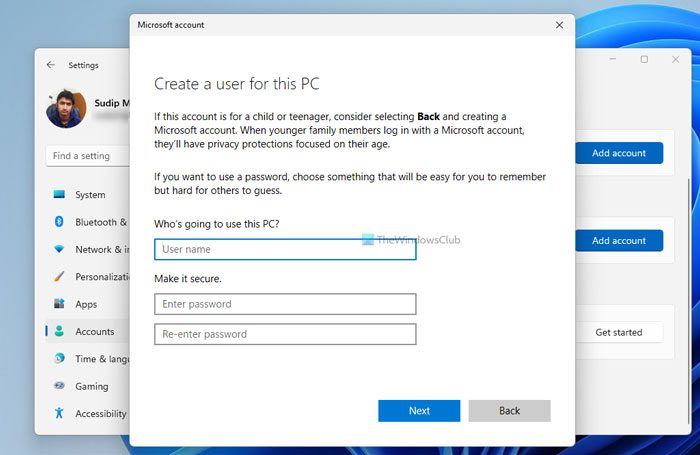
The problem might also be associated with a particular user account on your system. To check this, create a new user account. After creating a new user account, sign out of your current user account and sign into the new user account. Now, check if the error occurs this time. If this fixes the issue, you can continue using the new user profile.
5] Reinstall Windows 11 using Windows Update
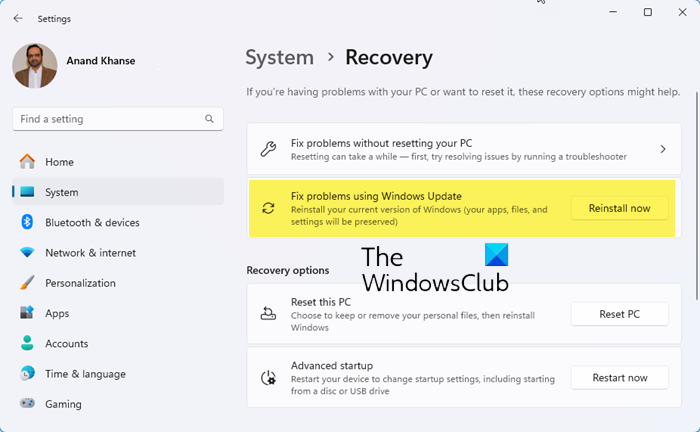
The last resort to fix this error is to reinstall Windows 11 using Windows Update. This feature lets you reinstall your current Windows 11 version using Windows Update. Your apps, files, and settings will be preserved.
I hope this helps.
Read: Something happened on our end Microsoft Store error
How to fix a Microsoft Store error?
The fixes to resolve Microsoft errors are different for different errors. When an error occurs on the Microsoft Store, it also displays an error message or an error code. Based on that error message or error code, you can search online for troubleshooting tips. You can also try a general fix that fixes the Microsoft Store error in most cases: reset the Microsoft Store.
How do I reset the Microsoft Store?
You can reset the Microsoft Store via Command Prompt or the Run command box. Open the Command Prompt or the Run command box, type wsreset.exe, and hit Enter. After you execute this command, the Microsoft Store will open automatically.