The Xbox Insider Hub on the Xbox console and on Windows 11 or Windows 10 PCs offers system features, apps and games early, depending on your status on the Xbox Insider Program and your console or PC settings. This post provides the most suitable solutions to the Sorry, something went wrong with your registration and related unexpected experience you may encounter on the Xbox Insider Hub.
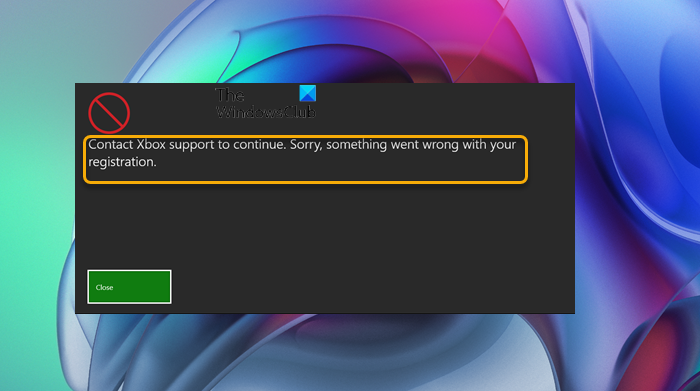
When this issue occurs, depending on the gaming device in use, you may receive the following message(s);
- Contact Xbox support to continue. Sorry, something went wrong with your registration.
- There is a problem, try registering later. We are unable to process your registration.
When your registration fails, it could be due to the following reasons:
- Limited Capacity: Some game and app playtests have only a limited number of slots available. Microsoft will let you know when a preview is at capacity and to check back again later in case additional room becomes available.
- Age Restrictions: With previews allowing an early look at a game sometimes they become available for testing before they’ve been rated. When a game is unrated, it may not be available for you to download depending on account and family settings. This is most likely to be the case if you’ve ever been part of a Family account.
- Other unknown errors
Sorry, something went wrong with your registration — Xbox Insider Hub error
As with any app, the Xbox Insider Hub can experience certain issues – ranging from difficulties signing into the app to unexpected behavior when registering for game content. If you are receiving the message Sorry, something went wrong with your registration in Xbox Insider Hub app on your Windows 11/10 PC or Xbox console whenever you click Join on a specific item in the Insider content tab, you can try our recommended solutions below in no particular order to resolve the issue on your gaming system.
- Make sure you’re signed into the correct account
- Reset/Reinstall Xbox Insider Hub app
- File a bug report in Feedback Hub
Let’s take a look at the description of the process involved concerning each of the listed solutions.
Before you try the solutions below, make sure to:
- Check and fix Network and Internet connection problems on your device to resolve any connectivity issues that might be the culprit here. You can also run the inbuilt Internet Connections Troubleshooter for Windows 11/10.
- Check for updates and install any available bits on your Windows 11/10 gaming device.
- If you started experiencing the issue after a recent Windows update, you can perform System Restore or uninstall the update.
- Check for updates on your Xbox console. Open the guide and select Profile & system > Settings > System > Updates. Select Console update available to begin your update.
1] Make sure you’re signed into the correct account
First of all, in your attempt to resolve the Sorry, something went wrong with your registration or related issue in Xbox Insider Hub app on your Windows 11/10 PC or Xbox console, you need to confirm that you’re signed into the correct account – as different accounts will have different permissions. You can confirm your account by checking the Gamertag visible in the main window of the Xbox Insider Hub on PC.
If the correct Gamertag is displayed in the Xbox Insider Hub but you’re still unable to complete your registration successfully, try the next solution.
2] Reset/Reinstall Xbox Insider Hub app
PC users can first try and reset the Xbox Insider Hub app. If that action didn’t resolve the issue in hand, you can now uninstall and reinstall the Windows Store App. We also recommend you run the Windows Store Apps Troubleshooter and see if that helps.
Console users to uninstall the Xbox Insider Hub app, do the following:
- On the Home screen, select My games & apps > Apps.
- Highlight the app you want to uninstall.
- Press the Menu button on your controller.
- Select Uninstall > Uninstall all.
To reinstall the app, do the following:
- On the Home screen, select My games & apps > See all > Full library > All owned apps.
- Select the app to reinstall.
- Select Install all.
After the installation on your gaming device, try launching the app and see if you can complete your Insider registration without issues. Otherwise, try the next solution.
3] File a bug report in Feedback Hub
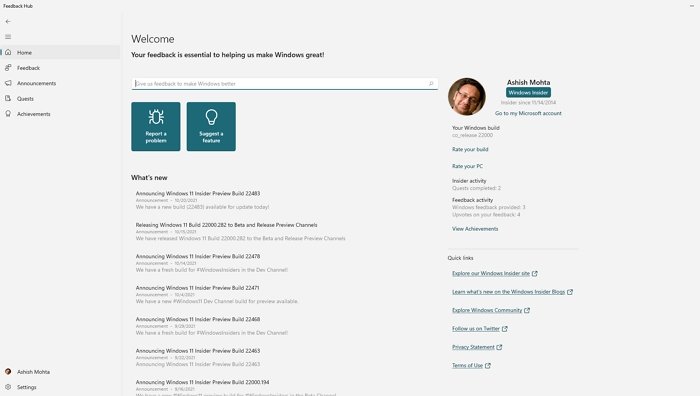
On your Xbox console, do the following:
- Press and hold the Xbox button.
- Select Report a problem > Report new problem.
- Provide details about the issue you’re experiencing with a clear description, best-fitting category, and any relevant attachments.
- Select Submit when you’re done.
On your Windows 11/10 PC, do the following:
- Press the Windows key + F to open Feedback Hub.
- Follow the steps in the guide Report Problem, Send Feedback, Complain about Windows 11 to Microsoft to report a problem.
- Provide details about the issue you’re experiencing with a clear description.
- Select Submit when you’re done.
In addition to following the standard steps for filing a bug using the Feedback Hub, to best equip the Xbox support teams to look into the unexpected behavior you’re experiencing, do the following:
- Press Windows key + E to open File Explorer.
- Navigate to the path below:
%LocalAppData%\Packages\Microsoft.FlightDashboard_8wekyb3d8bbwe\LocalState\DiagOutputDir\dashboard-*.log
At the location, copy the log files. If you’ve already created a report, add these logs.
Leave a Reply