The error message Sorry, There was a socket open error in Epic Games appears when a user tries to log in to their account. This can happen because of some kind of glitch, network error, server error, or some other thing. In this post, we are going to see how you can resolve this issue easily.
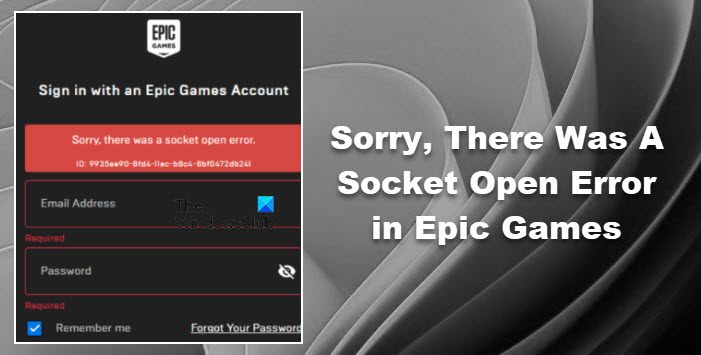
Fix Sorry, There was a socket open error in Epic Games
If you are seeing Sorry, There was a socket open error in Epic Games then try the following solutions.
- Check Epic Games Server Status
- Make sure to have good Internet
- Restart your router
- Allow Epic Games through Firewall
- Switch to Google Public DNS
- Release and renew IP, reset Winsock, and flush DNS
- Reset Network
Let us talk about them in detail.
1] Check Epic Games Server Status
Let us start by checking the server status of Epic Games. You can use our list of free down detectors and can use any one of them to know the status. If the server is down, all you have to do is wait for the developers to get the issue resolved. It should be resolved in an hour or two.
2] Make sure to have good Internet
Next up, let us ensure that Epic Games is getting a supply of fast Internet, otherwise, you won’t be able to connect to the server. You should use an Internet Speed tester and see the bandwidth. If the bandwidth is low, run the same tool on other devices connected to the same network and check their bandwidth. If you conclude that only your computer is having a network issue, check our guide on how to repair slow Internet. In case all the devices are facing this issue, restart your router (steps mentioned hereinafter) and if that doesn’t work, contact your ISP.
3] Restart your router
Restarting the router will not just fix your Internet, but can also fix any network glitches that you may are facing. Follow the prescribed steps to restart your router.
- Turn off the Router.
- Remove all the plugs.
- Wait for a minute or two and plug them back in.
- Turn on your router.
Now, connect your computer to the network and see if it helps.
4] Allow Epic Games through Firewall
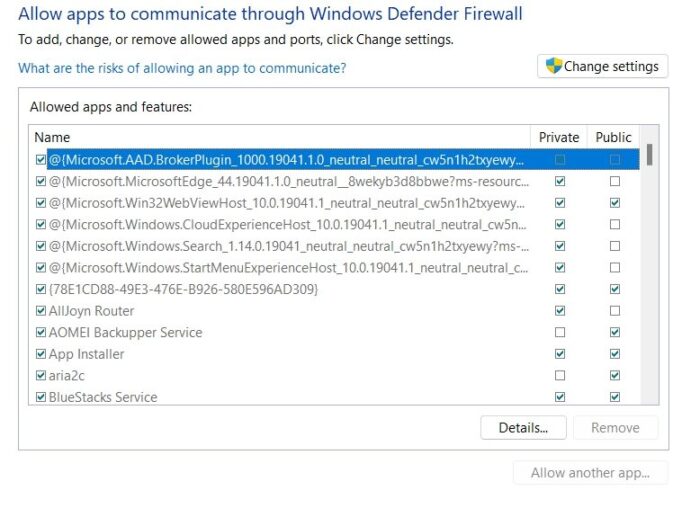
If the above methods didn’t work, then try allowing Epic Games through Firewall. If you have a third-party antivirus, then you need to whitelist the app or add it to the exclusion. To allow Epic Games through Windows Firewall, try the following steps.
- Search for “Windows Security” and open the app.
- Now, go to the Firewall and Network Protection tab.
- Then click on “Allow an app through firewall”.
- Click on the Change Settings button.
- Allow Epic Games through both Public and Private networks.
- In case, you can’t find the app on the list, Allow another app > Browse, go to the location where you installed the app, which usually is “C:\Program Files (x86)\Epic Games\Launcher\Portal\Binaries\Win32″, and add its exe file.
- Now, allow it through both networks.
Finally, open Epic Games and try logging in. This should do the job for you.
5] Switch to Google Public DNS
You can also try switching to Google Public DNS and see if that helps. This may not be a solution, but is a permanent workaround that can do the job for you. So, go ahead and switch to Google Public DNS and see if that helps.
6] Release and renew IP, reset Winsock, and flush DNS
One way to fix network glitches is by resetting the network protocols. We need to release and renew IP, reset Winsock, and flush DNS and check if it works. To do that, open Command Prompt and run the following commands.
ipconfig /release ipconfig /renew ipconfig /flushdns ipconfig /registerdns netsh winsock reset
Hopefully, this will do the job for you.
7] Reset Network
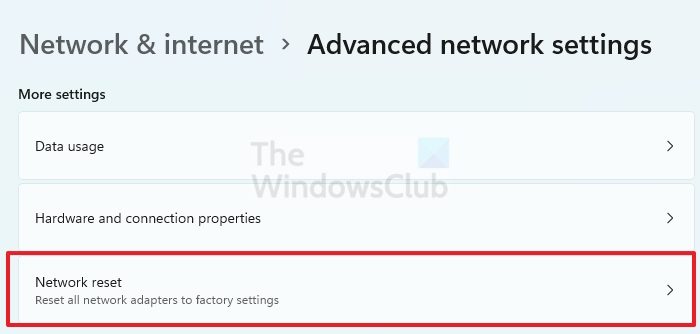
If resetting the protocols are to no avail, try resetting your network and see if that helps. To reset your network, follow the prescribed steps.
- Open Settings.
- Go to Network & internet > Advanced network settings.
- Click on Network reset > Reset now.
This will do the job for you.
Hopefully, you are able to resolve the issue using these solutions.
How do I fix Epic Game Socket open error?
You can fix the Socket Open error of Epic Games using the solutions mentioned in this article. Usually, the server causes this issue, but it’s not the only reason. There are various other reasons, such as Firewall issues, DNS problems, file integrity, and cache issues. Once you are done troubleshooting, make sure to restart the PC.
How do I fix the Epic Game Connection error on my computer?
Epic Games connection error can be resolved by executing the aforementioned solutions as Socket Open an error is a variation of connection error. However, we would recommend you check our detailed guide on how to fix the Epic Games Connection errors. All the solutions that you need are mentioned in that post.
Also Read: Fix Epic Games Launcher login errors.
Leave a Reply