If you are getting Sorry, we can’t get to your account right now error in Microsoft 365 apps such as Word, Excel, PowerPoint, etc., you can fix it with the help of this post. A Microsoft Account is handy when you are using Microsoft 365 apps on your computer so that it can allow you to activate the product, save files on OneDrive, etc. It is a minor issue that could be fixed within moments with the help of these solutions.
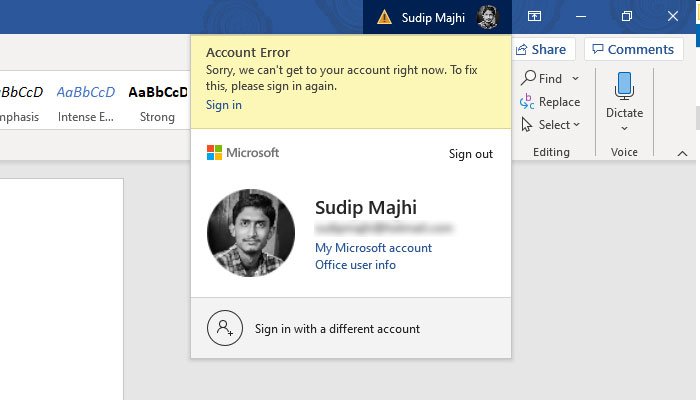
The whole error message looks something like this-
Account Error
Sorry, we can’t get to your account right now. To fix this, please sign in again.
You need a Microsoft Account with recent versions of Office, including Microsoft 365. It lets you do various things such as:
- You can activate the product.
- You do not need to enter the product key after the reinstallation of the Office.
- Save files on OneDrive whenever needed.
This error occurs when you change the password of your Microsoft Account, and the Office installation fails to validate your account ownership. To stop unwanted usage by scammers, Microsoft blocks all the logged-in devices if you change the password.
It also happens when you turn on two-factor authentication in your Microsoft Account. At such a moment, you need to sign back in so that the Office installation can validate your account with proper credentials.
Sorry, we can’t get to your account right now
To fix Sorry, we can’t get to your account right now error in Microsoft 365 apps, follow these steps:
- Re-sign into your Microsoft Account
- Re-enable two-factor authentication
- Verify internet connection
- Remove Office cache
- Opt out of Beta Channel
To learn more about these solutions, continue reading.
1] Re-sign into your Microsoft Account
It is a good practice to change the password at least once a month – no matter how many accounts you have. However, you should keep in mind that you need to sign in again after each successful change of password. In simple terms, click on the Sign in button that is visible in the error message.
It will open a prompt, where you must enter your Microsoft Account credentials. If you do that correctly, this error message should be gone.
2] Re-enable two-factor authentication
If you started getting this error message, after enabling two-step verification in your Microsoft Account, it is recommended to follow these steps.
- First, disable the two-step verification in your Microsoft Account.
- Sign in to your account in the Microsoft 365 app.
- Turn on two-step verification again.
Sometimes this problem occurs due to some internal errors, and performing these three steps can get rid of that issue. Apart from these things, you should follow these tips and tricks as well if the aforementioned solutions do not work for you.
3] Verify internet connection
This problem might occur if your internet connection is down. Although Microsoft 365 apps do not fetch your account details all the time even when you are offline, you might encounter such problems at times. If you use a proxy, make sure that the proxy server is up and running.
4] Remove Office cache
If you have recently switched from one subscription to another, there is a chance of getting this problem. That is why we suggest you clear the Office cache so that your apps can fetch the new details.
5] Opt out of Beta Channel
If you have opted for Insider, it could be a glitch or bug. That is why we suggest you opt out of Beta Channel and check if it helps or not. For that, open Word or Excel and go to Account setting. Then, click on Microsoft 365 Insider and select the Change Channel option.
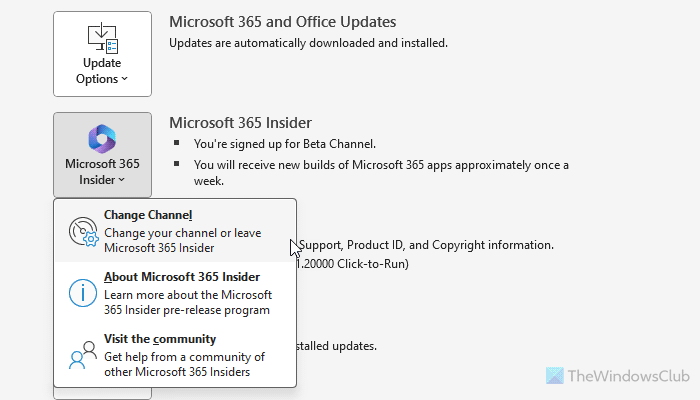
Next, remove the tick from the Sign me up for early access to new releases of Microsoft 365 apps checkbox and click the OK button.
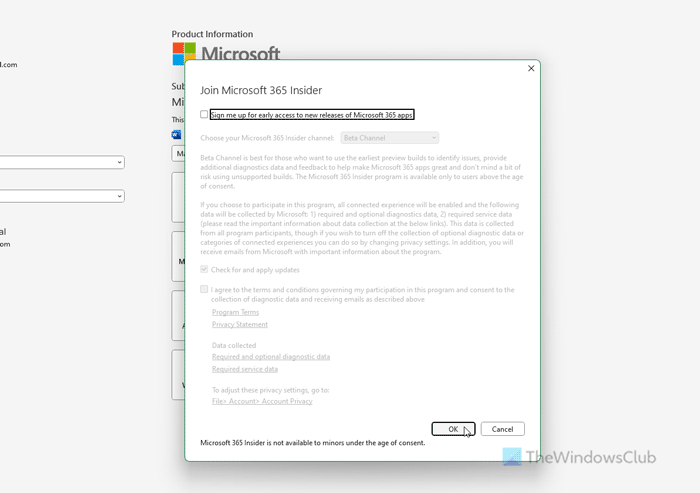
Let it finish the process.
Read: Couldn’t verify your Microsoft 365 subscription
What is error code 0x8004def4 in OneDrive?
The error code 0x8004def4 implies that you haven’t transferred OneNote Notebooks to OneDrive without any error. When transferring your OneDrive Notebooks to OneDrive, if the OneDrive synchronization fails due to an interrupted internet connection or something else, there is a high chance of getting this problem. In that case, you should restart the migration process from scratch.
Leave a Reply