In today’s post, we will explore the cause and then provide the solution to the error message We had trouble getting the featured templates and can’t show them right now that you might encounter in Office 365 and Office Pro Plus.
Sorry, we had trouble getting the featured templates Ofice error
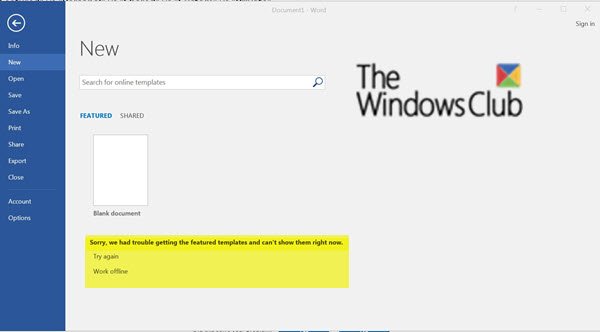
You may receive any of the following error messages:
Error message 1
Sorry we had some trouble connecting to get featured templates and themes and can’t show them right now.
Try again
Work offline
Error message 2
Sorry, we had trouble getting the featured templates and can’t show them right now.
Try again
Work offline
Error message 3
We’re having trouble activating Office.?
This might be due to a network or temporary service issue. please make sure you’re connected to the Internet. We’ll activate Office for you when the issue is resolved.
Error message 4
Sorry, we can’t connect to your account. Please try again later.
Regardless of your error message, each points to the same issue.
Cause for this error
The Secure Channel (Schannel) components in Windows that support TLS 1.1 and 1.2 could have been disabled. In Windows 7 these protocol versions are not enabled by default.
To resolve this issue, you must configure the related registry settings to make sure that Microsoft Office applications can successfully use TLS 1.1 and 1.2.
How to fix this Office 365 error
Before you begin, back up the registry or create a system restore point.
Next, run the Easy Fix 51044 tool provided by Microsoft. The tool adds support for the DefaultSecureProtocols registry entry. This enables the system administrator to specify which SSL protocols should be used when the WINHTTP_OPTION_SECURE_PROTOCOLS flag is used.
This fix can also enable certain applications that were built to use the ‘’WinHTTP’’ default flag to use the newer TLS 1.2 or TLS 1.1 protocols natively without having to use application updates.
The Easy fix also adds the secure protocols at the following registry location to help enable TLS 1.1 and 1.2 for Internet Explorer.
For TLS 1.1 the Registry location is:
HKEY_LOCAL_MACHINE > SYSTEM > CurrentControlSet > Control > SecurityProviders > SCHANNEL > Protocols > TLS 1.1 > Client
DWORD name: DisabledByDefault
DWORD value: 0
For TLS 1.2 the Registry location is:
HKEY_LOCAL_MACHINE > SYSTEM > CurrentControlSet > Control > SecurityProviders > SCHANNEL > Protocols > TLS 1.2 > Client
DWORD name: DisabledByDefault
DWORD value: 0
That’s it!