While watching a movie you may come across a scene where the dialogue is too quiet but the action is too loud. Suddenly the loudness of the volume doubles, no matter how low you fixed the volume. This possibly occurs due to some sound card drivers which install their own proprietary audio controls that may also affect volume. So, unless you have the ear-phones plugged-in, the sound level can be earthquake-inducing for the housemates fast asleep at night. To avoid such unusual instances you can download and install Sound Lock.
Sound Lock for Windows PC
Sound Lock is a sound output level limiter for your PC which works with Windows Vista and upwards. The app lets you set a loudness level. If during the playback the sound level goes over that threshold, Sound Lock detects it and decreases it to the level you set.
In short, the program is capable of generating smooth sound output throughout the playback by turning the volume down for you during the loud scenes. Once it is over the sound is restored to a normal level so you can continue to watch the Movie uninterrupted and without having he need to adjust the volume manually.
All you need to do is visit the home page, download Sound Lock and install it. Once installed, the application resides in the system tray quietly as an icon.
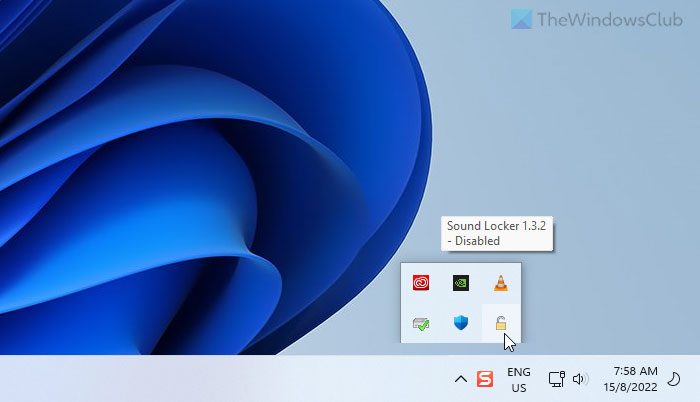
A simple right-click on the icon brings up the options to fine-tune the program settings. For instance, the ‘Filter mode’ in the ‘Settings’ menu allows you to make a choice whether you would like to filter the volume per channel or use Filter master option. Sound Lock allows to adjust the system volume up to 14 channels.
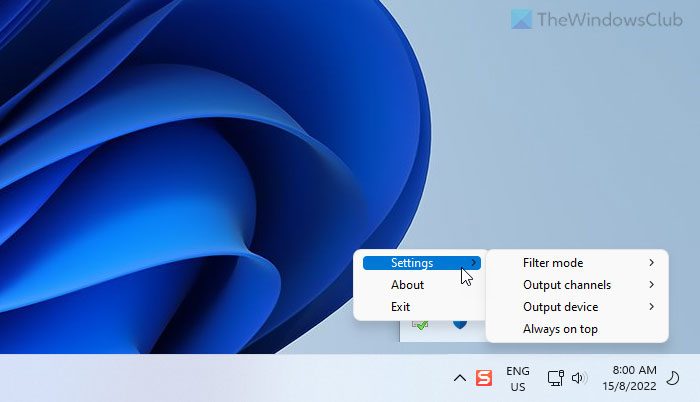
Other options below ‘Filter Mode’ such as ‘Output Channels’ and ‘Output Device’ let you select the channels manually and control the output devices for applying predefined sound limits. If, you have your computer connected to other speaker instead of the normal two speakers, you can choose to apply the filters on selected channels.
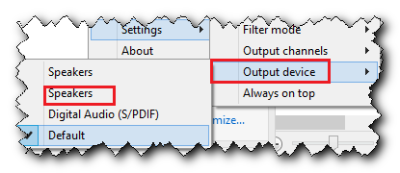
A mere left-click on the icon in the system tray opens the main interface of Sound Lock allowing you to set the maximum sound limit by dragging the bar to the desired level and turn the application on/off.
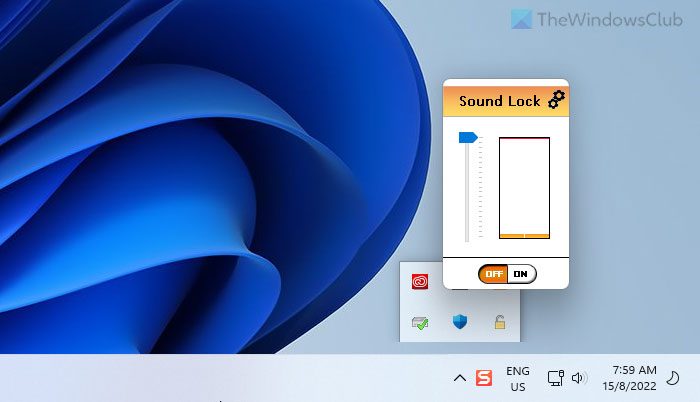
Sound Lock is free and readily available for download from the developer’s website. It is compatible with Windows 11/10 too.
How do I lock the volume on my computer?
As there is no in-built option to lock the volume level on your computer, you need to use third-party apps. For your information, you can use the Sound Lock application. It is compatible with Windows 11 as well as Windows 10. You can lock or manage your volume level with the help of this program.
How do I stop Windows from automatically adjusting volume?
To stop Windows from automatically adjusting volume, you can make use of the Sound Lock app. This program is available for Windows 11/10 PC. Whether you need to set a lock or prevent Windows from changing the volume level automatically, you can utilize Sound Lock.
TIP: Also take a look at EarTrumpet Volume Control app for Windows 11/10.
Sound leveling in real time, while surfing and whatnot, to keep stuff from one website from being louder than stuff from another, or to make too-loud parts of an audio stream be closer to the loudness of the normal parts… all that’s fine.
But as I’ve written around here before, one must NEVER use sound leveling when one is ripping/making MP3 files from commercially-recorded albums. So doing robs the album of all the dynamics that whomever recorded it intended for it to have. It was professionally recorded, forgodsake; we should trust that! But, worse, depending on how the sound leveling algorithm samples, it can create and almost “beating” sort of sense that interferes with the sound; battles the sound; and makes it completely unlistenable. Never, I beg of everyone, sound level commercially recorded content. It’s not only unnecessary, but it completely ruins the audio.
________________________________
Gregg L. DesELms
Napa, California USA
gregg at greggdeselms dot com
Management and high-tech consultant for over 35 years and you haven’t yet realised that when ripping a cd, it uses the atapi interface which has nothing to do with your soundcard? maybe it’s time to retire your advice? you appear to know nothing
@Zombiefly: What’re you… 12? Take a giant step back from the unbelievably immature posting that you’ve just made and try — I know you won’t be able to, but put on your big boy pants for a moment and at least try — to grasp just how desperately pathetic is your uncalled-for and unprovoked personal attack, inexplicably aimed at me, here…
…not just in this posting, but from my cursory review of your history of postings, to many, many others, as well… and with the vast majority of them, for no apparent reason, just like this one. I criticize, too, but only when there’s a good reason, and never aimed at the person; rather, only what s/he writes… sticking to the actual issues. And even then, I don’t do it like a schoolyard bully. I leave that, thankyouverymuch, to the likes of you.
The world is full of sad, small-minded, damaged, bereft-of-kindness, mean-spirited, angry little pissants like you whose lives are so empty, and whose meaningful accomplishments so few, that they pointlessly insult for its own sake from the safety of made-up names/handles (like you do) instead of having the courage and integrity to post using their real names, and standing behind what they write in life (like I do); and because anyone with a computer, a phone line or cable TV, and a few bucks a month to give to an ISP can get online and say and do pretty much anything they want, with impunity, they occasionally end-up in places like this where they lash-out for no reason and, in the process, roundly humiliate themselves in ways they cannot even begin to grasp, much less fully so, as I know is the case with you.
I suspect I’m quite some years older than are you, as is nearly always the case when someone like you who doesn’t even know what s/he doesn’t even know decides to pump-up his/her own ego at the expense of others (ostensibly because that’s pretty much all they’ve got in life); and I futher suspect that I’ve forgotten more, in life, than you’ll likely ever know. One thing you don’t know is me, and what I have or have not done, or what I do or do not know, or whom I do or do not help…
…but I’ll bet dollars to donuts that I do more good in a morning than you do in a year; not because I’m so good, by the way, but, rather, simply because you’re so obviously, arrogantly and cluelessly bad. It’s not a very high bar that your likes set, and so it’s a fairly easy one for my likes to clear.
Oh… and, by the way, ripping via atapi is but one of the many ways to do it; and even with atapi, a simultaneous (at least as far as the end-user is concerned) conversion to MP3 would be where sound leveling could occur. There are many, many others. In your apparently-narrow understanding of what “rip” has come to mean, along with all the different ways to do it, and tasks attendant thereto, you betray the limits of your both experience and understanding. Combined with the clearly organically-nasty human being that, in your clinical depression or schizo-affective or other personality disorder, you have regrettably become in life, said betrayal wraps-up, I’m sure, into a quite unappealing, pus-oozing and aromatic little personality package which I’m quite certain repulses persons of whatever gender your sexual orientation dictates you’re attracted to, hence the reason, I’d bet the farm, that you’re alone in life. Or, if you’re not, then I’d bet the farm that the nature of whatever sick little arrangement you and s/he call a “relationship,” such as it is, is dysfunctional, at best; and pathological, at least. Everything about not just this posting you’ve made to me, but all the others I quickly scanned in other places, screams pathology… or at least neurosis. Please get some help, before you end-up in a tower, somewhere, with a high-powered rifle. Or in politics… either way, same harm.
Shame on you, in any case, for the repugnant both actual and ethereal stain you leave on any space in time, geography or the cyber world in which you happen to impose yourself, as you’ve so effectively done here…
…to the, trust me, disgust and revulsion of all who have the misfortune of witnessing it.
You, small person, have no idea with whom you’re dealing. I’ve been sparring like this with the both intellectually and emotionally impaired, like you, since, I’ll bet, literally years before you were even a gleam in your ultimately unfortunate — nay, cursed — mother’s eye. I can do this all day, each time better than the last, without so much breaking a sweat. Proceed, then, at your peril.
Tag. You’re it.
____________________________
Gregg L. DesElms
Napa, California USA
gregg at greggdeselms dot com
Excellent must have software for when watching movies. I have been wanting something like this for some time. Simple, free and does the job.
This is another alternative. It’s free too. It has many more features:
http://greennaturesoft.com/speaker_locker/
Failed utterly for my problem. Yea, I can’t move the slider. Great. But Winamp’s volume still keeps getting set to 10%, externally. VolumeLock has failed to lock the volume.