Boot Camp is an official software from Apple which allows you to install Windows on Mac. Most of the time it is used when one needs to have both Windows and macOS on the same machine. Now it may so happen that after installing or updating Windows on a Mac using Boot Camp, you no longer hear sound through the headset or internal or external speakers. In this guide, we will help you troubleshoot sound problems on Windows with Boot Camp.
Sound problems on Windows with Boot Camp
Before we start, make sure to have a working internet connection, and also take a backup of all the files on your Windows to either an external drive or the Mac using the inbuilt Explorer.
1] Update to the latest version of Boot Camp
The rule of thumb is always to have the latest software on your PC. In case you haven’t updated your macOS, which also includes Boot Camp software, make sure to download and install it separately.
- Go to the Boot Camp download page, and download the latest version.
- You will have to scroll a bit to figure out the latest version. Click on Download.
- Launch the DMG file, and follow the on-screen instructions to download and install the latest software update for Boot Camp.
2] Install the latest version of your audio drivers
There are two ways to download the audio drivers. One is using the MacOS Disk, and second is to download it directly from Apple. Mac OS Disk is like bootable Windows USB drivers which have all the basic drivers. So you need to create that using the Disk utility tool available on the system.
- Turn on your Mac, and boot into Windows.
- Insert the Mac OS disk, and it should automatically launch. If now, browse to that disk, and double-click on the Setup.exe program in the Boot Camp folder to initiate it.
- Follow the on-screen instructions to install the drivers.
- Reboot your Mac.
Install the drivers from Apple’s website
In my opinion, this is preferred as a way to make sure to download the latest audio drivers from the website. However, it’s going to be tough hunting down the driver.
- Go to Apple Support website.
- Search for the audio driver based on OEM name
- Once you have it, run the program, and install it.
3] Download and install the latest Realtek drivers.
You can visit the Realtek website, and search for your driver. Once you find it, download it, and run the setup program. This will take you through a number of steps before install int the driver. Make sure to follow the on-screen instructions to download and install the latest drivers.
4] Repair the Boot Camp drivers
It is easy to repair the complete driver set of Boot Camp right from within the system.
- Start your Mac and boot into Windows.
- Insert your Mac OS installation disk. Launch the installer which is in the Boot Camp folder.
- Click Repair.
- Follow the onscreen instructions to repair the drivers.
- Reboot your Mac.
5] Reinstall your Sound drivers in Windows
- Open Device Manager on the Windows PC, and then right click on the Audio driver.
- Choose to uninstall the driver.
- Once complete, reboot Windows, and log-in again.
- Now check for Windows Update or manually download the driver and install it.
6] Install the latest Windows support software
- Boot into your MAC.
- Connect a USB drive to your Mac which is FAT formatted.
- Open Boot Camp Assistant, which is in the Other folder of Applications folder.
- In the Boot Camp Assistant window, look for a checkbox to download the latest Windows support software from Apple. Deselect rest of checkboxes.
- This will install the latest drivers on the drive.
- Once done, reboot your Mac and boot into Windows.
- Connect the USB drive, and open the Setup.exe file.
- This will prompt to allow Boot Camp to make changes, click Yes.
- Click Repair or reinstall the update
- Once done, restart and reboot into Windows 10 PC.
7] Reinstall Boot Camp Services
Boot Camp stays in the Windows using Services. You can re-install the Boot Camp service easily.
- Boot into Windows and go to Control Panel > Program and Features
- Find Boot Camp Services, and then click Uninstall.
- This will prompt you to reboot. Reboot back into Windows
- Now insert the Mac OS installation Disk, and run the Setup program available under the Boot Camp folder.
- Click Install.
- This will restore all the services.
It’s not easy to make sure everything works when you have one completely different OS from another. There are a lot of drivers which has to be compatible with each other, and they need to make sure they can talk through. So if you are having issues with drivers, the rule of thumb is either do it through the Boot Camp Driver or use the Windows itself to update it. The rest of the alternate methods have been shared in this post.
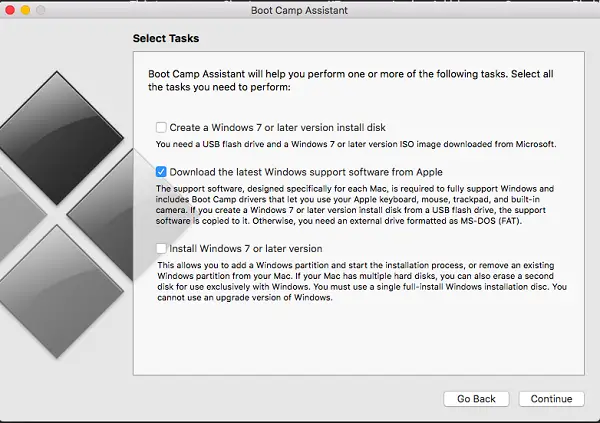
Leave a Reply