If you are facing the issue of the Soundbar being detected as a monitor on a Windows PC, you are in the right place. Some users complain that they usually face this issue when connecting the Soundbar via an HDMI port, but the reasons may vary.
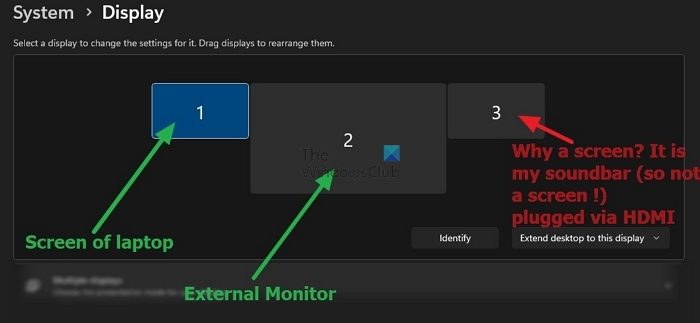
How soundbar is connected to a PC via HDMI
Most soundbars use HDMI, optical, or 3.5mm audio connections. If your soundbar only has an HDMI connection, it must be connected to the HDMI port with HDMI ARC( Audio Return Channel) labeling. Many TVs or Monitors have multiple HDMI ports, and one should be ARC support where the protocol sits within the HDMI standard.
That said, HDMI is an audio/video interface. So, if you don’t have a supported port, you must also take the display. Otherwise, it would be best if you used a dedicated audio interface.
Fix Soundbar detected as monitor screen on Windows PC
Here is the list of solutions that will help you fix the issue where your soundbar is being detected as a monitor on a Windows PC.
- Change connections
- Connect to eARC HDMI Port
- Disable display from Windows
A lot depends on your soundbar, the ports you offer, and what you have on your monitor. So it’s best to always check them before getting one.
1] Change connections
Changing certain connections can quickly resolve this issue for you. You are making a mistake if you connect the Soundbar via an HDMI port or non-ARC HDMI port. We suggest you plug the Soundbar into an audio or line on the sound adapter and monitor into the HDMI port. After changing this connection, check whether the issue is resolved.
One user shared that he connected a screen via a USB-C port and a soundbar via an HDMI port. It means that he had an HDMI wire from the soundbar, and while it worked as HDMI supports both Audio and Video, it added a monitor to its PC.
2] Connect to eARC HDMI Port
Connecting Soundbar with an HDMI port makes only sense when you connect it to the eARC port of your Monitor/TV. If no such port is available, we recommend you use a dedicated audio interface like HDMI post-labeled ARC/eARC post to avoid the issue.
If you have other ports, such as USB or audio, you can buy and connect an eARC converter. However, there will be drawbacks. For example, HDMI eARC supports virtually any sound format, including Dolby on Windows. When using a convertor, not only will there be an issue with audio quality, but you will also miss some formats.
3] Disable display from Windows
If you can do nothing and have already invested in the soundbar with HDMI as the only option, then you can use the Windows settings to disable the false display.
- Open Settings
- Navigate to System > Display > Advanced Display
- Select the display that shows as a monitor from the dropdown next to Select a display to view or change settings.
- Toggle on the Remove display from the desktop option.
It is possible that the option may not work on your PC, as reported by some users on the forums. For some odd reason, Windows is unsure if it’s a display, but it still shows it as a display and then doesn’t let you configure anything because the drivers are missing.
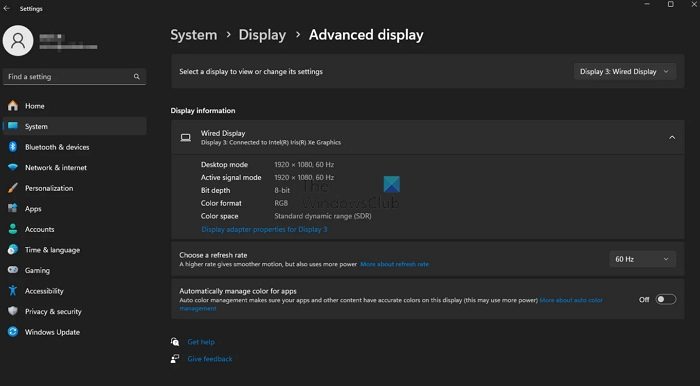
I hope the post helps and that you resolved the soundbar as a monitor issue.
Why is the sound not playing through HDMI?
To fix sound issues with HDMI, check the cable connection, audio settings of the source device, and the display or audio device settings. Some devices may require specific driver installations for HDMI audio. Try a different HDMI cable or port if the issue persists.
Why is my soundbar not discoverable?
To troubleshoot a soundbar that is not discoverable, ensure it’s powered on and in pairing mode. Check Bluetooth settings and verify the range. Power-cycle both devices and clear any existing pairings. Consult the manual for specific instructions. Consider firmware updates if the problem persists.