Is Soundboard not showing up on your server in Discord? If so, this post will help you fix the issue.
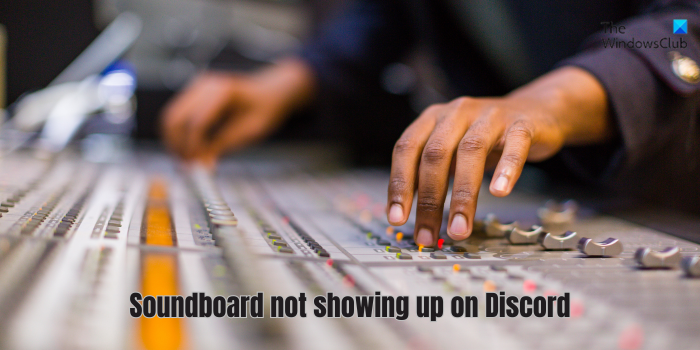
How do I enable soundboard on Discord?
To use the soundboard on DIscord, select a voice channel. Now, from the bottom of the screen, you will see a few buttons; simply click on the Open Soundboard button. After that, you can add different sounds from local audio tracks or use some customized Discord sounds.
However, some users have reported that the soundboard is not appearing on Discord. If you are one of the affected users, you can follow the fixes we have mentioned below.
Fix Soundboard not showing up on Discord
If a soundboard is not showing up on the server or not working correctly on Discord, you can use the below methods to fix the issue:
- Use some basic troubleshooting practices.
- Turn off the Community feature.
- Reduce the member count on your server.
- Check soundboard permissions.
- Reinstall Discord.
1] Use some basic troubleshooting practices
We recommend you follow some generic suggestions to fix soundboard issues on Discord. Here are the tips:
- At first, try a simple restart of the app or PC and see if it helps.
- Make sure you are using the latest version of Discord. To do that, quickly press CTRL+R hotkey while being in the Discord app and let it install pending updates.
- You can also try using another soundboard software and see if it works fine. There are some good free soundboards for Discord like Resanance, Jingle Palette, and Voicemod.
2] Turn off the Community feature
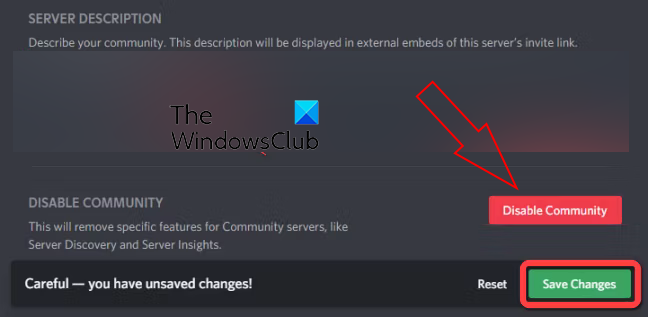
Your soundboard might not appear on Discord if you enable the Community feature. Some users have reported to fix the issue by disabling this feature. You can try doing the same and see if the problem is resolved. Here’s how:
- First, open Discord and navigate to your server.
- Now, right-click on your server and click on the Server Settings option from the context menu.
- Next, click on the Overview option under the Community section.
- After that, press the Disable Community button and then press the Save Changes button.
- Finally, exit server settings and see if the issue is resolved.
RELATED: Discord Stream Stuck on loading or Not loading.
3] Reduce the member count on your server
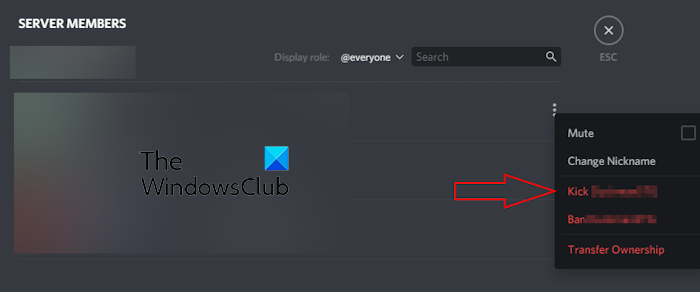
If there are too many members on your server, the soundboard might not show up or work. So, you can try reducing the membership count and then see if the issue is fixed. You can try keeping the count less than 50. To do that, follow the below steps:
- First, go to your server in Discord.
- Now, right-click on the members you want to remove.
- Next, choose the Kick option to remove the member.
- Similarly, remove other users and see if the soundboard appears on your server now.
See: Fix Messages Failed To Load error on Discord.
4] Check soundboard permissions

If the soundboard feature is not working on your server, soundboard permissions might not be granted to the server members. Hence, grant the necessary permissions to fix the issue. Here’s how:
First, right-click on your server in Discord and choose the Server Settings option from the right-click menu.
Now, go to the Roles tab from the left-side panel.
Next, select the Default Permissions option if you want to allow soundboard usage to all users in your server.
If you want to customize permissions, click on the Create Role button, go to Permissions, and enable the Use Soundboard toggle. Also, make other changes as per your requirements.
Once done, restart Discord and see if the issue is resolved.
Read: Discord keeps restarting randomly while streaming.
5] Reinstall Discord
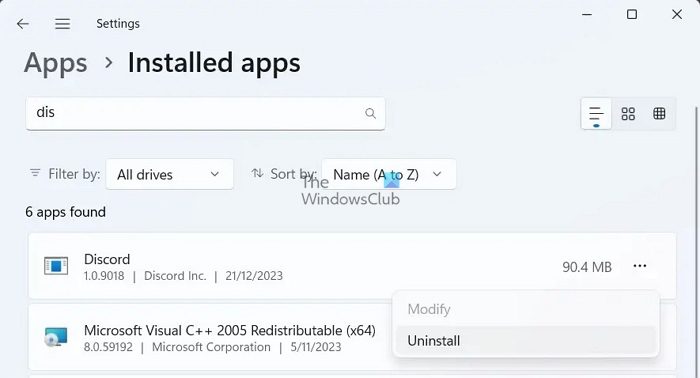
If the soundboard still doesn’t show on Discord, the app might be faulty. Hence, the last resort to resolve the issue is to uninstall Discord and then reinstall it on your PC. Here’s how you can do that:
Firstly, exit the Discord app completely and then open the Settings app using the Win+I hotkey.
Now, navigate to the Apps tab and click on the Installed apps option.
After that, click on the three-dot menu button present next to the Discord app and select the Uninstall option.
Next, confirm the app removal process and let Windows uninstall the app.
Now, delete the installation folder and other residual files of Discord from your PC.
Finally, restart your system, get the latest version of Discord from its website, and install it on your PC.
FIX: Can’t hear Stream on Discord.
I hope you won’t face soundboard issues on Discord using the above fixes.
Why is my Voicemod soundboard not working on Discord?
If the Voicemod soundboard is not working on Discord, try relaunching Voicemod with administrator rights. You can also try running Voicemod in the compatibility mode. In case that doesn’t work, set the correct input and output devices in Voicemod. Some other solutions to fix the issue include reinstalling the Voicemod driver or the soundboard itself and temporarily disabling your firewall/antivirus.