Some Windows users experienced a weird issue. When they press the spacebar key, instead of typing space, it changes the volume. This issue can occur due to a damaged keyboard driver, a conflicting third-party startup app or Service, etc. Whatever the cause of the problem is, this article lists some effective solutions that will help you if the spacebar is controlling the volume on your Windows 11/10 PC.

There are many reasons why your spacebar is not working in Windows 11. The major cause is a corrupted keyboard driver. Apart from that, sometimes, sticky and filter keys also create problems. You can run Keyboard Troubleshooter to fix the issue. If the problem still persists, check your physical keyboard.
Spacebar is controlling the volume on Windows 11/10
If the spacebar is controlling the volume on Windows 11/10 and reduces or increases the volume,, use the solutions provided below:
- Turn off Sticky keys
- Install the latest Windows Update or uninstall the recent Windows Update
- Launch the On-screen keyboard
- Reinstall your keyboard driver
- Reset your keyboard
- Troubleshoot in a Clean Boot state
- Perform a System Restore
- Map your keyboard
Let’s see all these solutions in detail.
1] Turn off Sticky keys
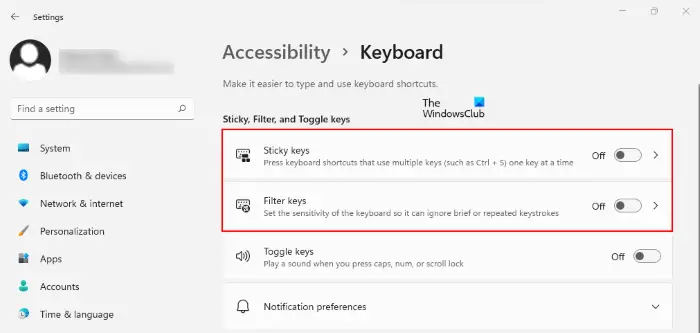
First of all, check if the Sticky keys are turned on or not. If you find the Sticky keys turned on, turn them off. If the issue still persists, try the next potential fix.
2] Install the latest Windows Update or uninstall the recent Windows Update
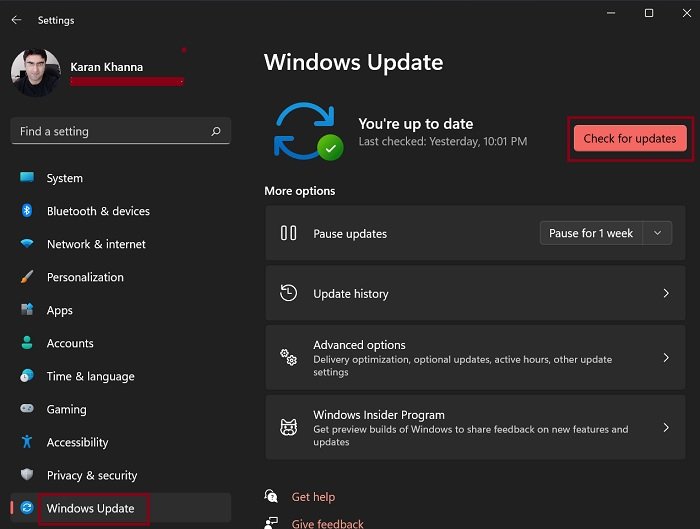
Keeping Windows 11/10 up to date is recommended by Microsoft. Windows Updates also help fix minor bugs. Open Windows 11/10 Settings and check for Windows Updates manually. If an update is available, install it.
In some cases, Windows updates cause issues on a user’s system. In this case, you can undo the latest Windows Update. If the problem started occurring after installing the Windows Update, uninstalling it will help.
3] Launch the On-screen keyboard
This will let you know if the problem is associated with your keyboard or not. Launch the On-screen keyboard and test if the spacebar key is increasing or decreasing the volume. Alternatively, you can also check this by connecting another keyboard (if available).
If your keyboard is defective, replace it with a new one.
Read: Left Alt key and Windows key are swapped
4] Reinstall your keyboard driver
One possible cause of the problem is the corrupted keyboard driver. You can do one thing, uninstall your keyboard driver and reinstall it. Follow the steps written below:
- Open the Device Manager.
- Expand the Keyboards node.
- Right-click on your keyboard driver and select Uninstall device.
- Restart your computer. After getting restarted, Windows will automatically search for the missing drivers and install them.
Alternatively, you can also install the keyboard driver from the manufacturer’s website.
5] Reset your keyboard
Windows 11/10 has a feature that lets users reset their keyboard settings to default. This feature is helpful when the keyboard is not working properly. Reset your keyboard and see if it brings any changes.
6] Troubleshoot in a Clean Boot state
When you start your system after disabling all the third-party Services and startup apps, that state is called the Clean Boot state. In the Clean Boot state, you can check if the problem is occurring due to a conflicting third-party service or startup app.
Perform a Clean Boot and check if the spacebar key is controlling volume in the Clean Boot state or not. If the problem does not occur in the Clean Boot state, your next step is to find what is causing the problem. To do so, enable all the startup apps and restart your system. Now, check if the problem persists. If yes, disable the startup apps one by one and check if the problem persists after disabling each startup app. This will let you know which startup app is conflicting with your keyboard.
Repeat the same process to identify the problematic third-party Service. This process will take time but you will be able to find out the culprit.
7] Perform a System Restore
System Restore is a tool that helps users protect their computer software. It is recommended that you keep this tool enabled. When it is turned on, Windows creates system restore points automatically on different dates that can be used to take back your system to the previous working state if any problem occurs.
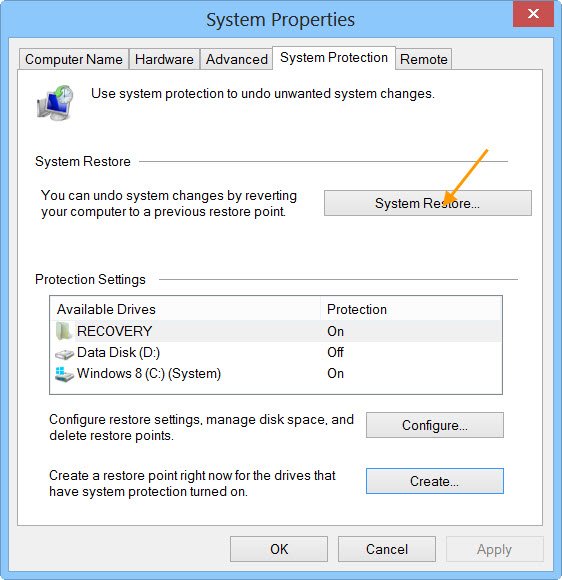
If your keyboard is working fine and the issue persists even after performing the above fixes, the cause of the issue lies somewhere else. Restore your system to the previous state. While performing this action, select the date before which the issue did not exist.
8] Map your keyboard
Keyboard mapping is the process of assigning a different function to a particular key. If there is no hardware issue, you can map your spacebar key by using the free keyboard mapping software. The keyboard mapping software makes changes in your system’s Registry. Therefore, before you proceed, we recommend you create a System Restore Point and back up your Registry.
How do I fix the volume buttons in Windows 11?
If the volume keys or buttons are not working in Windows 11, we suggest you update or reinstall your keyboard driver and run the Keyboard Troubleshooter. In some laptops, volume keys work along with the Fn key. Check if this is the case with you.
This should help.