Spacebar key pauses and resumes video on YouTube in all web browsers. The mouse’s left-click also performs the same action on YouTube videos. Spacebar control to pause and play YouTube videos is more convenient for users than the mouse left click. Some users are experiencing issues with YouTube’s spacebar pause and play feature. If the Spacebar pause and play is not working on YouTube on your system, use the suggestions provided in this article to fix the problem.
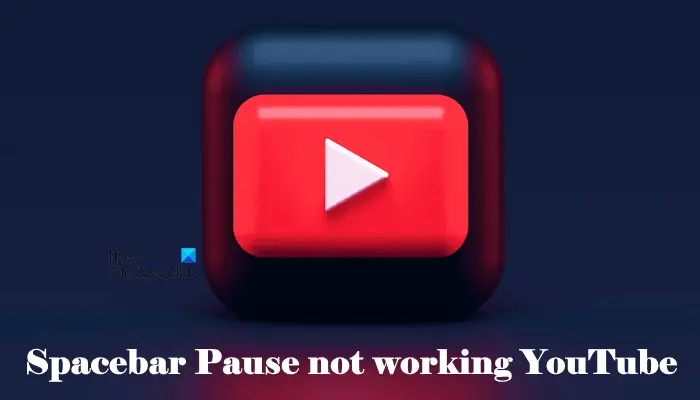
Spacebar Pause is not working on YouTube
The following fixes will help you if the Spacebar pause and play is not working on YouTube. Before proceeding, refresh or reload the page to see if it works. Also, try closing and opening your web browser again. If these fixes do not work, proceed toward the solutions provided below.
- Clear cache and cookies
- Bring the video into focus
- Use the alternative key
- Disable your extensions
- Reset browser
Below, we have explained all these fixes in detail.
1] Clear cache and cookies
Cache and cookies make our web browsing experience easier by saving the browsing data. Sometimes, cache and cookies cause problems in a web browser. This happens when the cache and cookies get corrupted. In such a case, deleting the cache and cookie data fixes the issue. We suggest you clear the cache and cookies of your web browser and see if it helps.
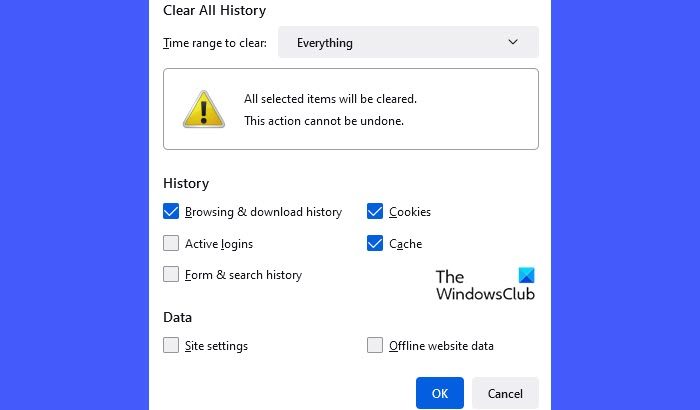
To clear cache and cookies, press the Ctrl + Shift + Delete keys. This will open the Clear browsing history window. Now, select cache and cookies and click Clear Now.
2] Bring the video into focus
The problem that you are experiencing also occurs when a YouTube video loses its focus. For example, if you have mistakenly pressed the Tab key, the spacebar performs the action selected by the Tab key instead of pausing or playing the video. To bring the YouTube video into focus, click on the video. Now, your spacebar key should work as expected for YouTube.
3] Use the alternative key

Spacebar on YouTube can perform different actions. But its default action is to play, pause, and resume the YouTube video. There is an alternative key to pause and play YouTube videos. You can use the K key. The K key performs only one action on YouTube, i.e., playing and pausing the YouTube videos.
4] Disable your extensions
Extensions make our work easier while using a web browser. Today, plenty of extensions are available in Chrome and Firefox stores. You can install them anytime. Sometimes extensions cause conflict with the functioning of a web browser due to which we experience issues. If the problem still persists, we suggest you disable all your extensions and see if the spacebar works normally on YouTube or not.
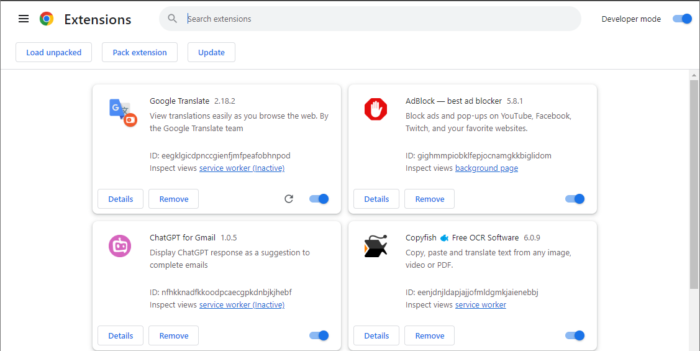
If this works, one of your extensions is causing the problem. Now, you have to identify that problematic extension. To do so, enable the extensions one by one and check if the problem reappears. When the problem reappears, the extension you have just enabled is the culprit— Disable that extension while watching YouTube videos. Or you can uninstall that extension and look for its alternative.
According to the reports, an ad blocker extension was found to be causing this problem. Users reported that the ad blocker was removing the video from the focus, due to which the spacebar play and pause key was not working on YouTube.
5] Reset browser
Switch to another browser and see if the problem persists there. If the spacebar pause and play works perfectly on YouTube in another web browser, the problem was with your web browser.
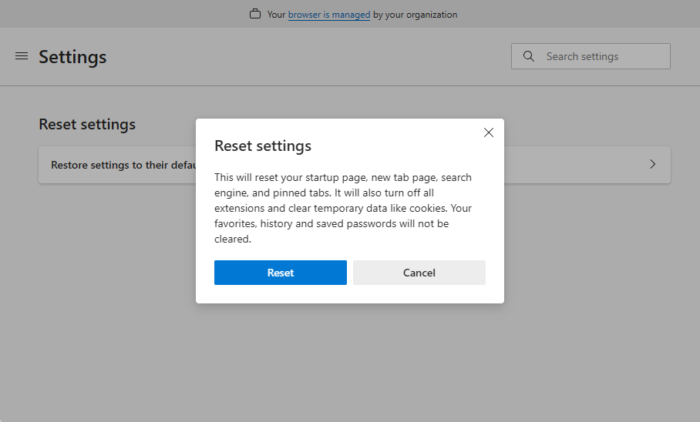
In such a case, you can reset your web browser to default. This action will reset your startup page, new tab page, search engine, and pinned tabs. Moreover, your extensions will also be disabled, and cache and cookies will be deleted. Your bookmarks, history, and passwords will not be deleted.
Before performing this action, ensure you have signed in to your web browser with your account. Signing in to your web browser will save all your bookmarks to the cloud so you can restore them on any device by logging into the same account.
The following guides will help you reset some popular web browsers:
That’s it. I hope this helps.
Why does space not pause YouTube?
The spacebar does not pause a YouTube video when the video is out of focus. Other causes of this issue include corrupted cache and cookies, a conflicting add-on or extension, etc.
How do you pause a YouTube video with the keyboard?
You can use the spacebar key to pause a YouTube video. In addition to this, the K key is dedicated to performing only one action, playing and pausing the YouTube video.
Read next: YouTube is not working on a laptop.
Leave a Reply