Users using Outlook, Outlook Express, Windows Mail, Windows Live Mail or Thunderbird might be well aware of spam – Junk Emails of commercial nature. It’s something that has become a constant menace for computer users. If you would like to get rid of spam, I suggest you install SPAMfighter Standard. If you use it at home, i.e. for non-commercial purposes it’s 100% free.
Of late, SpamFighter has partnered up with Microsoft to build the strongest, safest, and most effective anti-spam filter on the market. Here’s what the description on the official website reads as,
“Whenever new mail arrives, it will automatically be tested by SPAMfighter, and if it’s spam, it will be moved to your spam folder. If you receive a spam mail that is not detected, click a single button, and the spam mail is removed from the rest of the 8,309,757 SPAMfighters in 237 countries/areas in seconds.”
SpamFighter Free spam blocker for Outlook
Using SPAMFighter pretty straightforward. Simply download the program from the official website and install it. The freeware perfectly integrates with Microsoft Outlook, Outlook Express, Windows Mail, Windows Live Mail (POP3) and Thunderbird and is just capable of protecting all your email accounts.
The main window of SpamFighter provides access to Overview, Clients, Filters, Settings or Account sections.
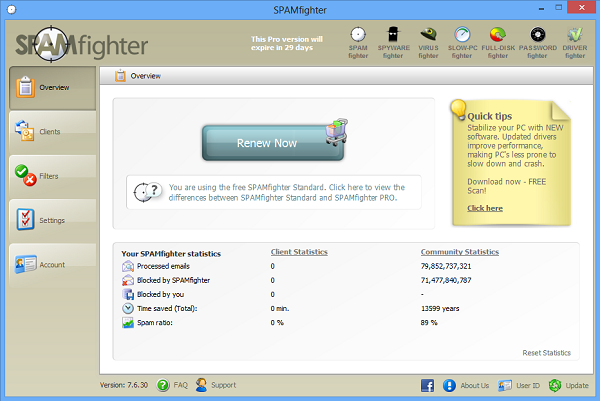
Users interested in customizing the application’s behavior within the supported email software can do so freely by gaining access to the Clients section.
If you would like to configure SPAMFighter for Outlook you must open the configuration window from the email client. Locate the SpamFighter in the email client. Then, click on the drop-down arrow of ‘More’ and choose ‘Options’.
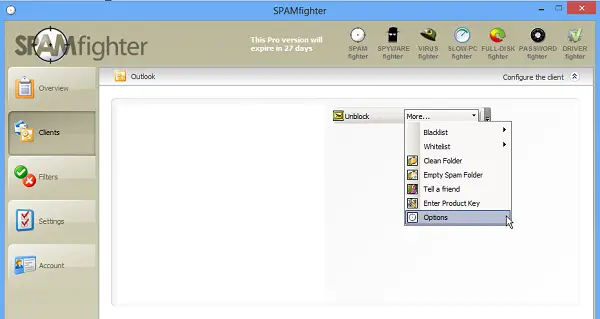
If you would like to configure settings for language, software updates and other options you could easily do so via the ‘Settings’ tab.

SpamFighter Features
- Automatic “real mail” protection – means no lost business mails!
- Protection of multiple email accounts
- Blacklist domains and emails
- Free automatic updates
- Spam abuse reporting with one click – Get revenge now!
- Automatic white list management
- Protects against “phishing”, identity theft, and other email fraud
- Interface in multiple languages
How do I get rid of spam in Outlook?
There are different ways to get rid of spam emails in Outlook. Whether you use Outlook.com or the PC client on your Windows 11/10 computer, the manual process is almost the same. That said, you can mark suspicious email addresses as spam and report them to Outlook. Following that, you will start getting those emails in the Spam folder. However, it will be better if you can find SpamFighter.
What is the best spam blocker for Outlook?
There are quite a few spam blockers for Outlook. However, you can check out the SpamFighter app, which is compatible with Windows 11 as well as Windows 10. It works pretty well since it scans through all the emails and marks spam messages in real-time.
Download SpamFighter Standard from here. SpamFighter Pro will expire 30 days after you download and install the software and start functioning as the free SpamFighter Standard version.
Leave a Reply