Sparklines are mini charts placed in single cells, each representing a row of data in your selection. But if Sparklines is missing or not showing up in your Excel spreadsheet when opening the file, this post will show you how to enable Sparklines in Excel.
![Sparklines not showing up in Excel [Fix] Sparklines not showing up in Excel [Fix]](https://www.thewindowsclub.com/wp-content/uploads/2023/09/Sparklines-Are-Not-Showing-in-Excel.png)
Fix Sparklines not showing up in Excel
If Sparklines is missing or not showing up in Excel, then take these steps to enable Sparklines in Excel:
- Unprotecting Workbook.
- Removing unwanted characters.
- Showing data from hidden rows and columns.
1] Unprotecting Workbook.
Sparklines will not appear if the worksheet is protected so it needs to be unprotected. Follow the steps below to unprotect the spreadsheet.
Click the worksheet.
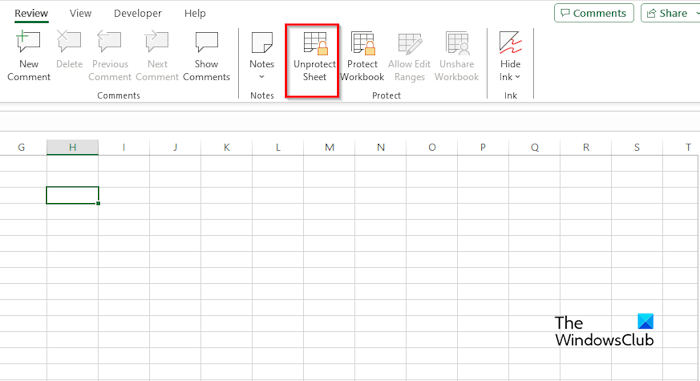
Go to the Review tab and click the Unprotect Sheet button in the Protect group.
Enter your password and press Enter.
Check the sparkline in the column to see if it is shown or displayed properly.
2] Removing unwanted characters
If there are unwanted characters all over your data, such as Exclamation Marks, asterisk, hashtags, or line breaks, the sparklines will not show up in your spreadsheet, so you need to remove the characters by the Find and Replace feature. Follow the steps below to use the Find and Replace feature to remove characters in Excel.
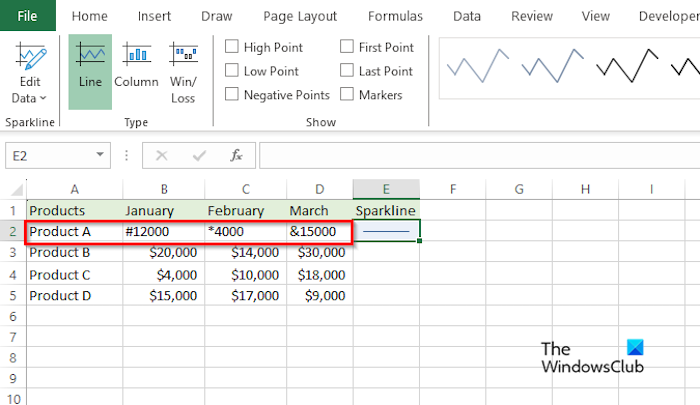
Select the cell that contains the first character that you want to remove.
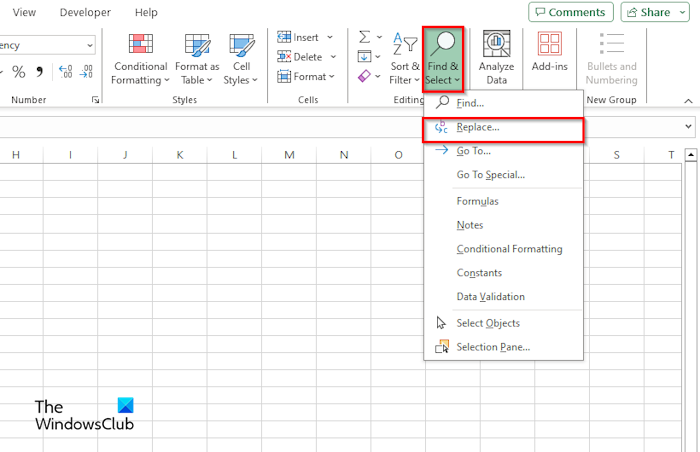
Select the Home tab, click the Editing button, and select Find and Replace from the menu.
A Find and Replace dialog box will open.
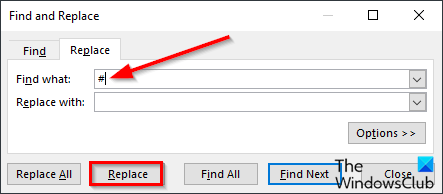
Click Replace from the menu.
In the Find What box, insert the character that you want to remove, for example, the hashtag from the table.
In the Replace with box, leave the cell empty.
Then click the Replace button.
Do the same to the cell that contains the ampersand.
If you are trying to replace the asterisk (*) the entire number within the cell will be deleted, so you must retype the data.
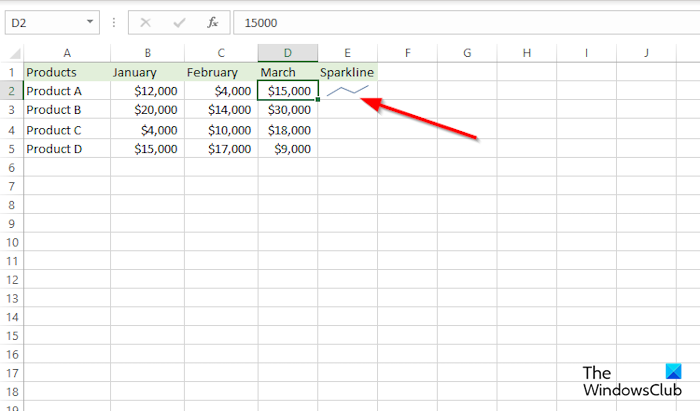
Now, look if the sparkline is showing properly.
4] Showing data from hidden rows and columns
Select the column that contains the sparkline and click Sparkline on the ribbon.
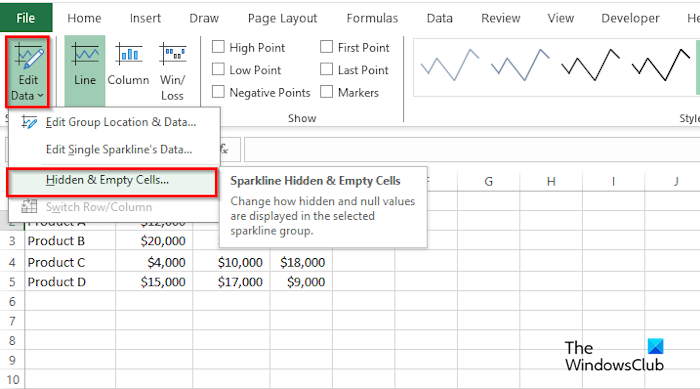
Click the Edit Data button, then select Hidden and Empty Cells from the menu.
A Hidden and Empty Cell Setting dialog box will open.
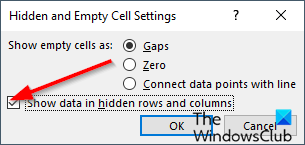
Check the check box for ‘Show data in hidden rows and columns.’
Then click OK.
Why are my sparklines not showing in Excel?
Sparklines may not work due to various reasons, such as the worksheet being unprotected, unwanted characters being in the spreadsheet, numbers being in text format, or Excel needing to be updated.
READ: Excel theme not applying
How many Sparklines are there in Excel 2013?
In Microsoft Excel, there are three types of sparklines, namely, Line, Column, and Win/loss. Sparklines are mini charts placed in single cells, each representing a row of data in your selection.
READ: Difference between Worksheets and Workbooks in Excel
We hope you understand how to fix the issue of ‘sparkline not working in Excel.’
Leave a Reply