We use VPNs on our devices for various reasons. Privacy and security are the prime reasons for them. There are many VPN service providers that are available to provide speedy services with servers in many countries. We just have to take a subscription of them and install their program and start using it. Some VPN users are facing issues while connecting to the internet via VPN. They see The specified port is already open error on Windows 11/10 while trying to connect to VPN. In this guide, we have a few solutions that can help you fix the issue and use the internet without any hassle.
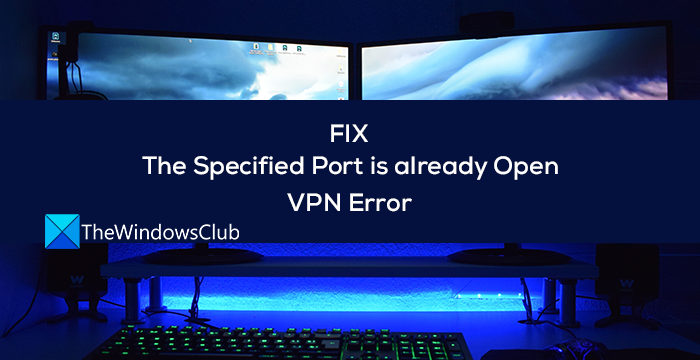
What is The specified port is already open VPN error?
While we use a VPN on our computer to connect to the internet securely, it uses a TCP port 1723 by default to connect to the network. Sometimes, we connect to the network and put the computer idle, while we are away. Then, the computer goes into sleep mode stopping all the actions. After that, when we use the computer and try to connect to VPN, we see the specified port is already open VPN error. This error occurs rarely and can be fixed easily with a restart of the computer. If a restart does not fix it, we have some working solutions that can help you fix the issue.
Fix The specified port is already open VPN error
If you are seeing, The specified port is already open VPN error on Windows 11/10, the following methods can help you fix the issue and use the VPN to connect to the internet securely.
- Try connecting via VPN manually
- Re-enable the network
- Kill the specific port manually
- Reset your TCP/IP
- Disable Port Scan in your router
- Update or Reinstall WAN Miniport (PPTP) drivers
Let’s get into the details of each method and fix the issue. Before going into these solutions, first, restart your PC and see if the error is resolved.
1] Try connecting via VPN manually
There are two ways using which we can connect to a VPN on a Windows PC. You can either connect through a VPN program or in the network settings of your PC. First, try connecting via the VPN program and then, using the network settings.
To connect to a VPN through network settings,
- Press Win+I on your keyboard to open the Settings app
- Click on Network & internet on the sidebar
- Then, select the VPN tab
- There you will see the available VPN connections you’ve set up on your PC. Click on the particular connection and click Connect
If the error is not fixed, try the following solutions.
Read: How to set up VPN in Windows 11/10
2] Re-enable the network
The basic fix for this issue is to disable the network on your PC and enable it again. It has a lot of chances to fix the already open port issue while connecting to a VPN.
To disable the network and enable it again,
- Press Win+I on your keyboard to open the Settings app
- Click on Network & internet on the left sidebar
- Scroll down to find Advanced network settings and click on it
- Under the related settings, click on More network adapter options
- It will open the Network connections window. right-click on the particular network you are facing the issue with and select Disable. It will disable the network
- Wait for a few seconds and right-click on it again and select Enable to reenable it
See if it has fixed the issue. Also, you can restart your internet router to see if it helps in fixing the problem.
3] Kill the specific port manually
Since we are facing the issue with a port that is being used, we need to kill it and restart our PC to fix the issue. We can do it through Command Prompt.
- Click on the Start button and search cmd
- Click on Run as administrator under Command Prompt from the results
- It will open Command Prompt window. Then enter the following command to see the ports that are currently being used on your PC
netstat -aon- You will see the list where you can also find port 1723. Then, enter the following command.
taskkill /F /PID 1723
Then, restart the PC and try connecting to VPN to see if it has fixed the issue.
4] Reset your TCP/IP
There may be issues with the TCP/IP of your network that might be resulting in the issue. You need to reset TCP/IP to eliminate the possibility and fix the issue if it is the cause. To reset TCP/IP,
- Click on the Start button and search cmd
- Click on Run as administrator under Command Prompt from the results
- It will open Command Prompt window. Then enter the following command.
netsh int ip reset- If you use Ip4 or Ip6, then enter the following commands accordingly
netsh int ipv4 resetnetsh int ipv6 reset
Close the command prompt windows after resetting the TCP/IP and see if the issue has been fixed or not.
5] Disable Port Scan in your router
Sometimes, the port scan feature on your router or extender might also cause this issue. You need to disable the port scan feature in your router settings to fix it.
To disable Port Scan on your router,
- Open your router settings page on your web browser using the credentials mentioned on the router or box.
- Click on the Advanced tab in your router settings and go to WAN setup
- Check the button beside Disable Port Scan and DoS Protection
- Then, save changes and restart the router.
Then, restart your PC and try connecting to VPN and see if the error has been fixed.
Read: Unable to access Router configuration page using login URL or IP address
6] Update or Reinstall WAN Miniport (PPTP) drivers
A VPN connection uses WAN Miniport (PPTP) drivers on your PC for its processes. The issue with the specified port open can be fixed by reinstalling or updating the WAN Miniport (PPTP) driver if it is caused by any corruption with it.
To uninstall WAN Miniport (PPTP),
- Press the Win + R keys to open the Run box. Type devmgmt.msc and then press Enter to open Device Manager
- In the Device Manager window, expand Network adapters
- Under Network adapters, right-click on WAN Miniport (PPTP) and select Uninstall device
- Then, restart your PC. The uninstalled driver will be installed automatically or install pending windows updates which also install the missing drivers with it.
These are the different methods you can use to fix the issue the specified port is already open error while trying to connect to VPN on your PC.
How do you fix VPN The specified port is already open?
It can be fixed in many ways. You need to restart your PC first and see if the error has been fixed. If not, you need to disable the scan port option on your router, reinstall WAN Miniport (PPTP) driver, kill the specified port in Command Prompt, etc.
Does a VPN require an open port?
Yes, a VPN connection on your PC uses port 1723 to make connections and run processes. It needs to be open when you try to connect to a VPN. If you see the specified port is already open error while doing so, you can follow the above solutions to fix it.
Related read: Common VPN error codes and solutions for Windows.
Leave a Reply