The speed and performance of a Virtual Machine depend on the specifications of the host machine like RAM, processor, etc. But sometimes, despite having a powerful computer, the Virtual Machine runs slow. In this article, we will describe some methods that will help you make your Virtual Machine run faster.

Why is my Virtual Machine running slow?
Before describing the methods to make a VM faster, let’s see some of the reasons for a slow VM.
- Host system capacity.
- Other running apps.
1] Host system capacity
This is one of the major factors on which the speed of a Virtual Machine depends. If you want your Virtual Machine to run smoothly, you should have a powerful host system. CPU, RAM, and disk space are the three major factors that determine how powerful your host system is.
Virtual Machines require a lot of processing power. Therefore, it is mandatory for a host system to have a multicore central processing unit. A multicore CPU can operate the Virtual Machine better and smoother.
RAM is another important factor that determines the speed of a Virtual Machine. Your system should have enough RAM if you want to experience a smoother speed of a Virtual Machine. The minimum RAM requirement for a VM is 16 GB. However, 8 GB RAM can be good in some situations. But, if you have 4 GB RAM, you will face performance issues while running the VM, even if you have closed all other programs.
Disk space is another factor that affects the speed of the Virtual Machine. To make VM run smoother, you should allocate enough empty disk space. For this, your host system should have plenty of empty space on the disk.
2] Other apps running on the host machine
When a VM runs on a host computer, it uses its CPU, RAM, and disk space. Therefore, if you have opened many apps or software on your host computer, you will face performance issues in Virtual Machine. For optimum performance of VM, it is recommended to close all the running apps or software on the host machine.
How to speed up a VirtualBox Virtual Machine
The following methods will help you make your Virtual Machine run faster.
- Install VirtualBox Guest Additions.
- Allocate more memory to VM.
- Allocate more CPU to VM.
- Increase the video memory.
1] Install VirtualBox Guest Additions
This is the most important step to make a VM run faster. The Guest Additions contain special drivers that a Virtual Machine requires to run smoothly.
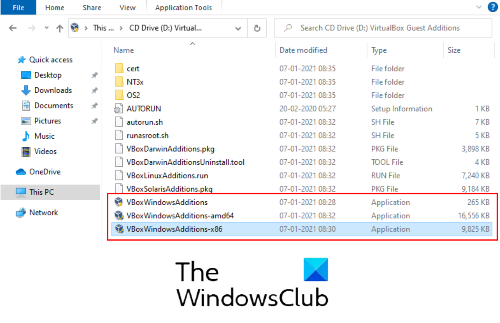
Following are the steps to install VB Guest Additions:
- Launch Virtual Machine on VirtualBox.
- Go to ‘Devices > Insert Guest Additions CD image.’
- Open This PC.
- Double click on the ‘CD Drive (D): VirtualBox Guest Additions‘ to open it.
- Install ‘VBoxWindowsAdditions-amd64.’ If your host system architecture does not support this file, you will get an error. In this case, try installing the other Guest Additions.
After the installation gets completed, reboot the Virtual Machine.
Read: VirtualBox displays a black screen and not booting guest OS.
2] Allocate more RAM to VM
Just like the physical computer, the performance of a VM also depends on how much RAM is allocated to it. The more memory you allocate to the VM, the smoother experience you will get.
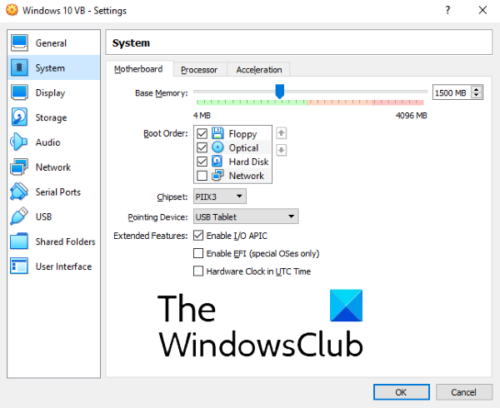
To increase the amount of memory in VM, follow the below-listed steps:
- Launch VirtualBox and select the Virtual Machine.
- Now, click on the Settings and select ‘System‘ from the left side.
- Under the ‘Motherboard‘ tab, move the slider to increase the RAM.
- Click OK to save the settings.
Please do not cross the green mark on the slider as it can have a negative impact on your host system health. If it does not help, you should increase the physical RAM on your host computer.
3] Allocate more CPU to VM
The host machine CPU handles all the calculations required to run a VM. Hence, if the Virtual Machine uses more CPU, it will run faster and smoother.
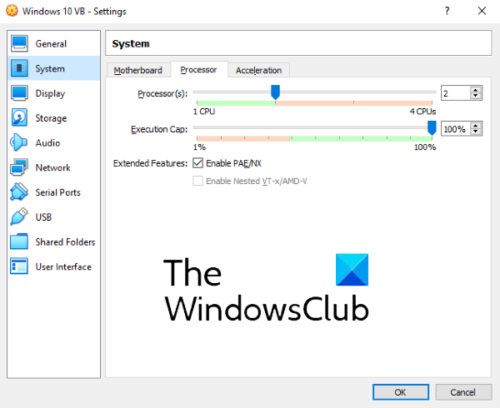
Follow the below-listed steps to allocate more CPUs to VM:
- Launch VirtualBox and select the VM to which you want to allocate more CPUs.
- Click on the Settings and select System on the left side.
- Under the ‘Processor‘ tab, move the slider to increase the number of CPUs for the VM.
- Click OK to save the settings.
Please keep the slider under the green mark.
4] Increase the video memory
If despite having a heavy-duty graphics card on your system, you still experience the slow speed of VM, consider increasing the video memory. In addition to this, enable 3D acceleration.
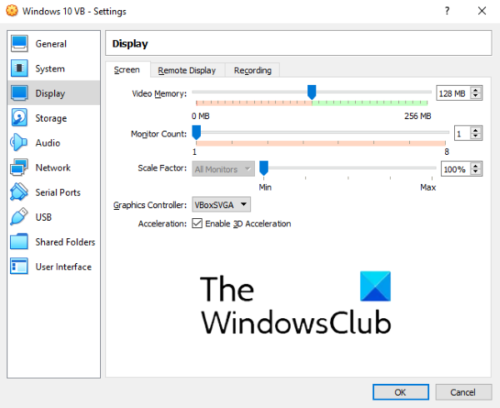
We have listed the steps below to do this:
- Select Virtual Machine in VirtualBox and click on Settings.
- Click on the ‘Display‘ on the left side.
- Move the slider under the ‘Screen‘ tab to increase the video memory.
- Select the checkbox in the ‘Acceleration‘ section to enable 3D acceleration.
- Click OK to save the settings.
Hope this article helped you speed up the Virtual Machine.
Related posts:
Leave a Reply